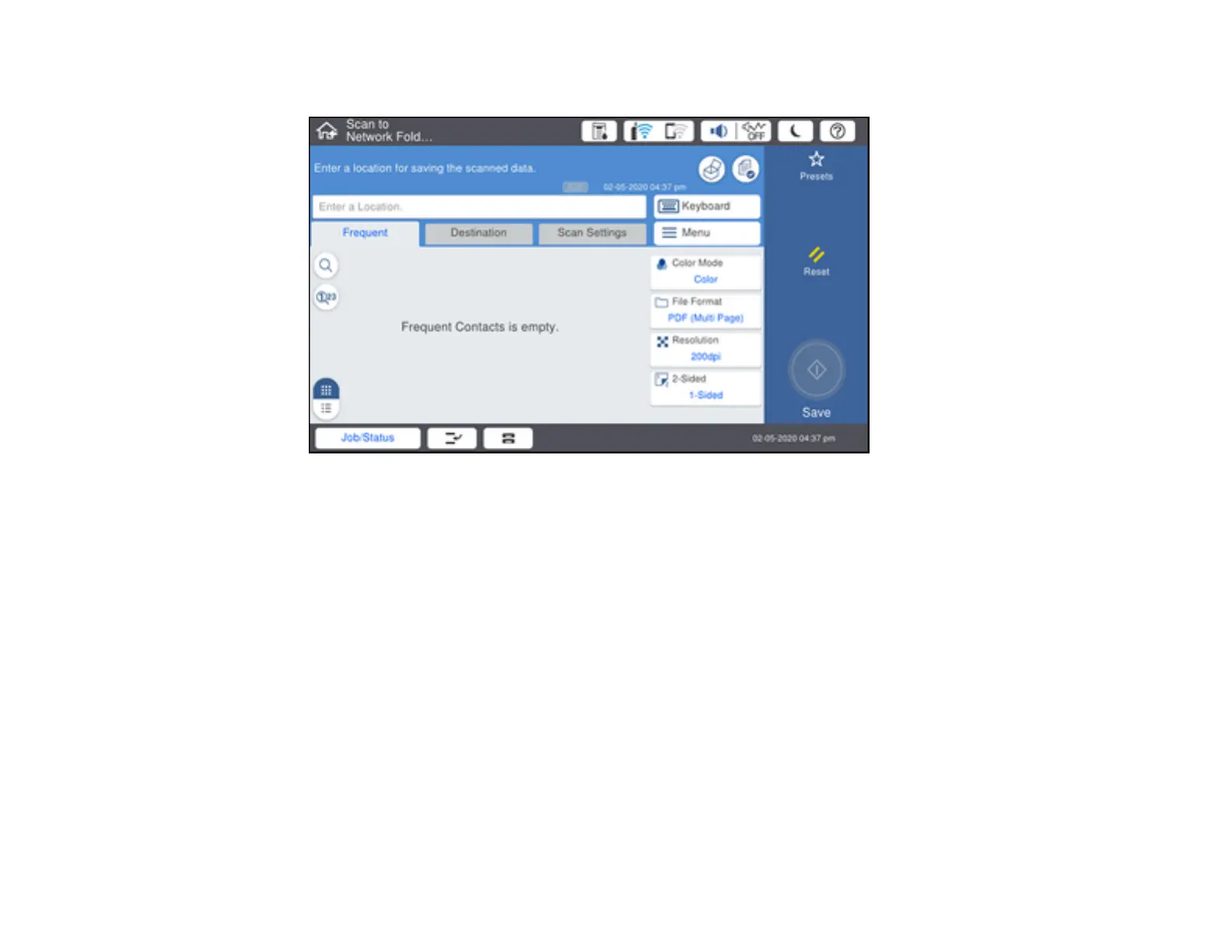210
You see a screen like this:
5. Do one of the following:
• Choose a saved location on the Destination tab.
• Select Keyboard, select the Communication Mode field, and select Network Folder (SMB) or
FTP. Then select the Enter Location field, enter the folder location, and select OK. Enter other
information as necessary.
Enter the folder path name for the location setting in one of the following formats depending on the
Communication Mode setting you selected:
• SMB: \\host name\folder
• FTP: ftp://host name/folder name
• Select an email address from any displayed frequent contacts.
6. Select Scan Settings.
7. Select File Format to choose the file format for your scan.
8. Scroll down to select File Name and change it if necessary.
9. Select any additional scan settings as necessary.
