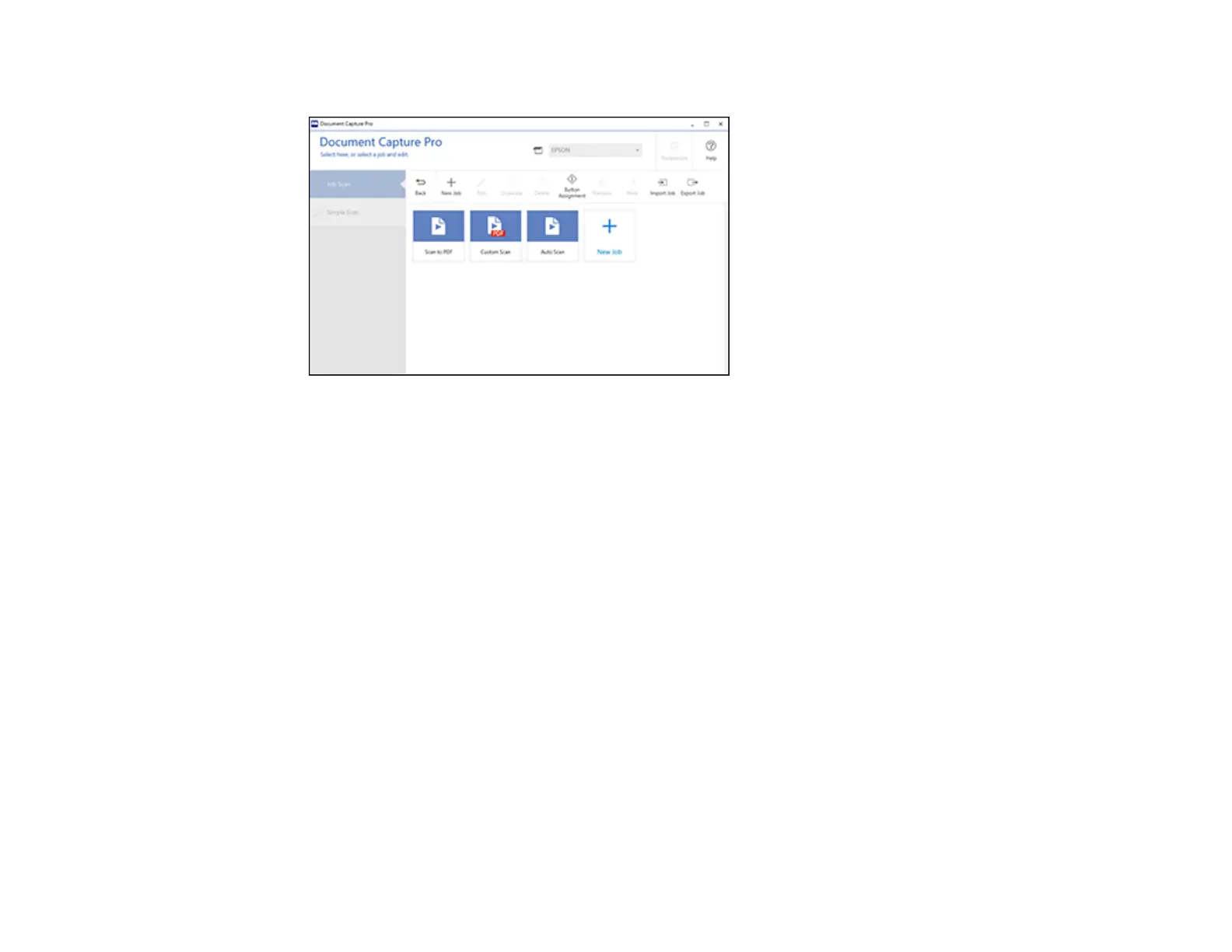228
You see a window like this:
4. To add a scan job, click the New Job icon.
5. Enter a name for the new job, and select any settings as necessary from the following options:
• Scan: select the size, color, or resolution
• Save: select the file name, file type, or destination folder
• Index: enable the index setting and choose output options for an index file
• Send: select the destination for the scanned file, or choose to email or print the file
• Confirm/Test: select the job button icon and color, choose display settings, and run a test scan if
necessary
6. Click Save when you are finished.
The new job appears in the Job Scan window.
7. To assign a scan job to the product control panel, click the Button Assignment icon.
