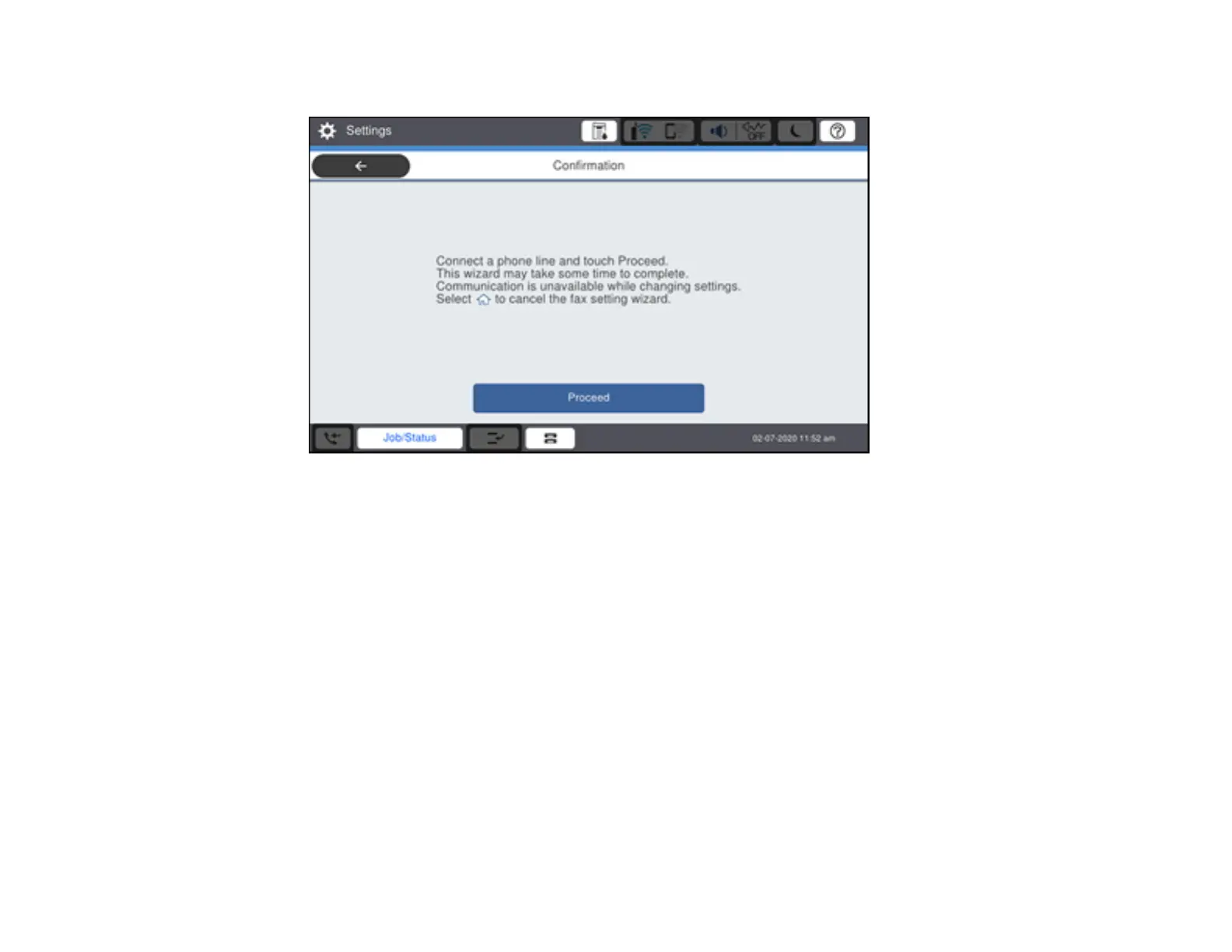247
You see a screen like this:
3. Select Proceed.
4. On the fax header screen, use the displayed keypad to enter the sender name for your fax source,
such as your name or a business name. You can enter up to 40 characters. Select OK when you are
done.
5. On the phone number screen, use the displayed keypad to enter your fax number, up to 20
characters. Select OK when you are done.
Note: The name and phone number in the fax header identifies the source of the faxes you send.
6. On the Distinctive Ring Setting screen, do one of the following:
• If you have subscribed to a distinctive ring service from your telephone company, select Proceed.
Select the ring pattern to be used for incoming faxes and skip to step 9. If you select All, go to the
next step.
