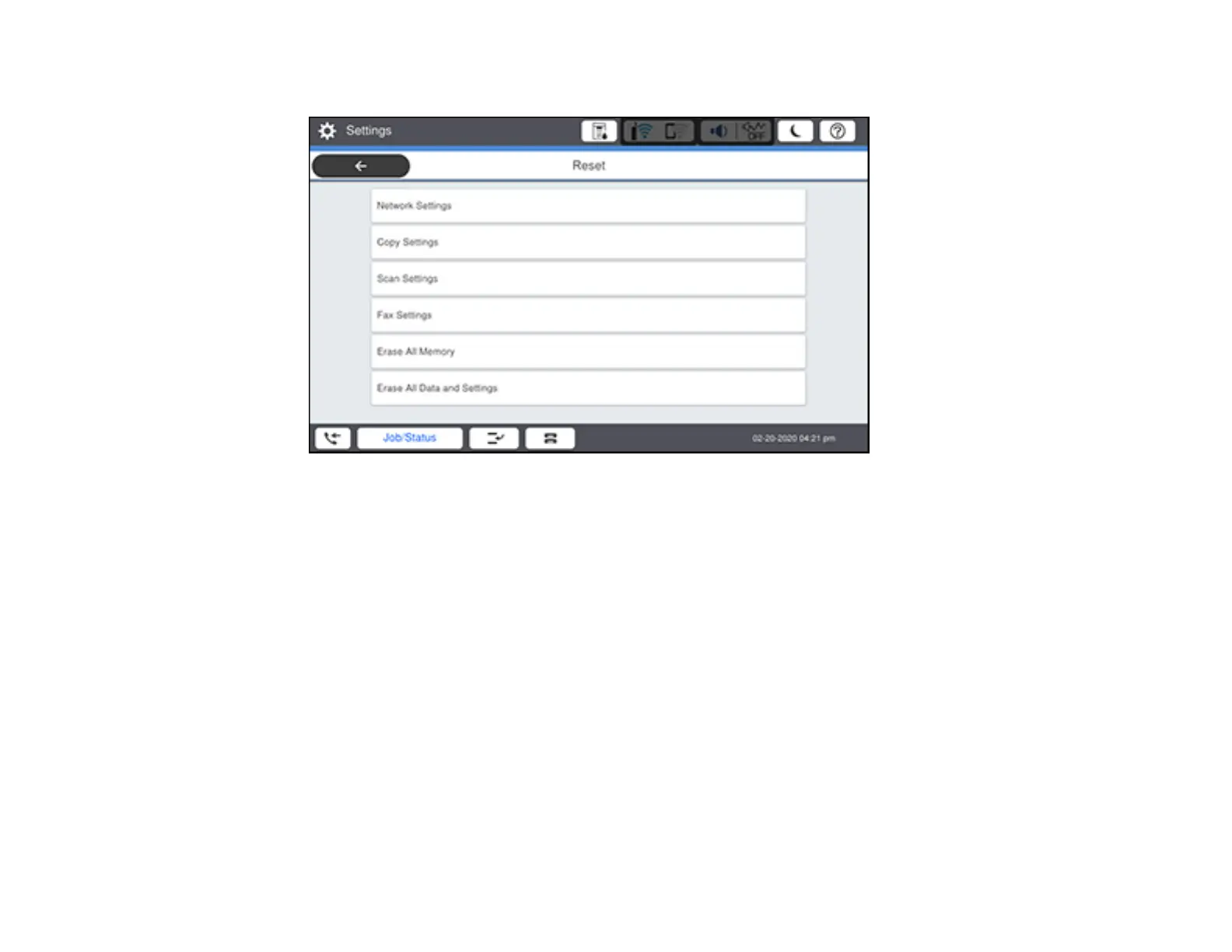369
You see a screen like this:
3. Select one of these options:
• Network Settings: Resets all network settings
• Copy Settings: Resets all settings for copying
• Scan Settings: Resets all settings for scanning
• Fax Settings : Resets all settings for faxing
• Erase All Data and Settings: Resets all control panel settings including the contacts list. Select
from High Speed, Overwrite, or Triple Overwrite.
Note: High Speed erases the data on the hard drive. The Overwrite and Triple Overwrite
options also overwrite any invalid data in the hard drive. Overwrite takes about 60 minutes to
complete and Triple Overwrite takes about 280 minutes to complete.
You see a confirmation screen.
4. Select Yes to reset the selected settings. (Select No if you want to cancel the operation.)
Parent topic: Solving Problems
