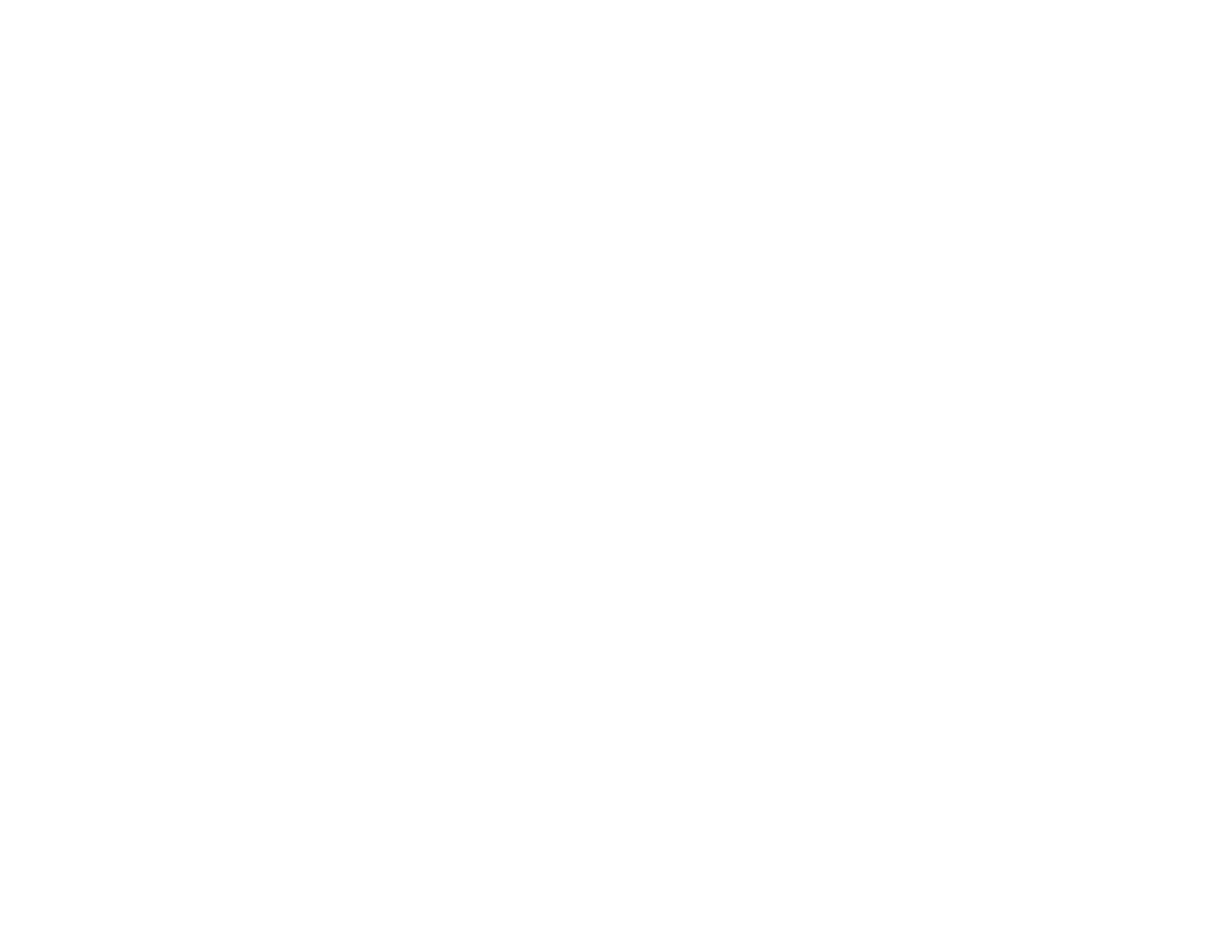394
• Do not load more than the recommended number of sheets. For plain paper, do not load above the
line indicated by the triangle symbol on the edge guide.
• Make sure the paper type setting in your product software matches the type of paper you loaded.
• Make sure you loaded the printable side of the paper correctly for your product.
• If you are printing on thick paper, select a thick paper Paper Type setting on the control panel. In
Windows, you can also try selecting a Thick Paper and Envelopes setting in the Extended Settings
of the printer software.
• If paper is still smeared after enabling settings for thick paper, reduce the print density.
• When horizontal banding appears or the top or bottom of the paper is smeared, load paper in the
correct direction and slide the edge guides to the edges of the paper.
• If you print on both sides of a sheet of paper, smudges may appear on the reverse side of heavily
saturated or dark images. If one side of a sheet will contain a lighter image or text, print that side first.
Make sure the ink has dried before reloading the paper to print on the other side. Adjust the density
and/or ink drying time settings.
• Run a nozzle check to see if any of the print head nozzles are clogged. Then clean the print head, if
necessary.
Note: Your product will not operate properly while tilted at an angle. Place it on a flat, stable surface that
extends beyond the base of the product in all directions.
Parent topic: Solving Print Quality Problems
Related concepts
Print Head Maintenance
Related references
Paper Specifications
Compatible Epson Papers (U.S. and Canada)
Compatible Epson Papers (Latin America)
Related tasks
Selecting Additional Print Options - Windows
Selecting Basic Print Settings - Windows
Selecting Double-sided Printing Settings - Windows
