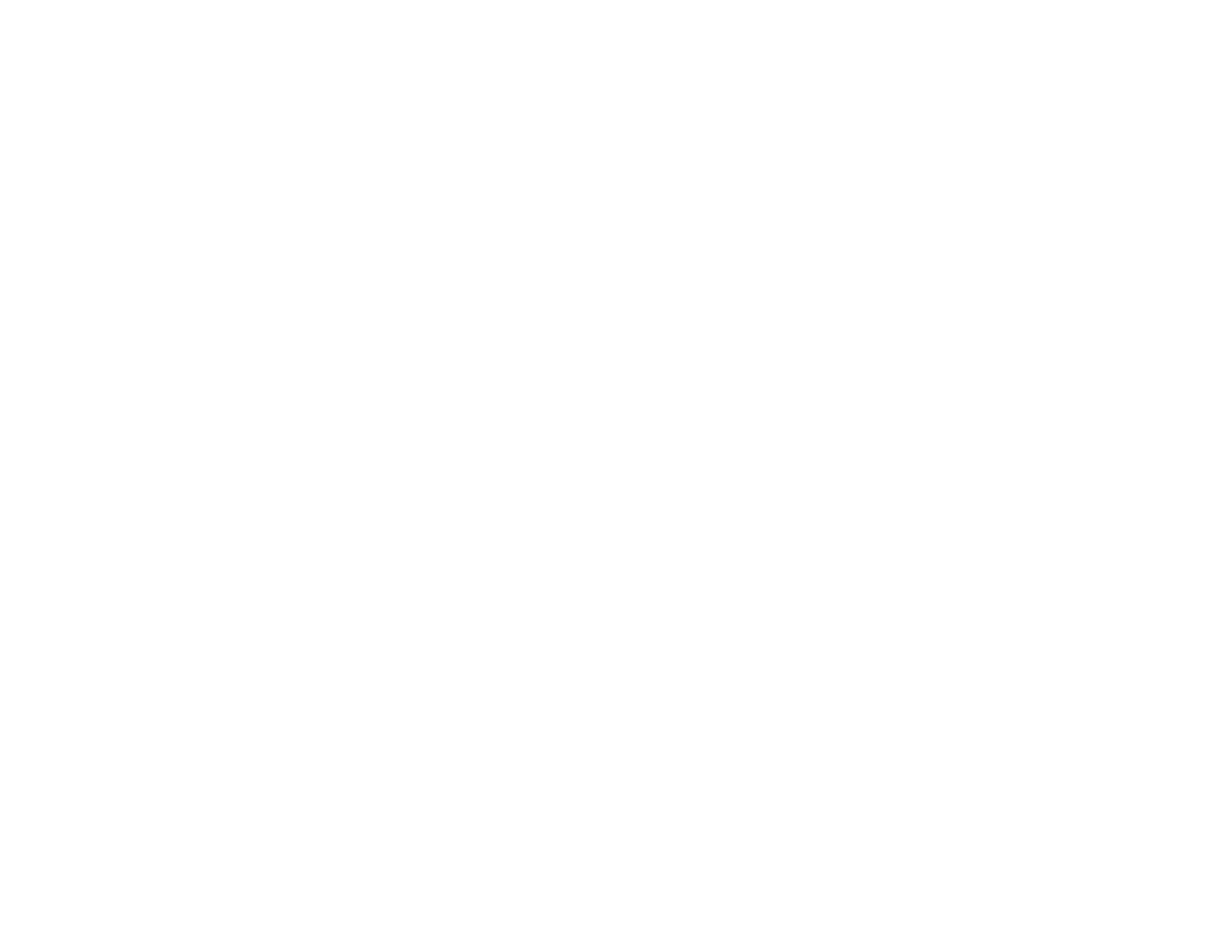5
Loading Paper ........................................................................................................................................... 86
Loading Paper in the Cassettes and Paper Tray ................................................................................ 86
Using the Optional Paper Cassette Lock............................................................................................ 91
Paper Loading Capacity..................................................................................................................... 92
Double-sided Printing Capacity.......................................................................................................... 97
Compatible Epson Papers (U.S. and Canada)................................................................................... 99
Compatible Epson Papers (Latin America) ...................................................................................... 100
Paper or Media Type Settings - Printing Software............................................................................ 100
Selecting the Paper Settings for Each Source - Control Panel ......................................................... 101
Paper Type Settings - Control Panel ........................................................................................... 103
Selecting Default Paper Settings - Administrator.............................................................................. 104
Selecting the Default Printer Settings .......................................................................................... 105
Paper Source Settings Options............................................................................................... 106
Selecting the Universal Print Settings.......................................................................................... 106
Universal Print Settings Options ............................................................................................. 107
Placing Originals on the Product ........................................................................................................... 109
Placing Originals on the Scanner Glass ........................................................................................... 109
Placing Originals in the Automatic Document Feeder ...................................................................... 111
Copying .................................................................................................................................................... 115
Copying Documents or Photos......................................................................................................... 115
Copying Options............................................................................................................................... 117
Printing from a Computer ....................................................................................................................... 122
Printing with the Standard Epson Printer Software - Windows ......................................................... 122
Synchronizing Printer Settings for Optional Units - Windows ...................................................... 123
Selecting Basic Print Settings - Windows .................................................................................... 124
Paper Source Options - Windows ........................................................................................... 127
Print Quality Options - Windows ............................................................................................. 127
Multi-Page Printing Options - Windows................................................................................... 128
Selecting Double-sided Printing Settings - Windows ................................................................... 128
Double-sided Printing Options - Windows............................................................................... 130
Selecting Finishing Options - Windows ....................................................................................... 131
Finishing Options - Windows................................................................................................... 132
Selecting Additional Print Options - Windows.............................................................................. 133
