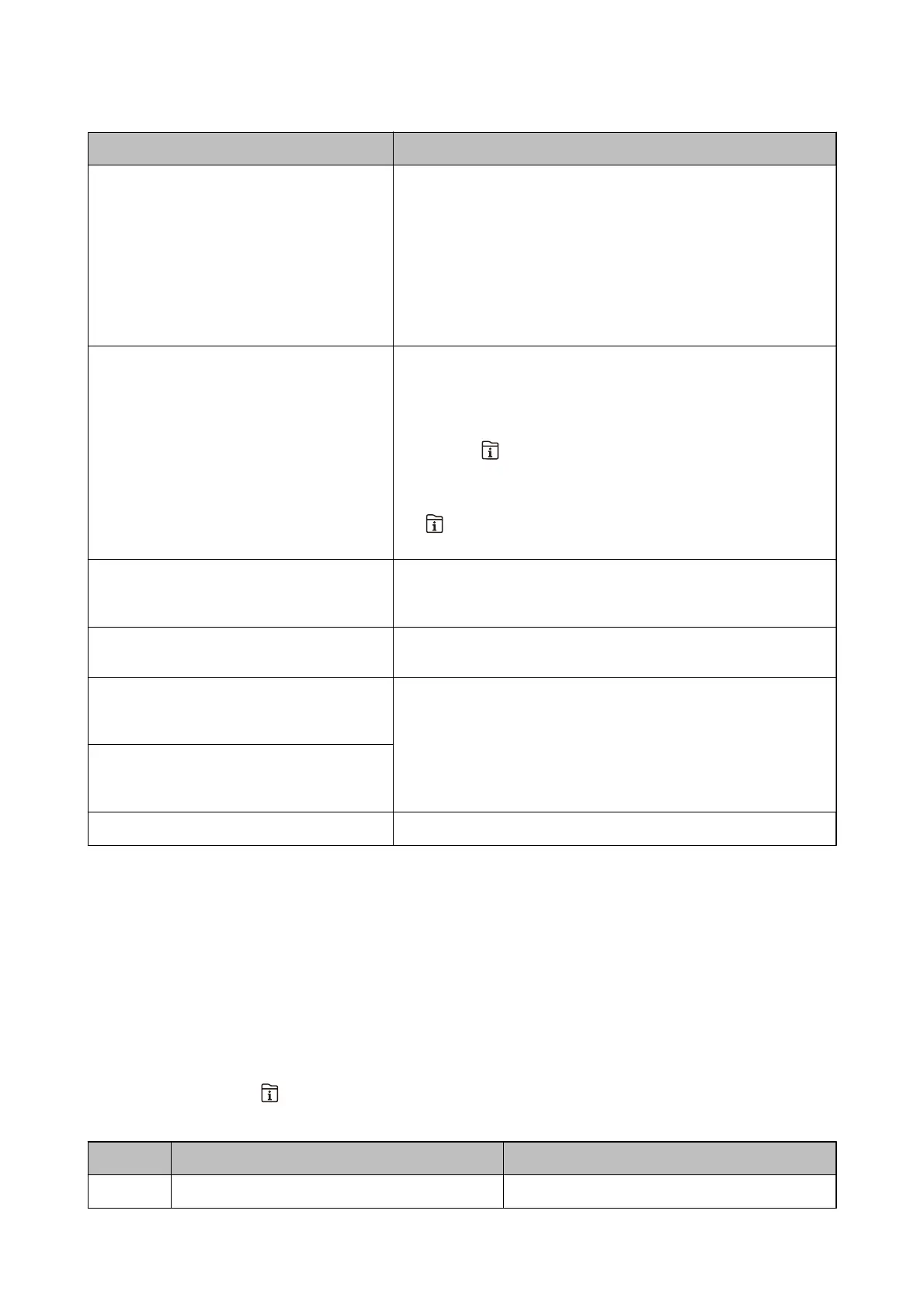Error Messages Solutions
No dial tone is detected.
This problem might be resolved by selecting Settings > General
Settings > Fax Settings > Basic Settings > Line Type, and then
selecting PBX. If your phone system requires an external access code to
get an outside line, set the access code after selecting PBX. Use # (hash)
instead of the actual access code when entering an outside fax number.
This makes connection more secure.
If the error message is still displayed, set the Dial Tone Detection
settings to disabled. However, disabling this feature may drop the
rst
digit of a fax number and send the fax to the wrong number.
Failed to receive faxes because the fax data
capacity is full. Touch the Job/Status at the
bottom of the Home Screen for details.
Received faxes may accumulate without being processed due to the
following reasons.
❏ Cannot print because a printer error has occurred.
Clear the printer error. To check the details and solutions to the error,
press the
button and then select Printer Status.
❏ Cannot save in the computer or the memory device.
To check whether or not received faxes have been saved, press the
button and then select Job Status. To save received faxes, turn
on the computer or connect a memory device to the printer.
The combination of the IP address and the
subnet mask is invalid. See your documentation
for more details.
Contact your printer administrator.
To use cloud services, update the root certicate
from the Epson Web
Cong
utility.
Contact your printer administrator.
Check that the printer driver is installed on the
computer and that the port settings for the
printer are correct.
Make sure the printer port is selected correctly in Property > Port from
the Printer menu as follows.
Select "USBXXX" for a USB connection, or "EpsonNet Print Port" for a
network connection.
Check that the printer driver is installed on the
computer and that the port settings for the
printer are correct.
Recovery Mode Contact your printer administrator.
Related Information
& “Contacting Epson Support” on page 239
& “
Soware
Update Tools
(Soware
Updater)” on page 177
& “Installing the Latest Applications” on page 177
Error Code on the Status Menu
If a job does not complete successfully, check the error code displayed on the history of each job. You can check the
error code by pressing the
button, and then selecting Job Status. See the following table to
nd
the problem and
its solution.
Code Problem Solution
001 The product was turned o by a power failure. -
User's Guide
Solving Problems
182
