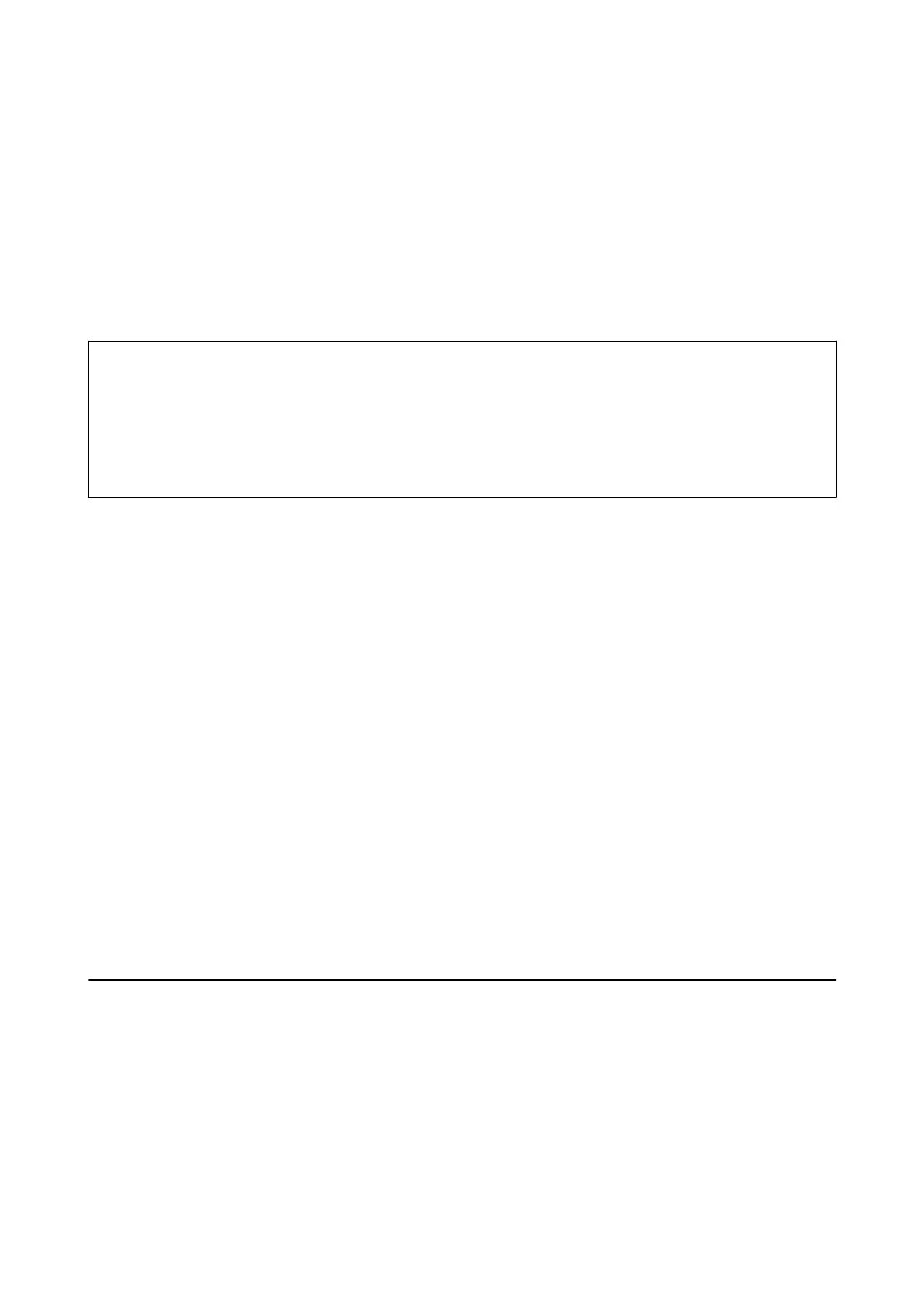Related Information
& “External USB Device Specications” on page 225
& “Accessing an External USB Device From a Computer” on page 41
Accessing an External USB Device From a Computer
You can write or read data on an external USB device such as a USB ash drive that has been inserted in the
printer from a computer.
c
Important:
When sharing an external device inserted in the printer between computers connected over USB and over a
network, write access is only allowed to the computers that are connected by the method you selected on the printer.
To write to the external USB device, select a connection method from the following menu on the printer's control
panel.
Settings > General Settings > Printer Settings > Memory Device Interface > File Sharing.
Note:
It takes a while to recognize data from a computer if a large capacity external storage USB device, such as a device that is 2
TB, is connected.
Windows
Select an external USB device in Computer or My Computer. e data on the external USB device is displayed.
Note:
If you connected the printer to the network without using the soware disc or Web Installer, map a USB port as a network
drive. Open Run and enter a printer name \\XXXXX or a printer's IP address \\XXX.XXX.XXX.XXX to Open:. Right-click
a device icon displayed to assign the network. e network drive appears in Computer or My Computer.
Mac OS
Select a corresponding device icon. e data on the external USB device is displayed.
Note:
❏ To remove an external USB device, drag and drop the device icon to the trash icon. Otherwise, data in the shared drive
may not be displayed correctly when another external USB device is inserted.
❏ To access an external storage device through the network, select Go > Connect to Server from the menu on the desktop.
Enter a printer name cifs://XXXXX or smb://XXXXX (Where "xxxxx" is the printer name) in the Server Address, and
then click Connect.
Using an Email Server
To use email features, such as scan or fax forwarding features, you need to congure the email server.
Conguring Mail Server
Check the following before conguring the email server.
❏ e printer is connected to the network.
User's Guide
Preparing the Printer
41
