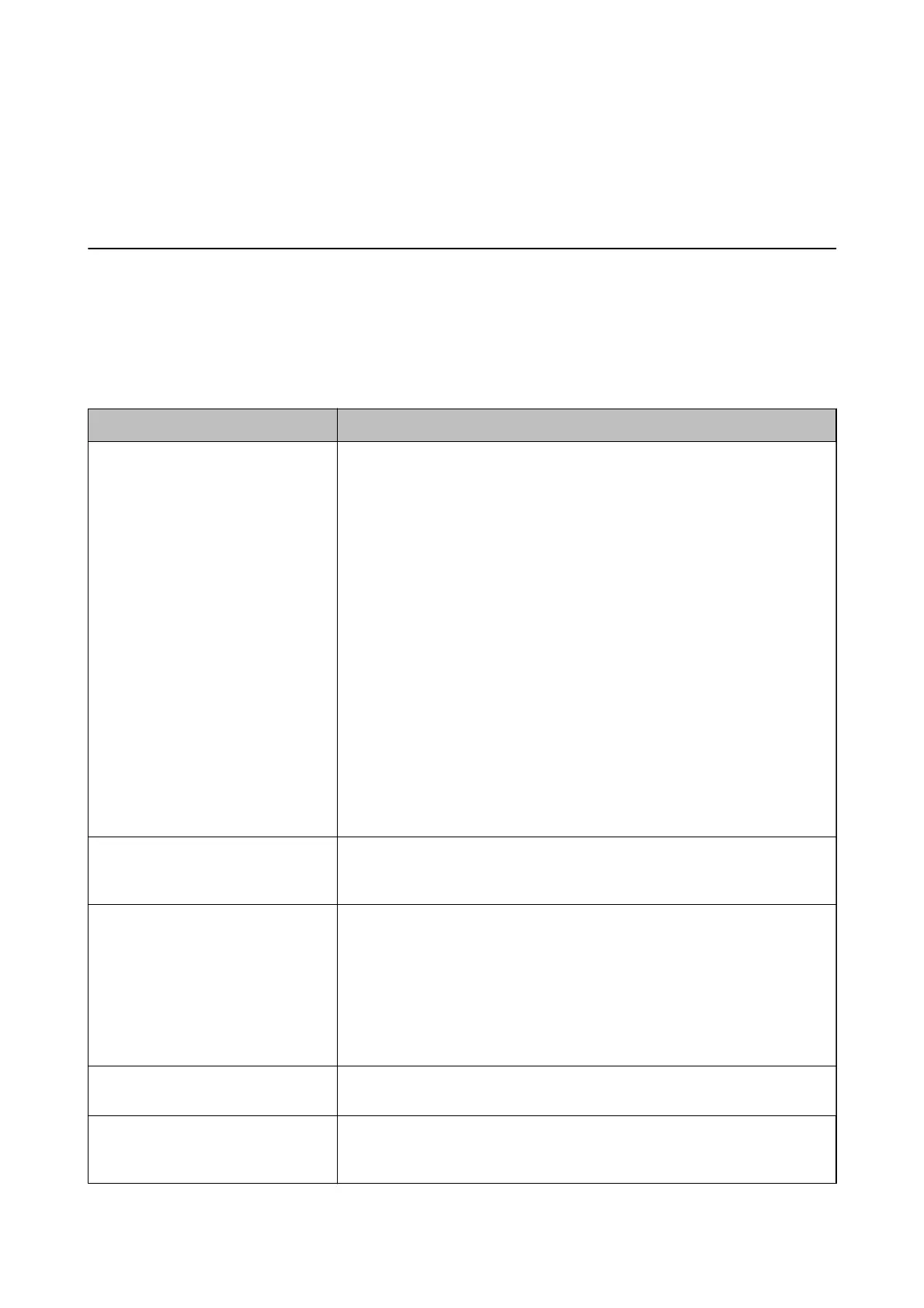Related Information
& “Uninstalling Applications” on page 178
& “Installing the Latest Applications” on page 177
Cannot Save Scanned Images to the Shared Folder
Checking Messages on the Printer
Error messages are displayed on the printer's control panel when an error occurs.
Messages Solutions
DNS error. Check DNS settings. ❏ Make sure that the address in the contacts list on the printer and the address
of the shared folder are the same.
❏ If the IP address of the computer is static and is set manually, change the
computer name in the network path to the IP address.
Example: \\EPSON02\SCAN to \\192.168.xxx.xxx\SCAN
❏ Make sure that the computer is turned on and does not sleep. If the computer
sleeps, you cannot save scanned images to the shared folder.
❏ Temporarily disable the computer's Firewall and security software. If this clears
the error, check the settings in the security software.
❏ If Public network is selected as the network place, you cannot save the
scanned images to the shared folder. Set the forward settings for each port.
❏ If you are using a laptop computer and the IP address is set as DHCP, the IP
address may change when reconnecting to the network. Obtain the IP address
again.
❏ Make sure the DNS setting is correct. Contact your network administrator
about the DNS settings.
❏ The computer name and the IP address may dier when the management
table of the DNS server is not updated. Contact your DNS server administrator.
Authentication error. Check the
authentication method, authenticated
account, and authenticated password.
Make sure the user name and the password are correct on the computer and the
contacts on the printer. Also, make sure that the password has not expired.
Communication error. Check the Wi-Fi/
network connection.
❏ Make sure that Use Microsoft network sharing is enabled on the Web Cong.
Select Network > MS Network on the Web Cong.
❏ Make sure that the address in the contacts list on the printer and the address
of the shared folder are the same.
❏ Access rights for the user in the contacts list should be added on the Sharing
tab and the Security tab of the shared folder's properties. Also, the
permissions for the user should be set to "allowed".
The le name is already in use. Rename
the le and scan again.
Change the le name settings. Otherwise, move or delete the les, or change the
le name on the shared folder.
Scanned le(s) are too large. Only XX
page(s) have been sent. Check if the
destination has enough space.
There is not enough disk space on the computer. Increase the free space on the
computer.
User's Guide
Solving Problems
209
