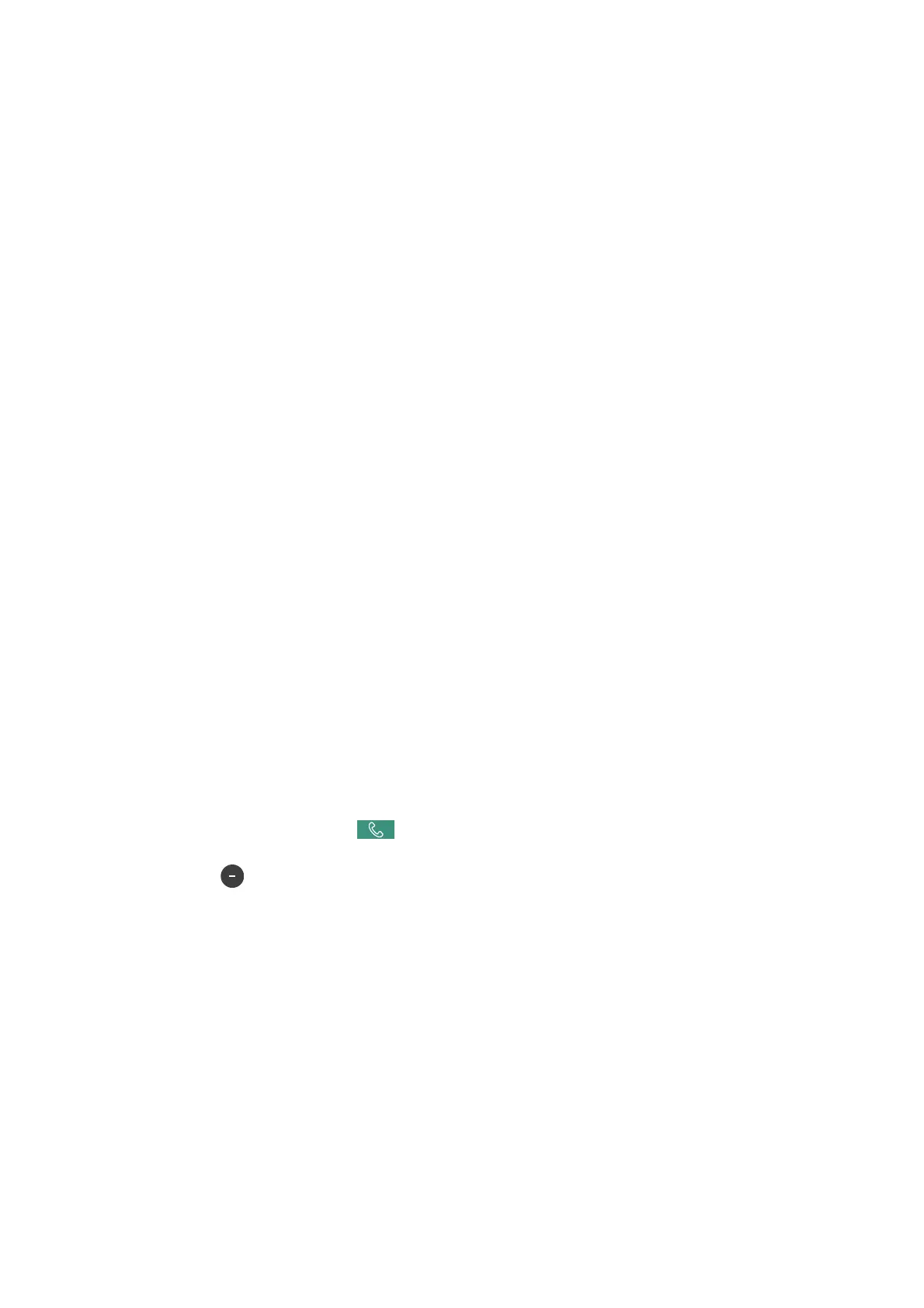Cannot Send Faxes
❏ If the user restriction feature has been enabled, a user name and password are required to operate the printer.
Contact your administrator if you do not know the password.
❏ If the user restriction feature has been enabled, and you send a fax from a computer, user authentication is
performed using the user name and password set in the printer driver. When you cannot send a fax due to an
authentication error, contact your administrator.
❏ Set up the header information for outgoing faxes on the control panel. Some fax machines automatically reject
incoming faxes that do not include header information.
❏ If you have blocked your caller ID, unblock it. Some phones or fax machines automatically reject anonymous
calls.
❏ Ask the recipient if the fax number is correct and the recipient's fax machine is ready to receive a fax.
❏ Check if you accidentally sent a fax using the subaddress feature. If you select a recipient with a subaddress from
the contact list, the fax may be sent using the subaddress feature.
❏ When sending faxes using the subaddress feature, ask the recipient if their fax machine is capable of receiving
faxes using the subaddress feature.
❏ When sending faxes using the subaddress feature, check that the subaddress and password are correct. Check
with the recipient that the subaddress and password match.
Related Information
& “Cannot Send or Receive Faxes” on page 213
& “Sending a Fax with a Subaddress(SUB) and Password(SID)” on page 133
& “Sending Faxes On Demand (Using Polling Send/Bulletin Board Box)” on page 129
Cannot Send Faxes to a
Specic
Recipient
Check the following if you cannot send faxes to a specic recipient due to an error.
❏ If the recipient machine does not pick up your call within 50 seconds
aer
the printer has
nished
dialing, the
call ends with an error. Dial using the
(On Hook) feature or using a connected telephone to check how
long it takes before you hear a fax tone. If it takes more than 50 seconds, add pauses aer the fax number to
send the fax. Tap
to enter the pause. A hyphen is entered as the pause mark. One pause is about three
seconds. Add multiple pauses as needed.
❏ If you have selected the recipient from the contacts list, verify that the registered information is correct. If the
information is correct, select the recipient from the contacts list, tap Edit and change Fax Speed to
Slow(9,600bps).
Related Information
& “Sending Faxes Manually
Aer
Conrming
the Recipient's Status” on page 128
& “Sending Faxes Dialing from the External Phone Device” on page 128
& “Managing Contacts” on page 45
& “Cannot Send or Receive Faxes” on page 213
User's Guide
Solving Problems
215
