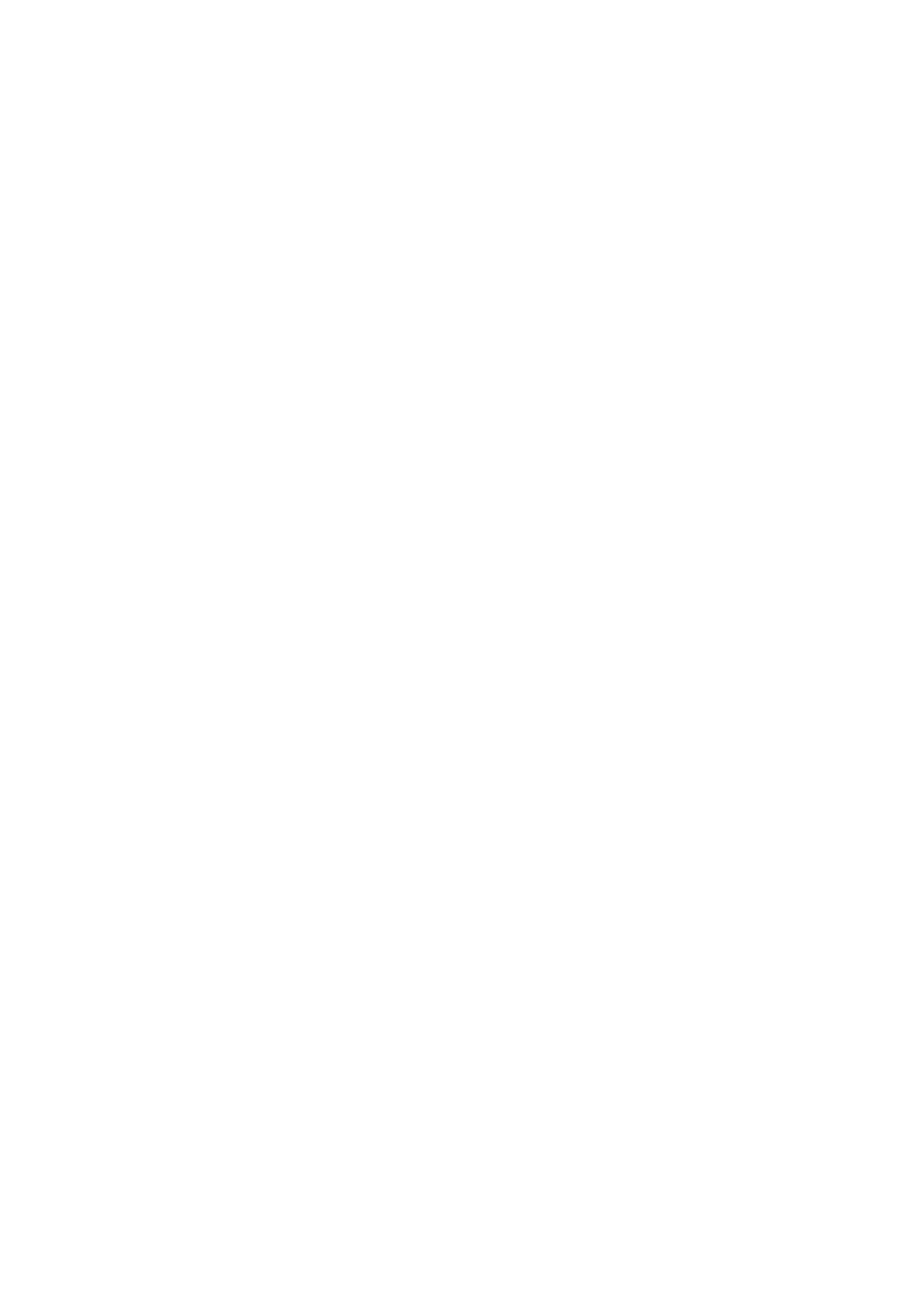Paper is Smeared During Automatic 2-Sided Printing
When using the automatic 2-sided printing feature and printing high density data such as images and graphs, set
the print density to lower and the drying time to longer.
Related Information
& “Printer Settings” on page 50
Printed Photos are Sticky
You may be printing on the wrong side of the photo paper. Make sure you are printing on the printable side.
When printing on the wrong side of the photo paper, you need to clean the paper path.
Related Information
& “Cleaning the Paper Path for Ink Smears” on page 168
Images or Photos are Printed in Unexpected Colors
When printing from the control panel or from the Windows printer driver, the Epson auto photo adjustment
setting is applied by default depending on the paper type. Try change the setting.
❏ Control panel
Change the Fix Photo setting from Auto to any other option. If changing the setting does not work, select
Enhance
O
as the Fix Photo setting.
❏ Windows printer driver
On the More Options tab, select Custom in Color Correction, and then click Advanced. Change the Scene
Correction setting from Auto Correct to any other option. If changing the setting does not work, use any color
correction method other than PhotoEnhance in Color Management.
Related Information
&
“Menu Options for Memory Device” on page 86
& “Adjusting the Print Color” on page 73
The Position, Size, or Margins of the Printout Are Incorrect
❏ Load paper in the correct direction, and slide the edge guides against the edges of the paper.
❏ When placing the originals on the scanner glass, align the corner of the original with the corner indicated by a
symbol on the frame of the scanner glass. If the edges of the copy are cropped o, move the original slightly
away from the corner.
❏ When placing the originals on the scanner glass, clean the scanner glass and the document cover. If there is dust
or stains on the glass, the copy area may extend to include the dust or stains, resulting in the wrong copying
position or small images.
❏ Select the appropriate Original Size in the copy settings.
❏ Select the appropriate paper size setting.
User's Guide
Solving Problems
201
