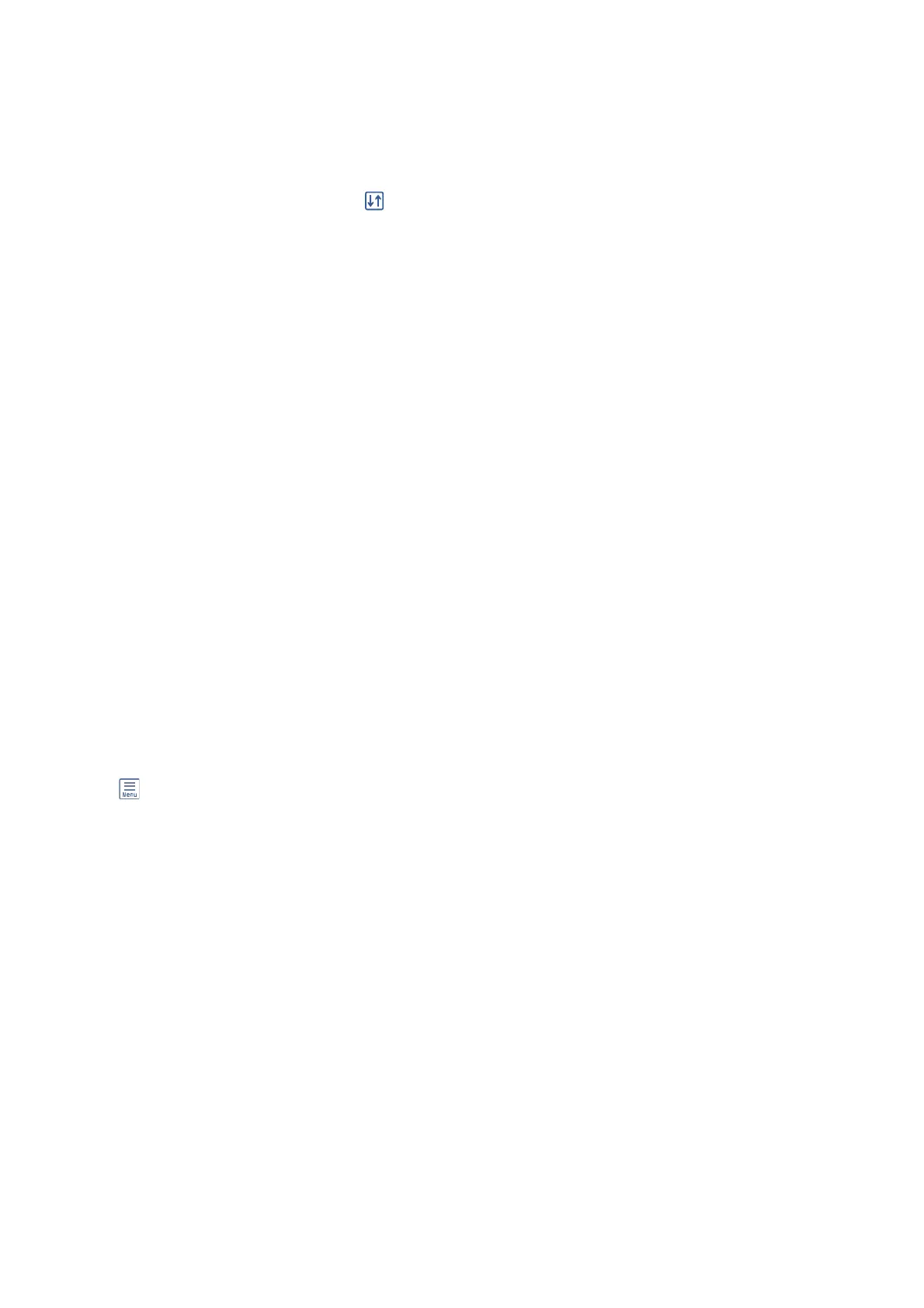3. Select TIFF.
e les on the memory device are displayed as a list.
To change the order of the les, select
.
4. Select the le you want to print.
5. Set the paper source and the color mode that you want to use on the Basic Settings tab.
6.
Set the other items on the Advanced tab as necessary.
For more information on detailed settings, see the menus for Memory Device.
7. Enter the number of copies.
8. Tap
x
to start printing.
9. Remove the memory device from the printer.
Related Information
& “TIFF Settings” on page 87
Menu Options for Memory Device
Select Memory Device on the printer's home screen to make various print settings for the
le
on the memory
device.
JPEG Settings
(Options) :
Make settings for ordering, selecting, and deselecting image data.
Basic Settings:
❏ Paper Setting
Specify the paper source settings which you want to print on.
❏ Color Mode
Select a color setting whether you normally print in B&W or Color.
Advanced:
❏ Layout
Select how to layout the JPEG
les.
1-up is for printing one
le
per sheet. 20-up is for printing 20
les on one sheet. Index is for making index printing with information.
❏ Fit Frame
Select On to crop the image to t into the selected print layout automatically. If the aspect ratio of
the image data and the paper size is dierent, the image is automatically enlarged or reduced so that
the short sides match the short sides of the paper. e long side of the image is cropped if it extends
beyond the long side of the paper. is feature may not work for panorama photos.
User's Guide
Printing
86
