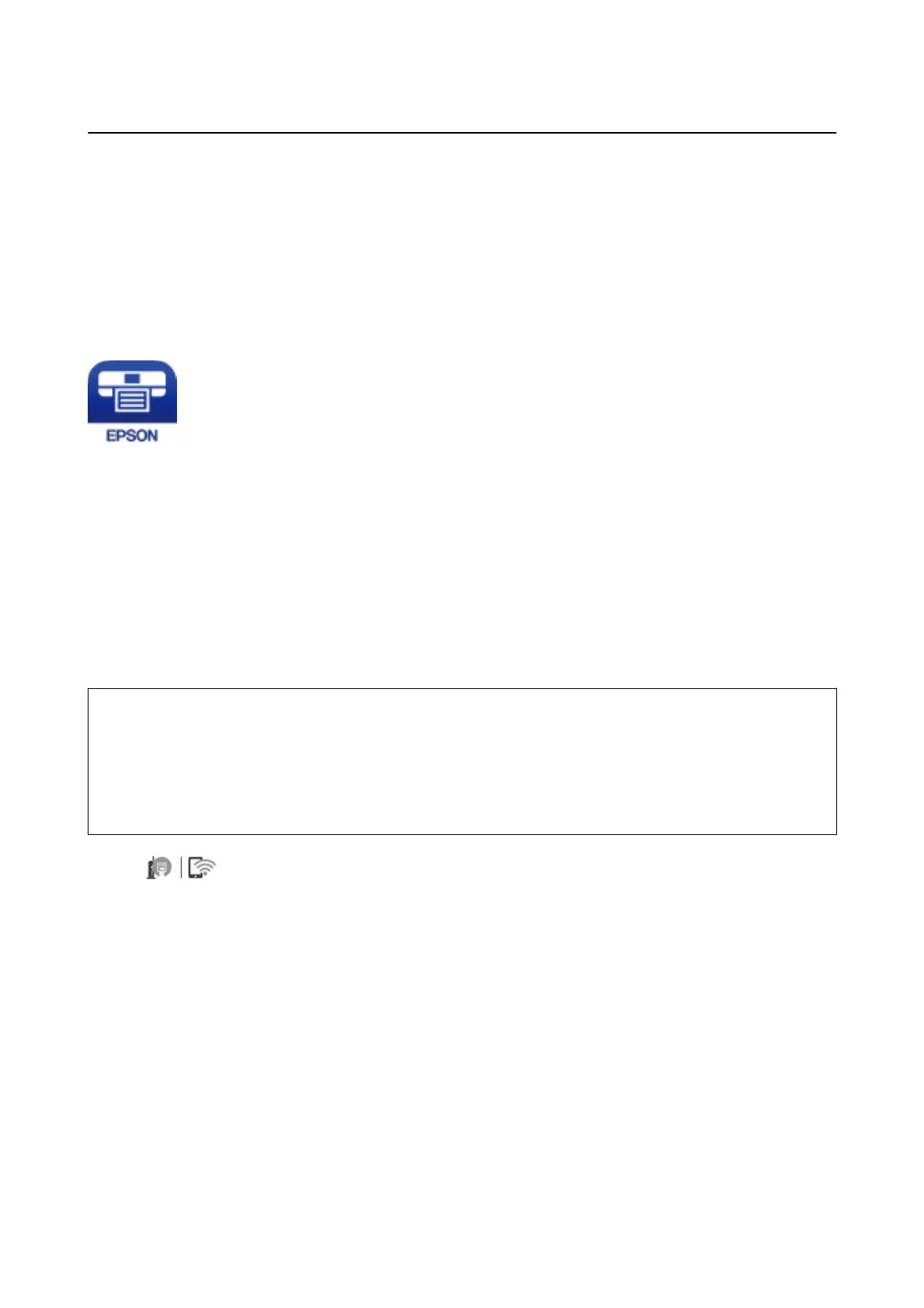Printing from Smart Devices
Using Epson iPrint
Epson iPrint is an application that allows you to print photos, documents, and web pages from a smart device such
as a smartphone or tablet. You can use local print, printing from a smart device that is connected to the same
wireless network as your printer, or remote print, printing from a remote location over the Internet. To use remote
print, register your printer in the Epson Connect service.
Related Information
& “Printing Using a Network Service” on page 180
Connecting from Smart Device by Wi-Fi Direct
You need to connect the smart device to the printer to print from the smart device.
Wi-Fi Direct allows you to connect the printer directly to devices without an access point. e printer acts as an
access point.
c
Important:
When you connect from a smart device to the printer using the Wi-Fi Direct (Simple AP) connection, the printer is
connected to the same Wi-Fi network (SSID) as the smart device and the communication is established between
them. Since the smart device is automatically connected to the other connectable Wi-Fi network if the printer is
turned
o,
it is not connected to the previous Wi-Fi network again if the printer is turned on. Connect to the
printer's SSID for Wi-Fi Direct (Simple AP) connection from the smart device again.
1. Tap on the home screen.
2. Select Wi -F i D i re c t .
3. Tap Start Setup.
If you have made Wi-Fi settings, the detailed connection information is displayed. Go to step 5.
4. Tap Start Setup.
5. Check the SSID and password displayed on the printer's control panel. On the smart device's Wi-Fi screen,
select the SSID shown on the printer's control panel to connect.
Note:
You can check the connection method on the Web site. To access the Web site, scan the QR code displayed on the
printer's control panel using the smart device , and then go to Setup.
6.
Enter the password displayed on the printer's control panel on the smart device.
User's Guide
Printing
88
