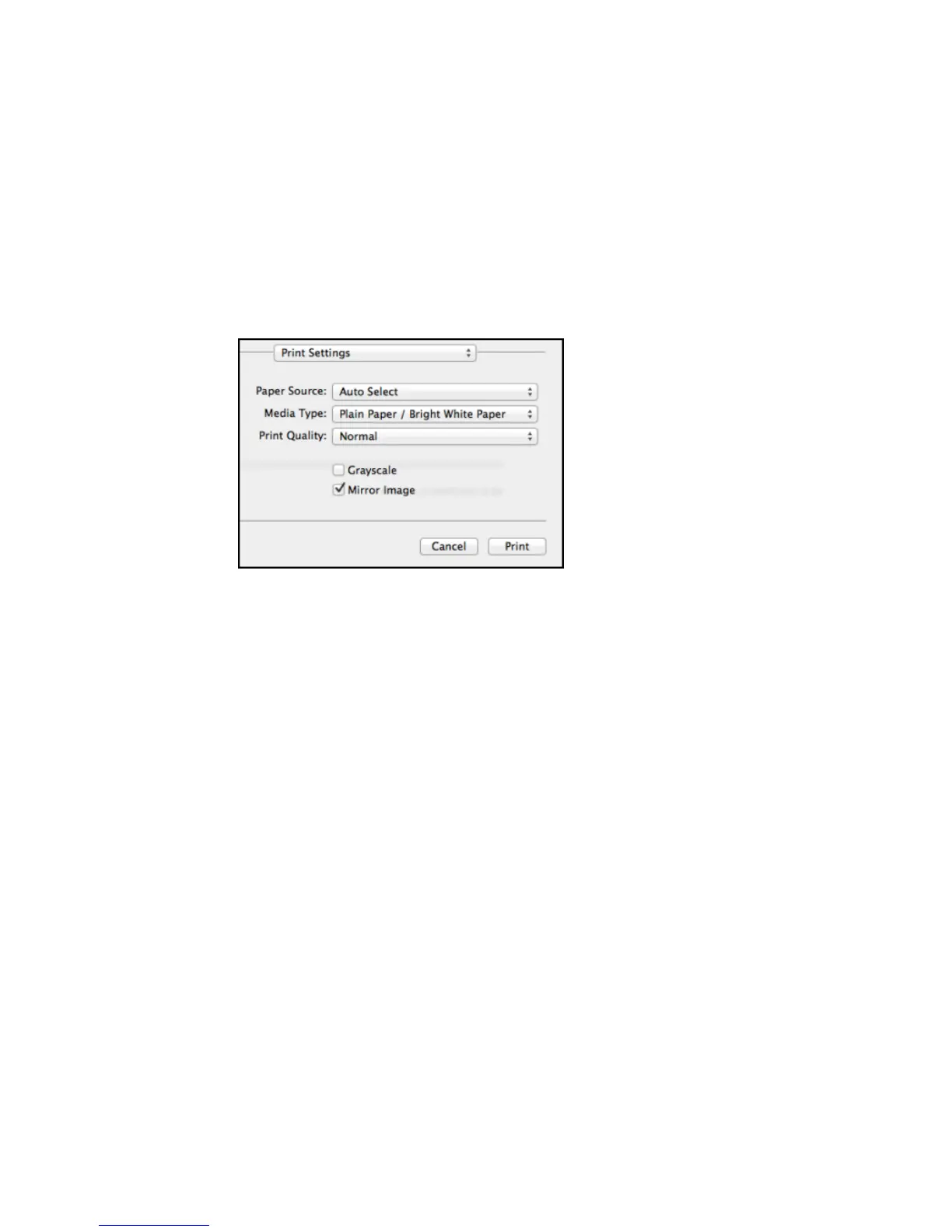You see these settings:
9. Select the Paper Source you wish to print from.
10. Select the type of paper you loaded as the Media Type setting.
Note: The setting may not exactly match the name of your paper. Check the paper type settings list
for details.
11. Select the Print Quality setting you want to use.
12. Select any of the available print options.
Paper Source Options - OS X
Print Quality Options - OS X
Print Options - OS X
Parent topic: Printing with OS X
Related references
Paper or Media Type Settings - Printing Software
Related tasks
Selecting Page Setup Settings - OS X
117
