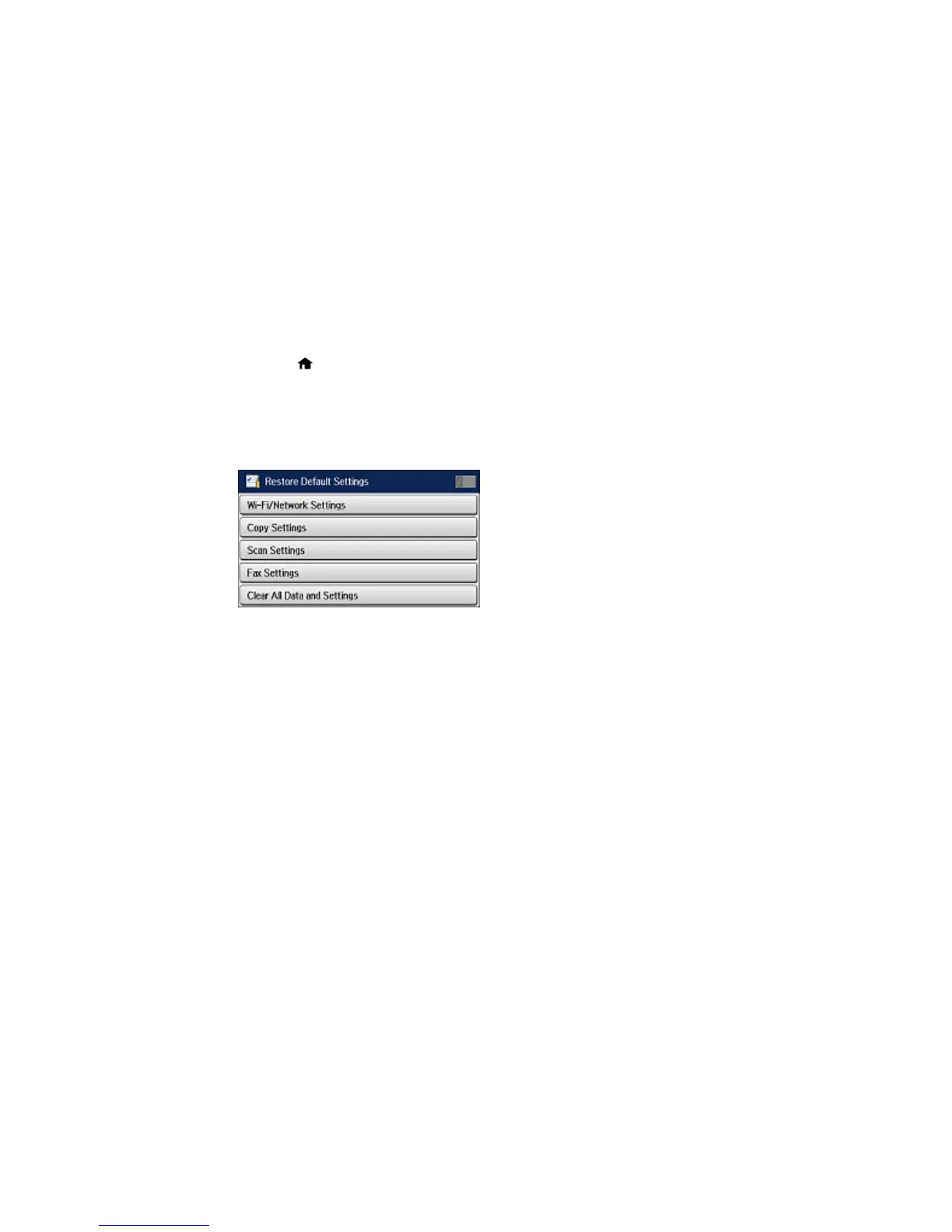Note: This setting can be locked by an administrator. If you cannot access or change this setting,
contact your administrator for assistance.
1. Press the home button, if necessary.
2. Select Setup.
3. Scroll down and select System Administration. Enter the administrator password, if necessary.
4. Scroll down and select Restore Default Settings.
You see a screen like this:
5. Select one of these options:
• Wi-Fi/Network Settings: Resets all network settings.
• Copy Settings: Resets all settings for copying.
• Scan Settings: Resets all settings for scanning.
• Fax Settings: Resets all settings for faxing.
• Clear All Data and Settings: Resets all control panel settings to their defaults and deletes the
contacts list.
You see a confirmation screen.
6. Select Yes to reset the selected settings. (Select No if you want to cancel the operation.)
Parent topic: Solving Problems
Solving Setup Problems
Check these sections if you have problems while setting up your product.
327
