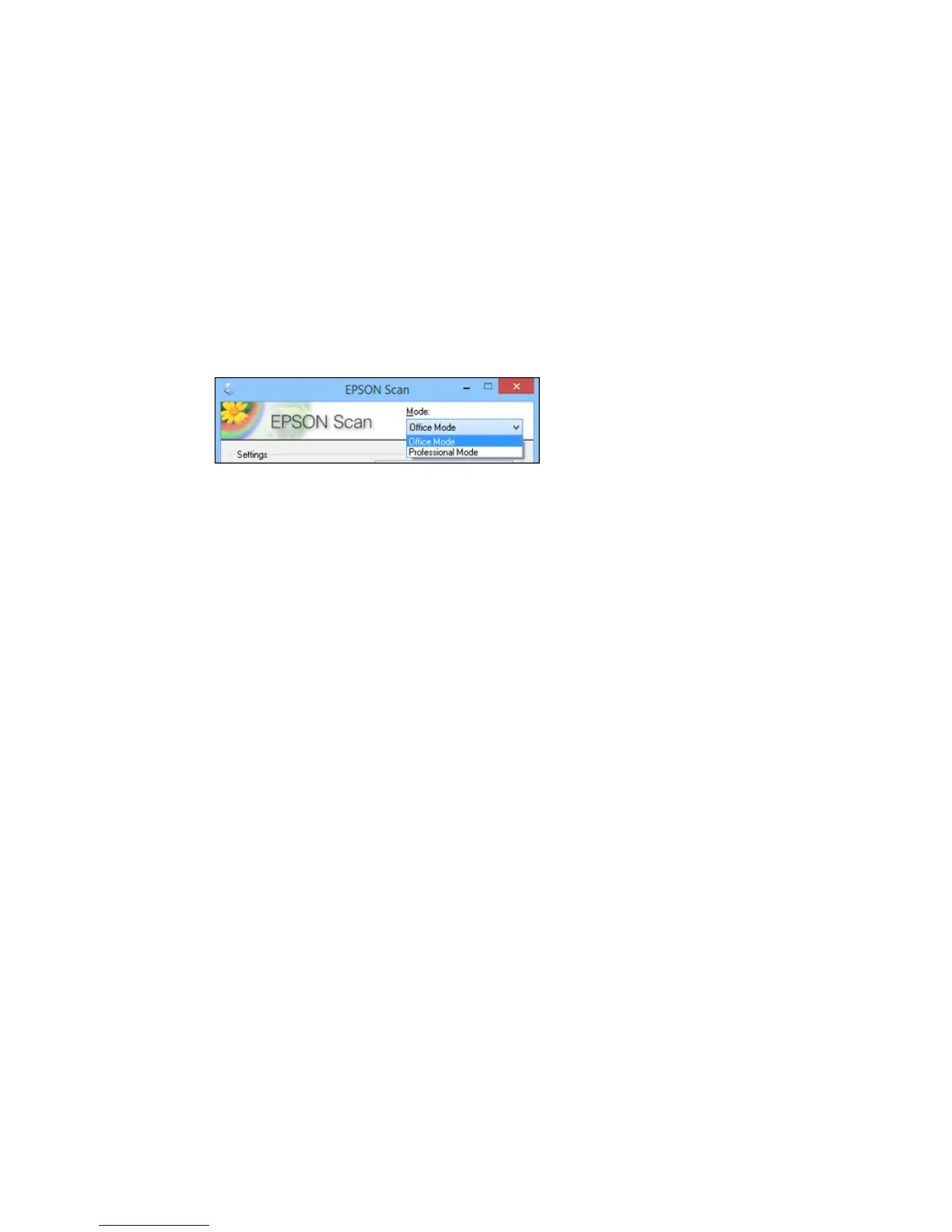Selecting the Scan Mode
Select the Epson Scan mode you want to use from the Mode box in the upper right corner of the Epson
Scan window:
Parent topic: Selecting Epson Scan Settings
Scanning in Office Mode
When you scan in Office Mode, Epson Scan automatically saves your scanned file in PDF format in your
operating system's Documents or My Documents folder, or opens it in your scanning program. You can
select settings, preview, and change the scanned file settings as necessary.
1. Start Epson Scan and select Office Mode as the Mode setting.
181
