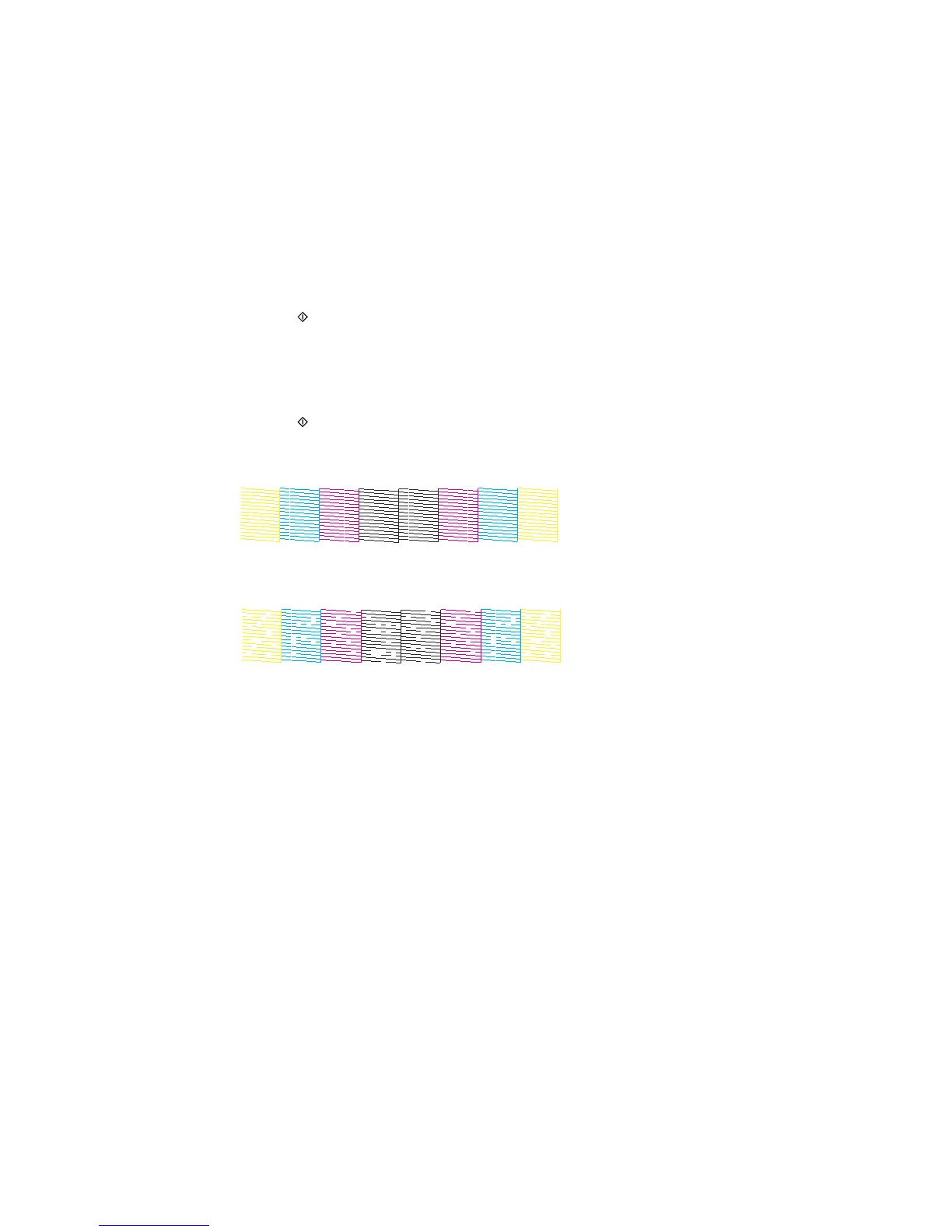6. Press the Color button to clean the print head.
When the cleaning cycle is finished, you see a message on the screen.
Caution: Never turn off the product during a cleaning cycle or you may damage it.
7. Select Print Nozzle Check Pattern.
8. Press the Color button to confirm that the print head is clean.
9. Check the printed pattern to see if there are gaps in the lines.
Print head is clean
Print head needs cleaning
• If there are no gaps, select Done.
• If there are gaps or the pattern is faint, select Clean the Print Head to run the cleaning cycle
again.
If you don’t see any improvement after cleaning the print head up to 4 times, turn the product off and wait
at least 6 hours. Then try cleaning the print head again. If quality still does not improve, contact Epson.
Parent topic: Print Head Cleaning
Related tasks
Cleaning the Print Head Using a Computer Utility
Cleaning the Print Head Using a Computer Utility
You can clean the print head using a utility on your Windows or Mac computer.
304
