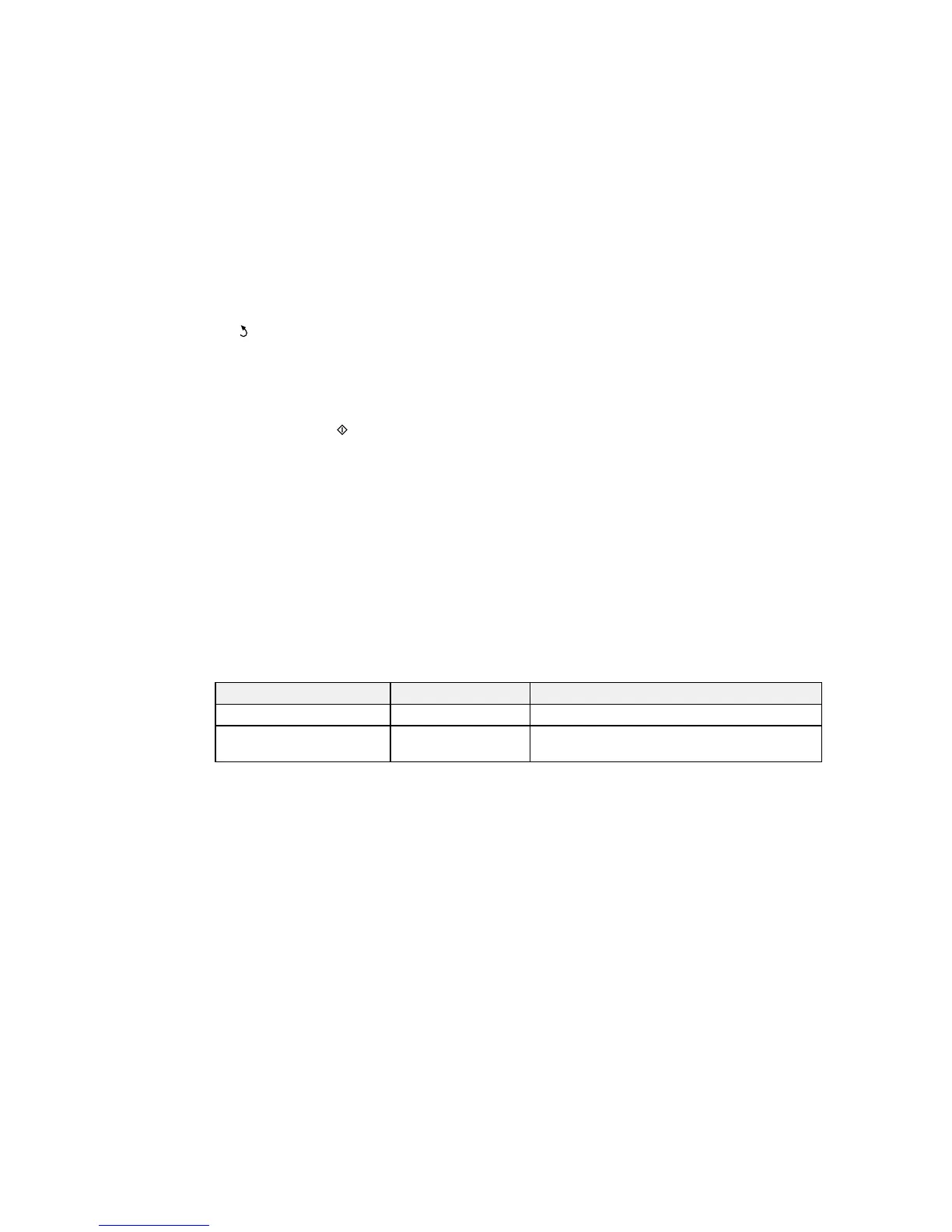7. Select Menu and select File Settings. Change the Filename Prefix if necessary, then press the
back button to return to the Folder/FTP screen.
8. Select Preset to save your scan settings.
Note: Presets can be locked by an administrator. If you cannot access or change this setting,
contact your administrator for assistance.
9. Press one of the buttons.
Your product scans your original and saves it in the selected location.
Parent topic: Starting a Scan Using the Product Control Panel
Related references
Control Panel Scanning Options
Related tasks
Creating Contacts for Scanning
Entering Characters on the LCD Screen
Selecting the Date and Time
Control Panel Scanning Options
Select the options you want to use for scanning.
Note: Not all options or settings may be available, depending on the Scan to option selected.
Scan to setting Available options Description
Subject — Lets you enter a subject for your email
Filename Prefix — Lets you enter a filename prefix for your scanned
file
168
