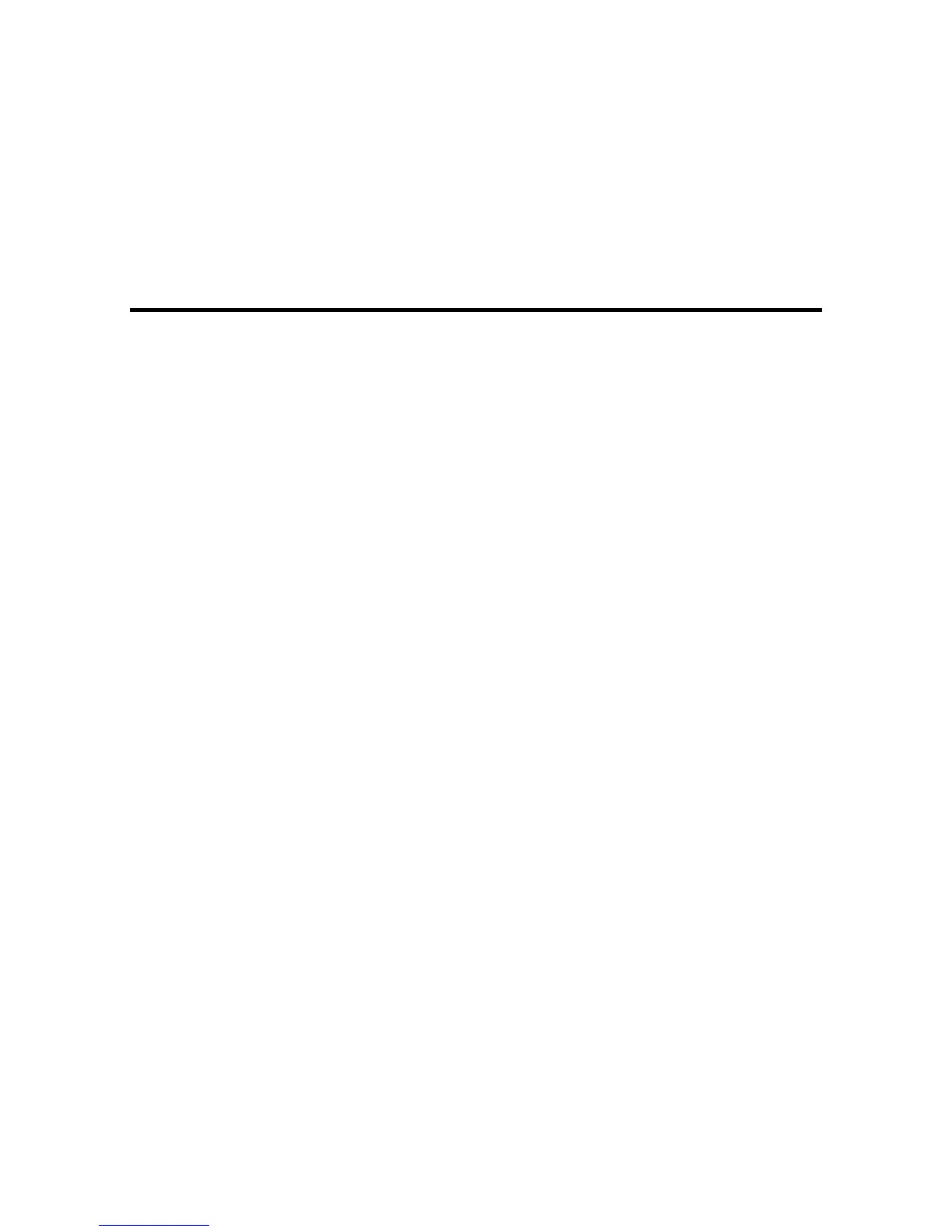Contents
WF-R5690 User's Guide ............................................................................................................................ 15
Product Basics .......................................................................................................................................... 16
Using the Control Panel ..................................................................................................................... 16
Control Panel Buttons and Lights .................................................................................................. 17
Status Icon Information ............................................................................................................. 18
Status Button Information ......................................................................................................... 19
Setting a Password and Locking the Control Panel ....................................................................... 20
Entering Characters on the LCD Screen................................................................................... 22
Using Presets............................................................................................................................ 22
Setting User Feature Restrictions (Access Control) ...................................................................... 24
Changing LCD Screen Language.................................................................................................. 26
Adjusting Control Panel Sounds .................................................................................................... 26
Adjusting the Screen Brightness.................................................................................................... 27
Turning Off the Operation Time Out Setting .................................................................................. 28
Product Parts Locations ..................................................................................................................... 29
Product Parts - Top........................................................................................................................ 30
Product Parts - Inside .................................................................................................................... 32
Product Parts - Back...................................................................................................................... 33
Using Eco Mode and Other Power Saving Settings ........................................................................... 33
Changing the Eco Settings ............................................................................................................ 34
Changing the Sleep Timer Settings ............................................................................................... 34
Changing the Power Off Timer Settings ........................................................................................ 35
Epson Connect Solutions for Smartphones, Tablets, and More ......................................................... 36
Using Epson Email Print ............................................................................................................... 37
Using the Epson iPrint Mobile App ................................................................................................ 37
Using Epson Remote Print ........................................................................................................... 38
Using Epson Scan to Cloud........................................................................................................... 38
Using AirPrint .................................................................................................................................... 39
Using Google Cloud Print................................................................................................................... 39
Setting Up Google Cloud Print on a Chromebook ......................................................................... 40
3
