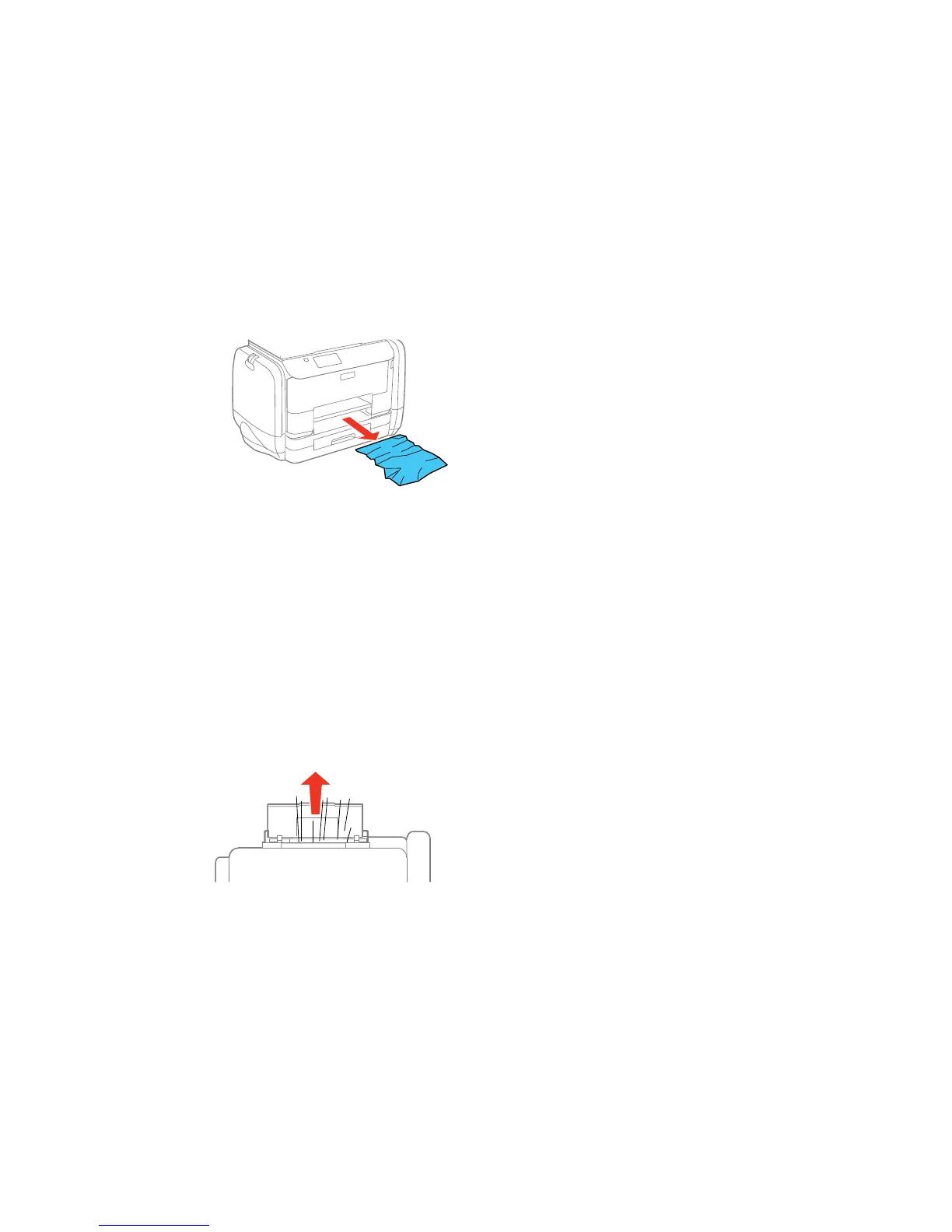3. Remove any paper inside, including torn pieces.
4. Close the front cover.
5. If any jammed paper remains near the output tray, carefully remove it.
6. Follow the prompts on the LCD screen to clear any error messages. If you still see a paper jam
message, check the other paper jam solutions.
Parent topic: Solving Paper Problems
Related references
Paper Jam Problems in the Rear Paper Feed Slot
Paper Jam Problems in the Cassette
Paper Jam Problems in the Duplexer (Rear Cover)
Document Jams in the Automatic Document Feeder
Paper Jam Problems in the Rear Paper Feed Slot
If paper has jammed in the rear paper feed slot, carefully remove the paper.
338
