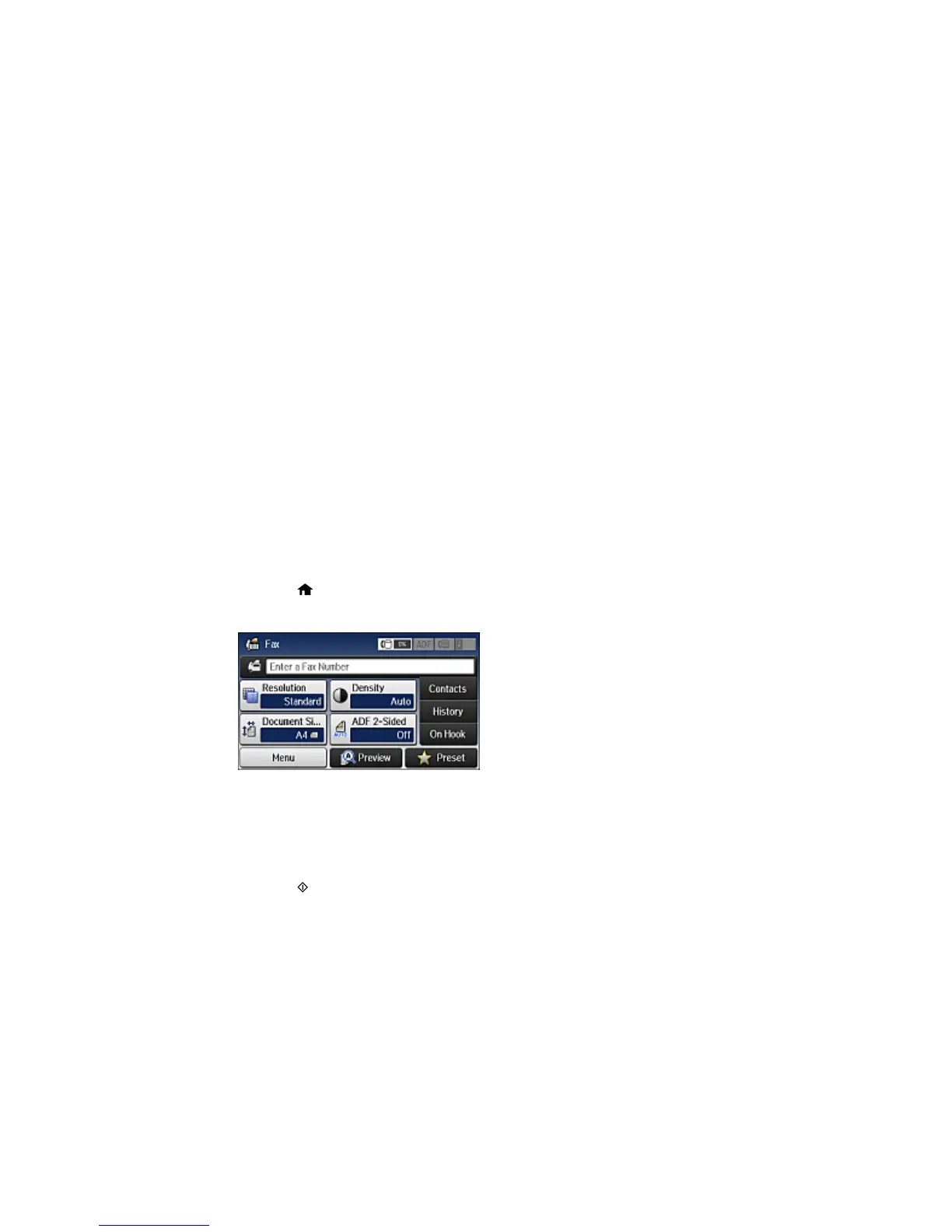After scanning your originals, your product dials the number and sends the fax at the specified time.
Note: If the product is turned off at the specified time, the fax is sent when it is powered on.
Parent topic: Sending Faxes from the Product Control Panel
Related references
Fax Sending Options
Related topics
Placing Originals on the Product
Setting Up Contacts and Contact Groups
Sending a Fax on Demand
You can store one scanned document (up to 100 black-and-white pages) and have it sent automatically
when another fax machine requests it. Other fax users can receive the document by calling your fax
number and using the polling receive function on their fax machines.
1. Place your original on the product for faxing.
2. Press the home button, if necessary.
3. Select Fax.
4. Select Menu.
5. Select Polling Send and select On.
6. If you need to change any fax settings, select Menu, select Fax Send Settings, and select your
settings.
7. Press the B&W button.
255
