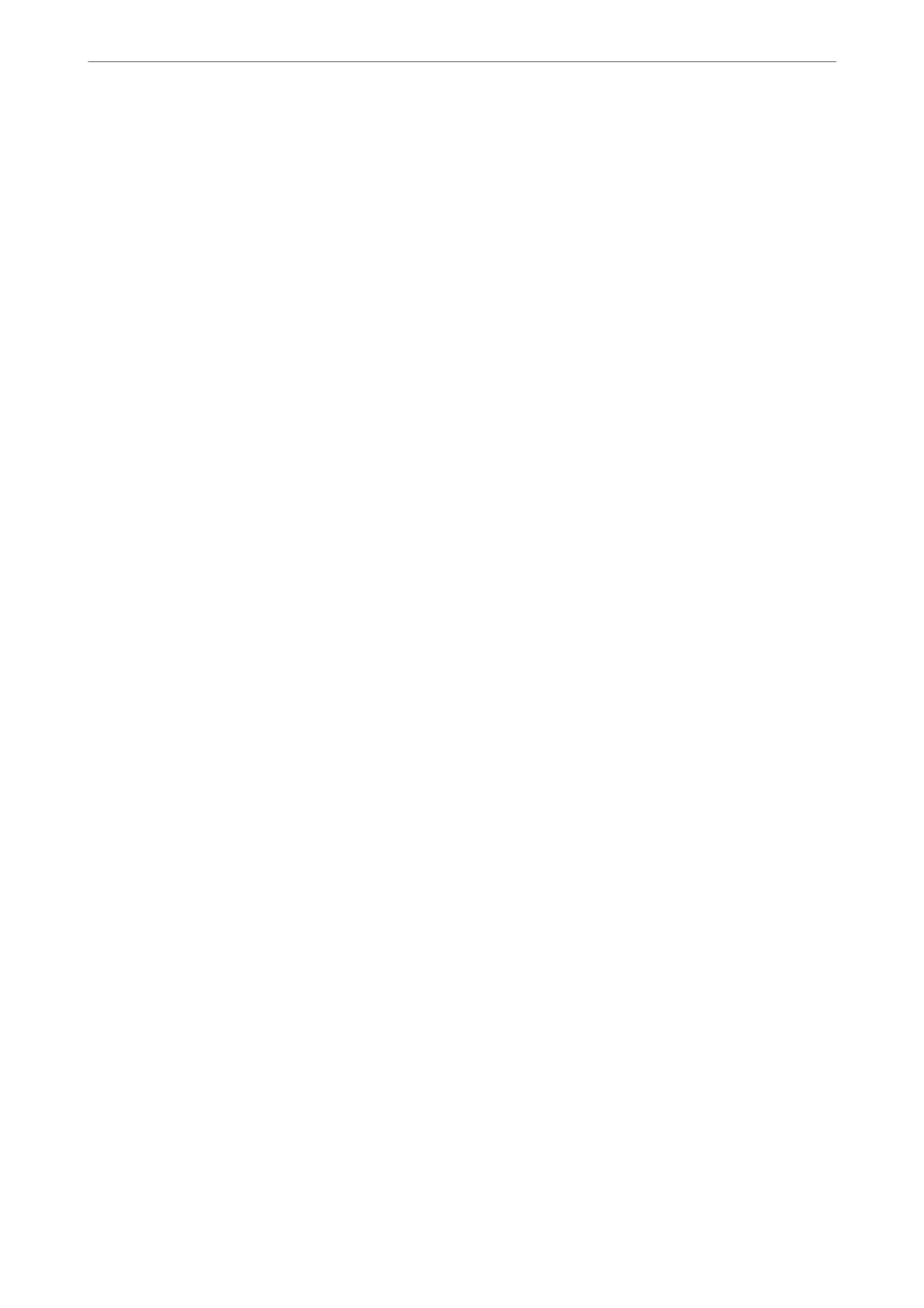4.
When you hear a fax tone, tap
x
, and then hang up the handset.
Note:
When a number is dialed using the connected telephone, it takes longer to send a fax because the printer performs
scanning and sending simultaneously. While sending the fax, you cannot use the other features.
Sending Many Pages of a Monochrome Document (Direct Send)
When sending a fax in monochrome, the scanned document is temporarily stored in the printer's memory.
erefore,
sending a lot of pages may cause the printer to run out of memory and stop sending the fax. You can
avoid this by enabling the Direct Send feature, however, it takes longer to send the fax because the printer
performs scanning and sending simultaneously. You can use this feature when there is only one recipient.
Accessing the Menu
You can nd the menu on the printer's control panel below.
Fax > Fax Settings > Direct Send.
Sending Faxes in Monochrome at Specied Time of the Day (Send Fax Later)
You can set to send a fax at a specied time. Only monochrome faxes can be sent when the time to send is
specied.
1.
Select Fax on the home screen.
2.
Specify the recipient.
“Selecting Recipients” on page 108
3.
Select the Fax Settings tab, and then select Send Fax Later.
4.
Tap the Send Fax Later eld to set this to On.
5.
Select the Time eld, enter the time you want to send the fax, and then select OK.
6.
Select OK to apply the settings.
You can also make settings such as the resolution and the sending method as necessary.
7.
Send the fax.
Note:
You cannot send another fax until the fax has been sent at the specied time. If you want to send another one, you need
to cancel the scheduled fax by selecting Fax on the home screen, and then deleting it.
Sending Dierent Size Documents Using ADF (Continuous Scan(ADF))
Sending faxes by placing originals one by one, or by placing originals by size, you can send them as one document
at their original sizes.
If you place dierent sized originals in the ADF, all of the originals are sent at the largest size among them. To send
originals at their original sizes, do not place originals with mixed sizes.
Faxing
>
Sending Faxes Using the Printer
>
Various Ways of Sending Faxes
111
