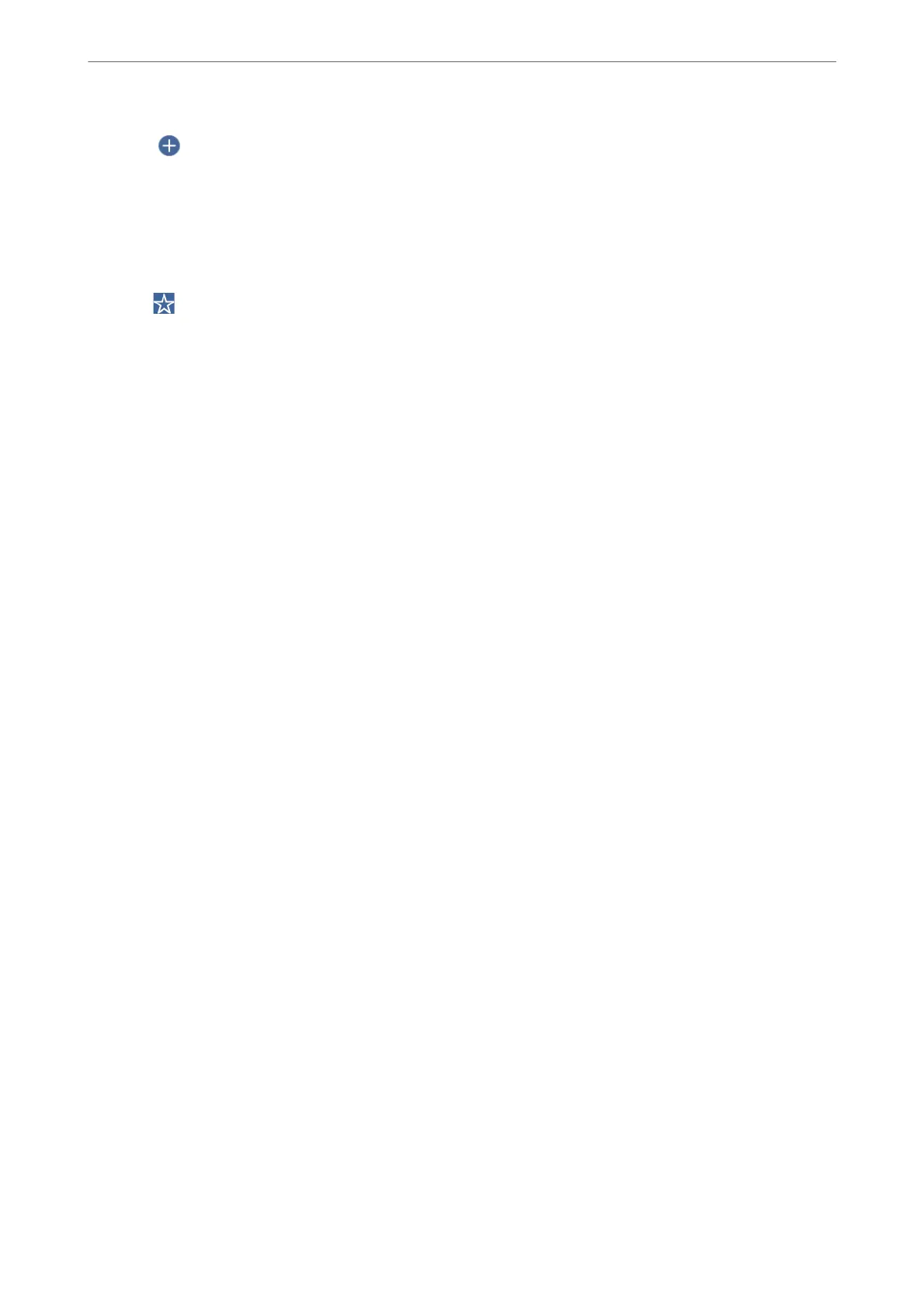3.
Select
on the top of the screen, and then select a destination.
4.
Make the scan settings.
“Basic Menu Options for Scanning to the Cloud” on page 99
“Advanced Menu Options for Scanning to the Cloud” on page 100
Note:
Select to save your settings as a preset.
5.
Tap
x
.
Basic Menu Options for Scanning to the Cloud
Note:
e items may not be available depending on other settings you made.
B&W/Color
Select whether to scan in monochrome or in color.
File Format:
Select the format in which to save the scanned image.
When you select PDF as the le format, select whether to save all originals as one le (multi-page) or
save each original separately (single page).
2-Sided:
Note:
is feature is available for the WF-4830 Series / WF-C4810 Series only.
Scan both sides of the original.
❏ Orientation (Original):
Select the orientation of the original.
❏ Binding(Original):
Select the binding direction of the original.
Scan Area:
Select the scan area. To crop the white space around the text or image when scanning, select Auto
Cropping. To scan at the maximum area of the scanner glass, select Max Area.
❏ Orientation (Original):
Select the orientation of the original.
Original Type:
Note:
is feature is available on the Basic Settings tab for the WF-4820 Series.
Select the type of your original.
Scanning
>
Scanning Originals to the Cloud
>
Basic Menu Options for Scanning to the Cloud
99
