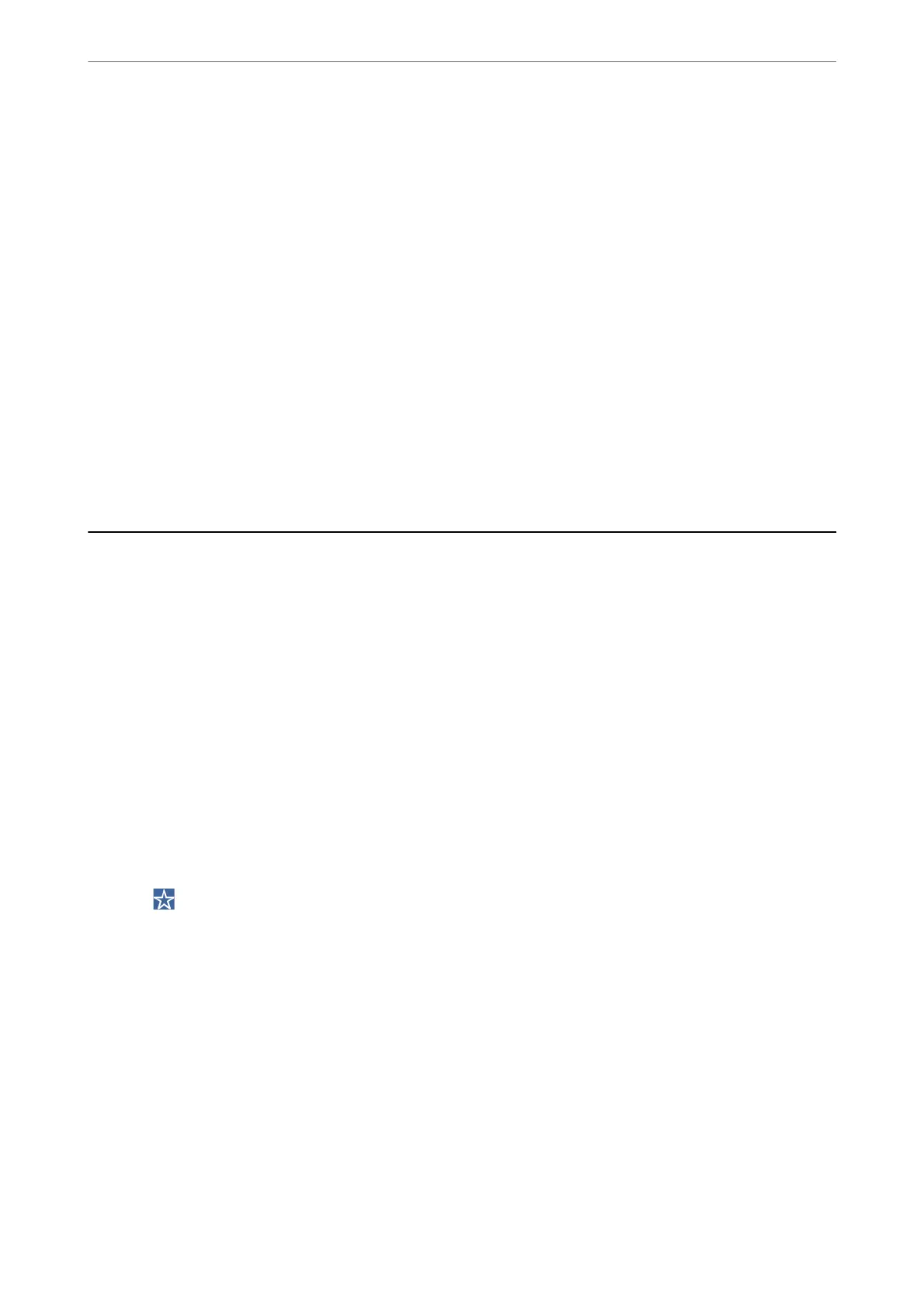3.
Select a computer on which to save the scanned images.
4.
Make the scan settings.
❏ Select action: Select saving method.
When using Windows 7 or later, or OS X El Capitan or later: Select Preview on Computer to preview the
scanned image on your computer before saving images.
❏ 2-Sided (only for WF-4830 Series / WF-C4810 Series): Scan both sides of the original.
5.
Tap
x
.
When using Windows 7 or later, or OS X El Capitan or later: Epson ScanSmart automatically starts on your
computer, and scanning starts.
Note:
❏ See the Epson ScanSmart help for detailed operation information for the soware. Click Help on the Epson
ScanSmart screen to open the help.
❏ You can not only start scanning from the printer but also from your computer by using Epson ScanSmart.
Scanning Originals to a Memory Device
1.
Place the originals.
“Placing Originals” on page 32
2.
Insert a memory device into the printer.
“Inserting and Removing an External USB Device” on page 35
3.
Select Scan > Memory Device on the control panel.
4.
Make the scan settings.
“Basic Menu Options for Scanning to a Memory Device” on page 96
“Advanced Menu Options for Scanning to a Memory Device” on page 97
Note:
Select
to save your settings as a preset.
5.
Tap
x
.
Basic Menu Options for Scanning to a Memory Device
Note:
e items may not be available depending on other settings you made.
B&W/Color
Select whether to scan in monochrome or in color.
Scanning
>
Scanning Originals to a Memory Device
>
Basic Menu Options for Scanning to a Memory Device
96
