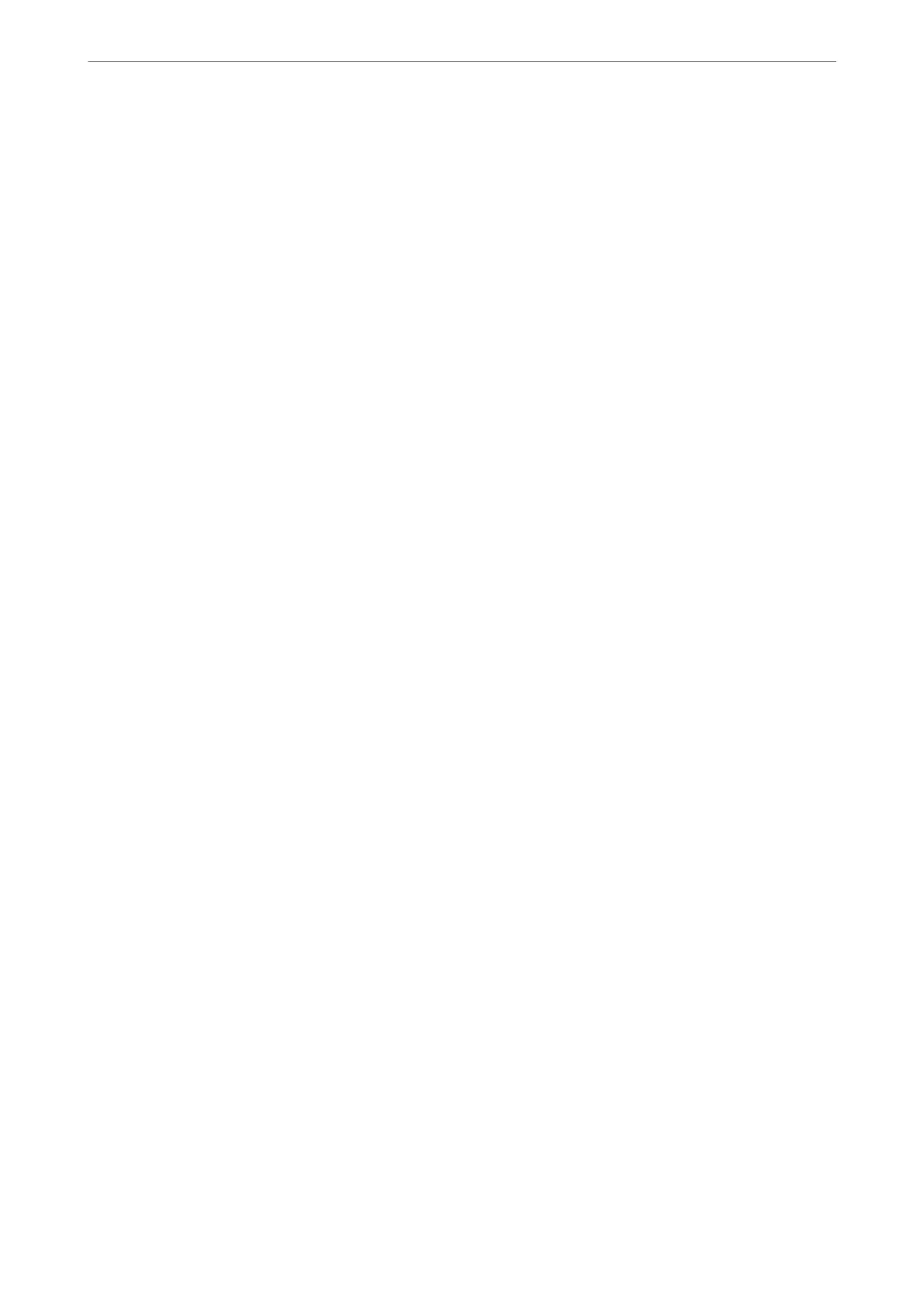Software for Making Settings or Managing Devices
Application for Conguring Printer Operations (Web Cong)
Web
Cong
is an application that runs in a web browser, such as Internet Explorer and Safari, on a computer or
smart device. You can conrm the printer status or change the network service and printer settings. To use the
Web Cong, connect the printer and the computer or device to the same network.
e following browsers are supported.
Microso Edge, Internet Explorer 8 or later, Firefox
*
, Chrome
*
, Safari
*
*Use the latest version.
Note:
If the administrator password has not been set when accessing Web Cong, the password must be set on the administrator
password setting page.
Do not forget the user name and the password. If you forget them, you will need to contact Epson service support.
Running Web
Cong
on a Web Browser
1.
Check the printer's IP address.
Select the network icon on the printer's home screen, and then select the active connection method to
conrm
the printer's IP address.
Note:
You can also check the IP address by printing the network connection report.
2.
Launch a Web browser from a computer or smart device, and then enter the printer's IP address.
Format:
IPv4: http://the printer's IP address/
IPv6: http://[the printer's IP address]/
Examples:
IPv4: http://192.168.100.201/
IPv6: http://[2001:db8::1000:1]/
Note:
Using the smart device, you can also run Web Cong from the product information screen of the Epson Smart Panel.
Since the printer uses a self-signed certicate when accessing HTTPS, a warning is displayed on the browser
when you start Web Cong; this does not indicate a problem and can be safely ignored.
Related Information
& “Application for Easily Operating the Printer from a Smart device (Epson Smart Panel)” on page 268
& “Printing a Network Connection Report” on page 251
Running Web Cong on Windows
When connecting a computer to the printer using WSD, follow the steps below to run Web Cong.
Product Information
>
Software Information
>
Software for Making Settings or Managing Devices
271
