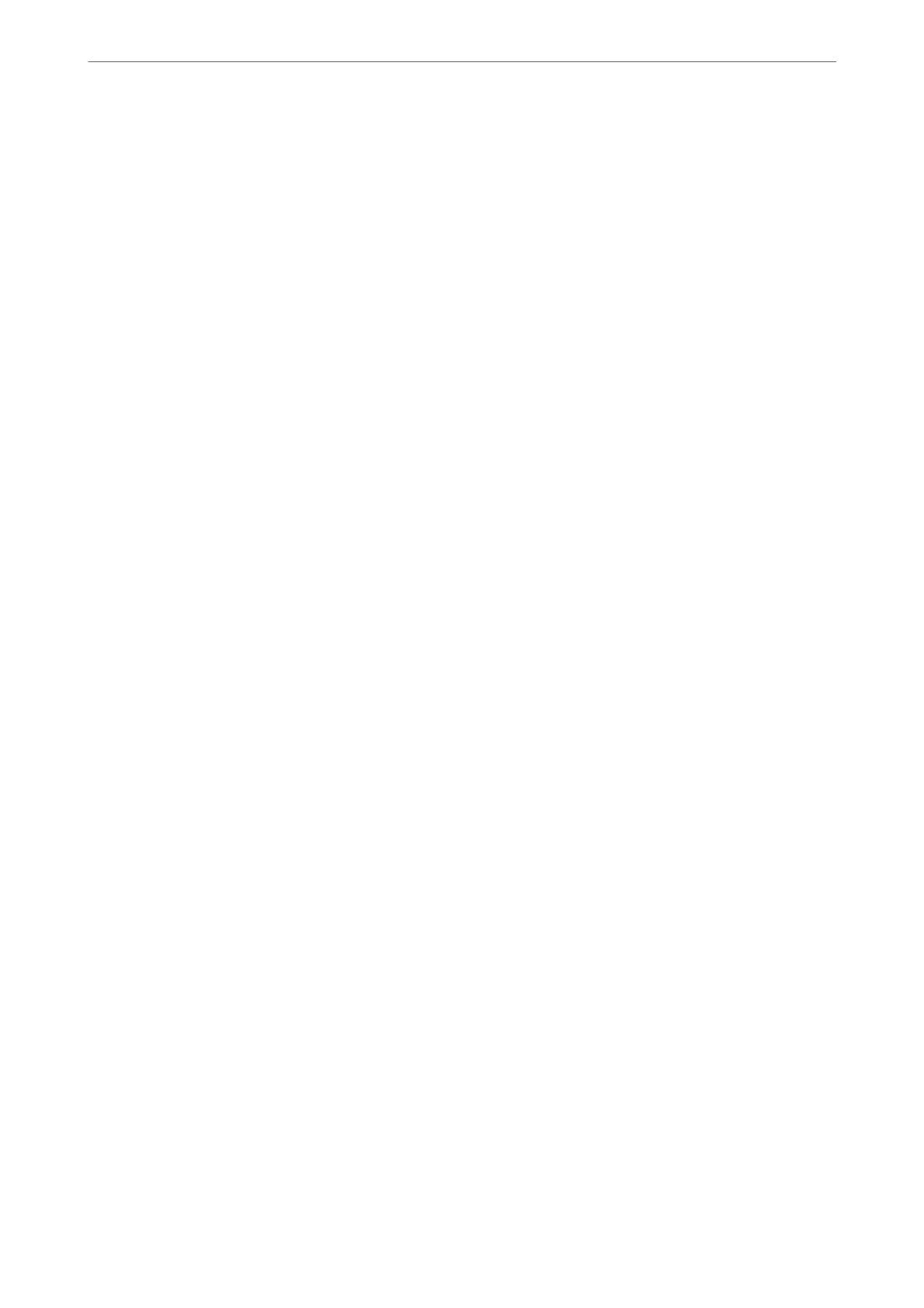❏ PC Connection via USB
If the driver was installed on the computer
Connect the printer to the computer using a USB cable, and then conrm that the printer does not print
and scan.
If the driver was not installed on the computer
Windows:
Open the device manager and keep it, connect the printer to the computer using a USB cable, and then
conrm
that the device manager's display contents stays unchanged.
Mac OS:
Connect the printer to the computer using a USB cable, and then conrm that the printer is not listed if you
want to add the printer from Printers & Scanners.
Related Information
& “Application for
Conguring
Printer Operations (Web
Cong
)” on page 271
Monitoring a Remote Printer
Checking Information for a Remote Printer
You can check the following information of the operating printer from Status by using Web Cong.
❏ Product Status
Check the status, cloud service, product number, MAC address, etc.
❏ Network Status
Check the information of the network connection status, IP address, DNS server, etc.
❏ Usage Status
Check the rst day of printings, printed pages, printing count for each language, scanning count, etc.
❏ Hardware Status
Check the status of each function of the printer.
Related Information
& “Application for Conguring Printer Operations (Web Cong)” on page 271
Backing Up the Settings
You can export the setting value set from Web
Cong
to the
le.
You can use it for backing up the contacts, setting
values, replacing the printer, etc.
e exported le cannot be edited because it is exported as a binary le.
Export the settings
Export the setting for the printer.
Administrator Information
>
Managing the Printer
>
Backing Up the Settings
362
