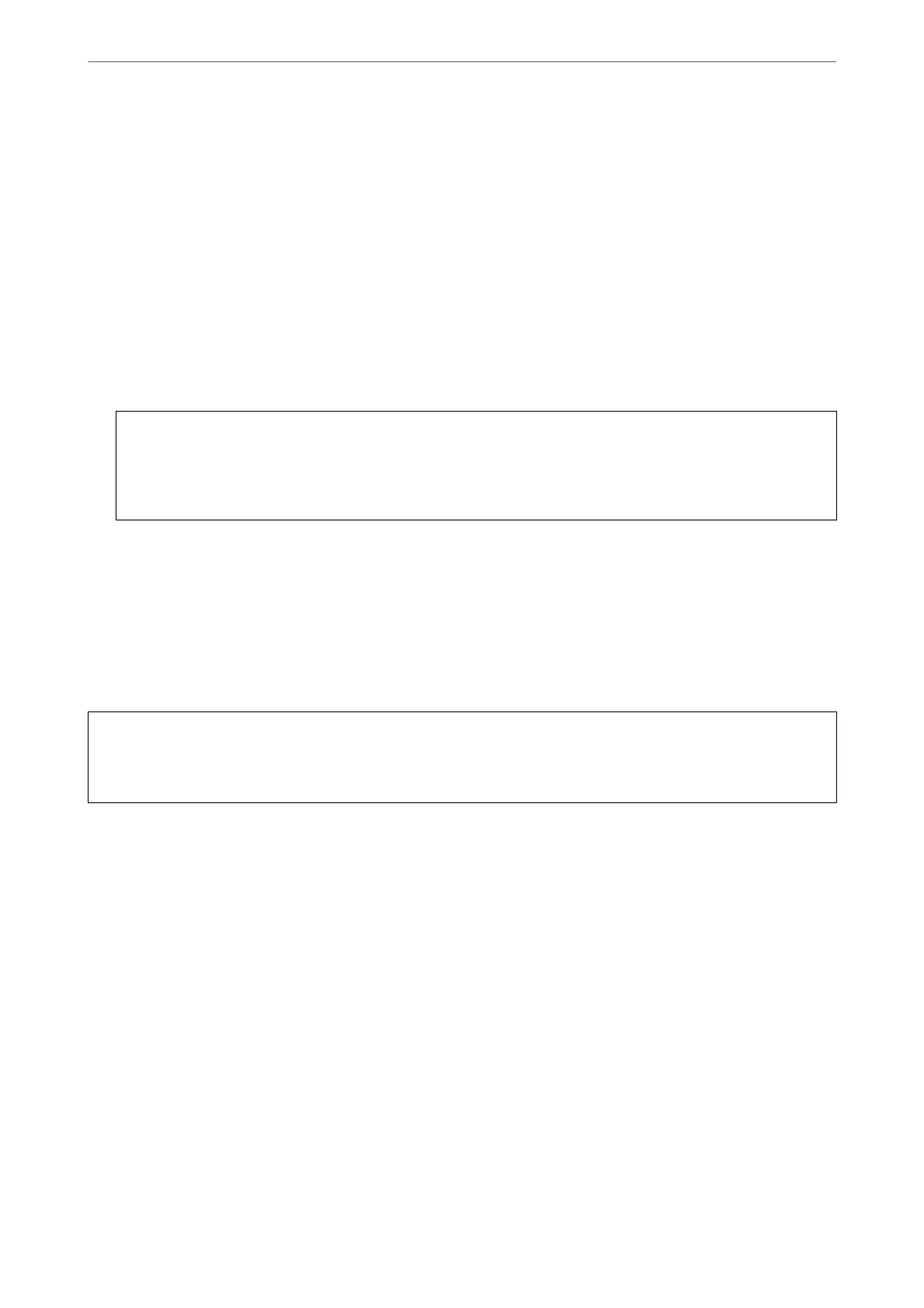1.
Access Web
Cong
, and then select the Device Management tab > Export and Import Setting Value >
Export.
2.
Select the settings that you want to export.
Select the settings you want to export. If you select the parent category, subcategories are also selected.
However, subcategories that cause errors by duplicating within the same network (such as IP addresses and so
on) cannot be selected.
3.
Enter a password to encrypt the exported le.
You need the password to import the le. Leave this blank if you do not want to encrypt the le.
4.
Click Export.
c
Important:
If you want to export the printer’s network settings such as the device name and IPv6 address, select Enable to
select the individual settings of device and select more items. Only use the selected values for the replacement
printer.
Related Information
& “Application for Conguring Printer Operations (Web Cong)” on page 271
Import the settings
Import the exported Web Cong le to the printer.
c
Important:
When importing values that include individual information such as a printer name or IP address, make sure the
same IP address does not exist on the same network.
1.
Access Web Cong, and then select the Device Management tab > Export and Import Setting Value >
Import.
2.
Select the exported le, and then enter the encrypted password.
3.
Click Next.
4.
Select the settings that you want to import, and then click Next.
5.
Click OK.
e settings are applied to the printer.
Related Information
& “Application for Conguring Printer Operations (Web Cong)” on page 271
Administrator Information
>
Managing the Printer
>
Backing Up the Settings
363
