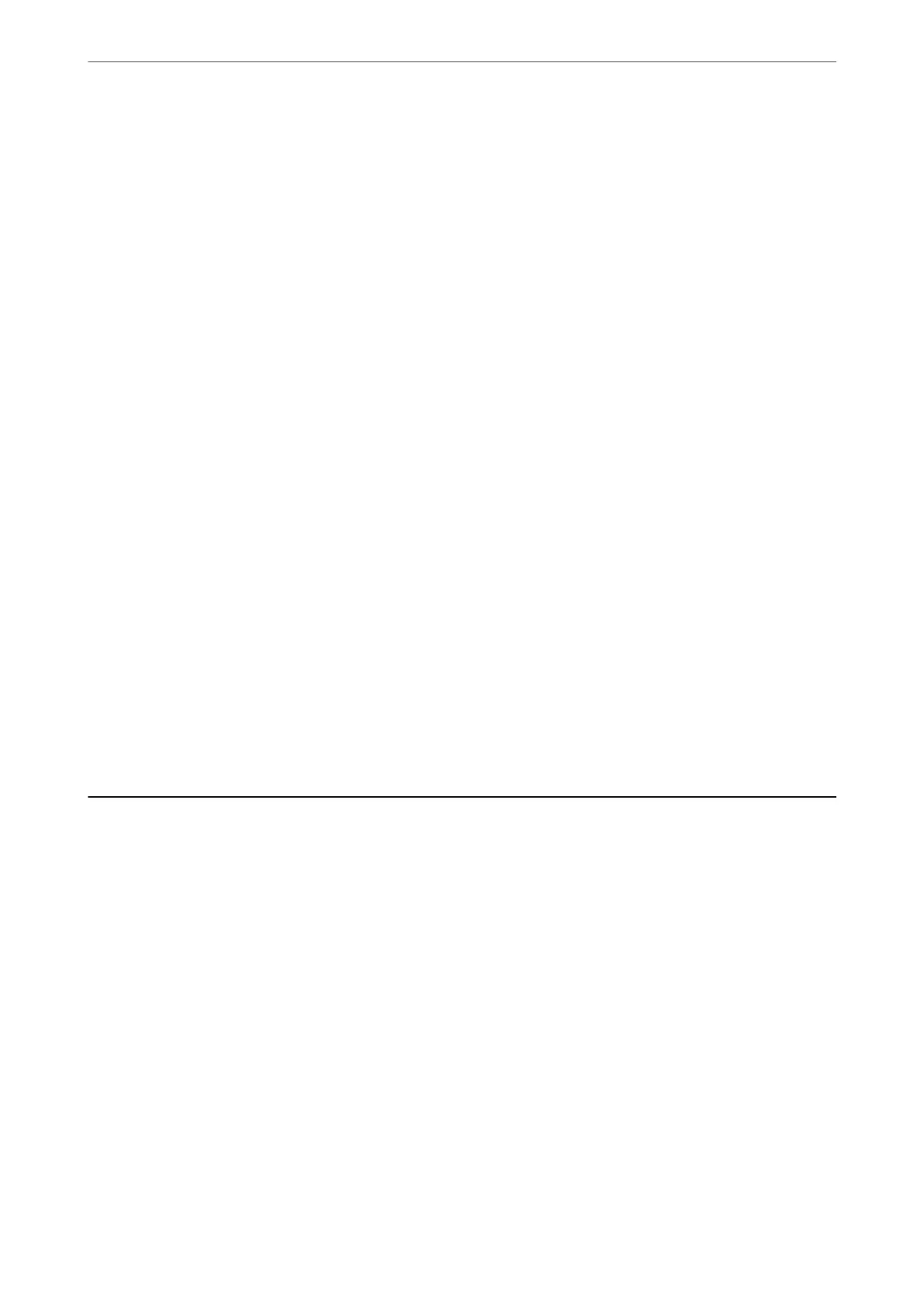Density:
Select the contrast of the scanned image.
Remove Shadow:
Remove the shadows of the original that appear in the scanned image.
❏ Frame:
Remove the shadows at the edge of the original.
❏ Center:
Remove the shadows of the binding margin of the booklet.
Remove Punch Holes:
Remove the punch holes that appear in the scanned image. You can specify the area to erase the
punch holes by entering a value in the box on the right.
❏ Erasing Position:
Select the position to remove the punch holes.
❏ Orientation (Original):
Select the orientation of the original.
File Name:
❏ Filename Prex:
Enter a prex for the name of the images in alphanumeric characters and symbols.
❏ Add Date:
Add the date to the
le
name.
❏ Add Time:
Add the time to the le name.
Scanning Originals to an Email
You need to setup the following before scanning.
❏ Congure the email server.
“Conguring a Mail Server” on page 317
❏ Register an email address in your contacts in advance so that you can easily specify the address by selecting it
from your contacts.
❏ Make sure the printer's Date/Time and Time Dierence settings are correct. Access the menus from Settings >
General Settings > Basic Settings > Date/Time Settings.
1.
Place the originals.
“Placing Originals” on page 32
2.
Select Scan > Email on the control panel.
3.
Specify the recipient.
“Recipient Menu Options for Scanning to an Email” on page 93
Scanning
>
Scanning Originals to an Email
92
