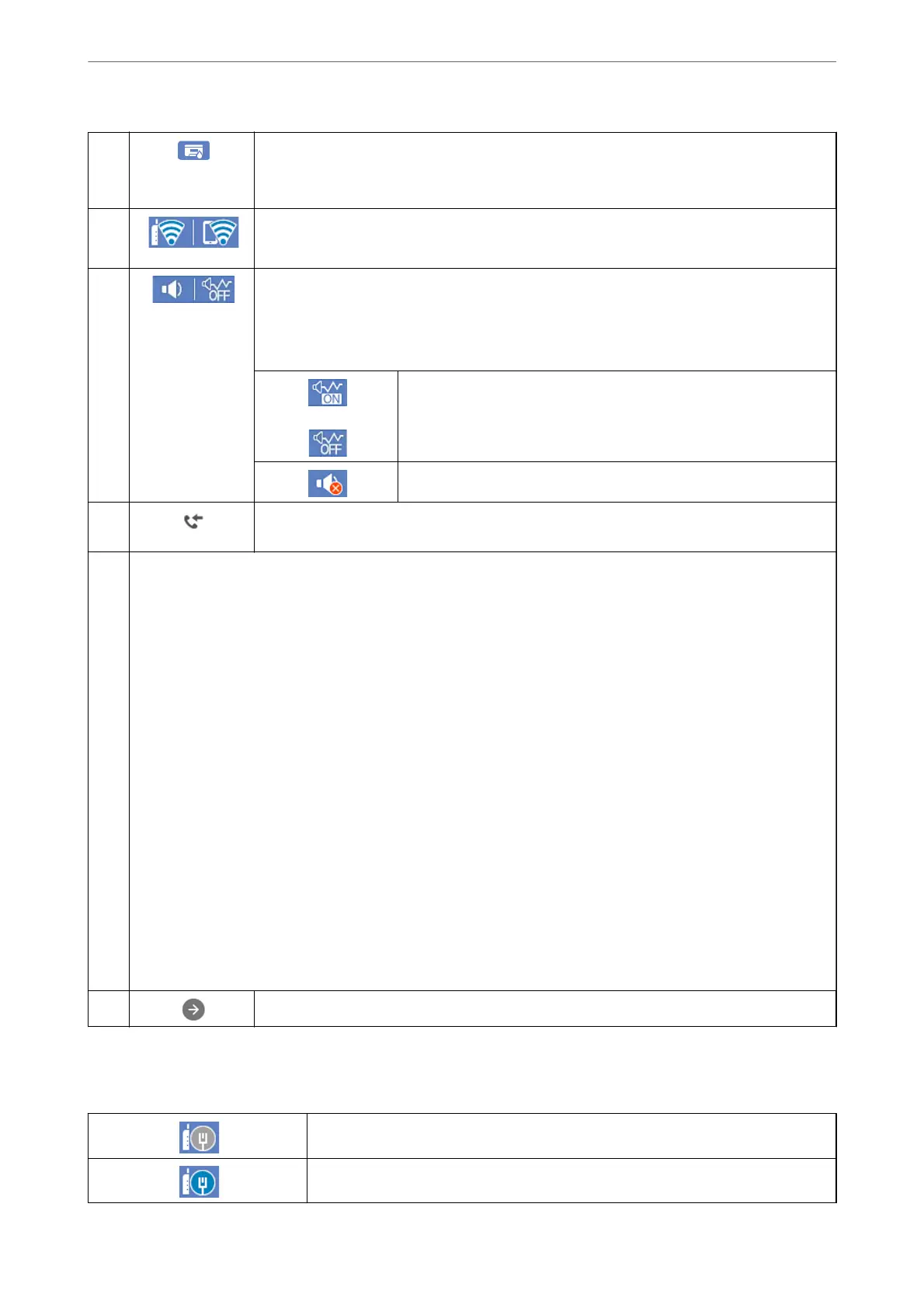A
Displays the Supply Status screen.
You can check the approximate ink levels and the approximate service life of the maintenance
box.
B
Displays the network connection status. See the following for more details.
“Guide to the Network Icon” on page 22
C
Displays the Device Sound Settings screen.
You can set Mute and Quiet Mode. You can also access the Sounds menu from this screen. You
can also make this setting from the Settings menu.
Settings > General Settings > Basic Settings > Sounds
Indicates whether or not Quiet Mode is set for the printer. When this
feature is enabled, the noise made by printer operations is reduced, but
print speed may slow down. However, noises may not be reduced
depending on the selected paper type and print quality.
Indicates that Mute is set for the printer.
D
Displays the Fax Data Information screen. The number displayed indicates the number of faxes
that have not yet been read, printed, or saved.
E
Displays each menu.
❏ Copy
Allows you to copy documents.
❏ Scan
Allows you to scan documents and save them to a memory device or a computer.
❏ Fax
Allows you to send faxes.
❏ Presets
Allows you to register frequently used settings for copying, scanning, or faxing as a preset.
❏ Memory Device
Allows you to print JPEG or TIFF data on a memory device such as a USB
ash
device connected to the printer.
❏ Maintenance
Displays the menus recommended to improve the quality of your printouts such as unclogging nozzles by printing
a nozzle check pattern and performing head cleaning, and improving blurring or banding in your printouts by
aligning the print head. You can also make this setting from the Settings menu.
Settings > Maintenance
❏ Settings
Allows you to make settings related to maintenance, printer settings, and operations.
F
Scrolls the screen to the right.
Guide to the Network Icon
The printer is not connected to a wired (Ethernet) network or unset it.
The printer is connected to a wired (Ethernet) network.
Guide to the Control Panel
>
Home Screen Conguration
>
Guide to the Network Icon
22
