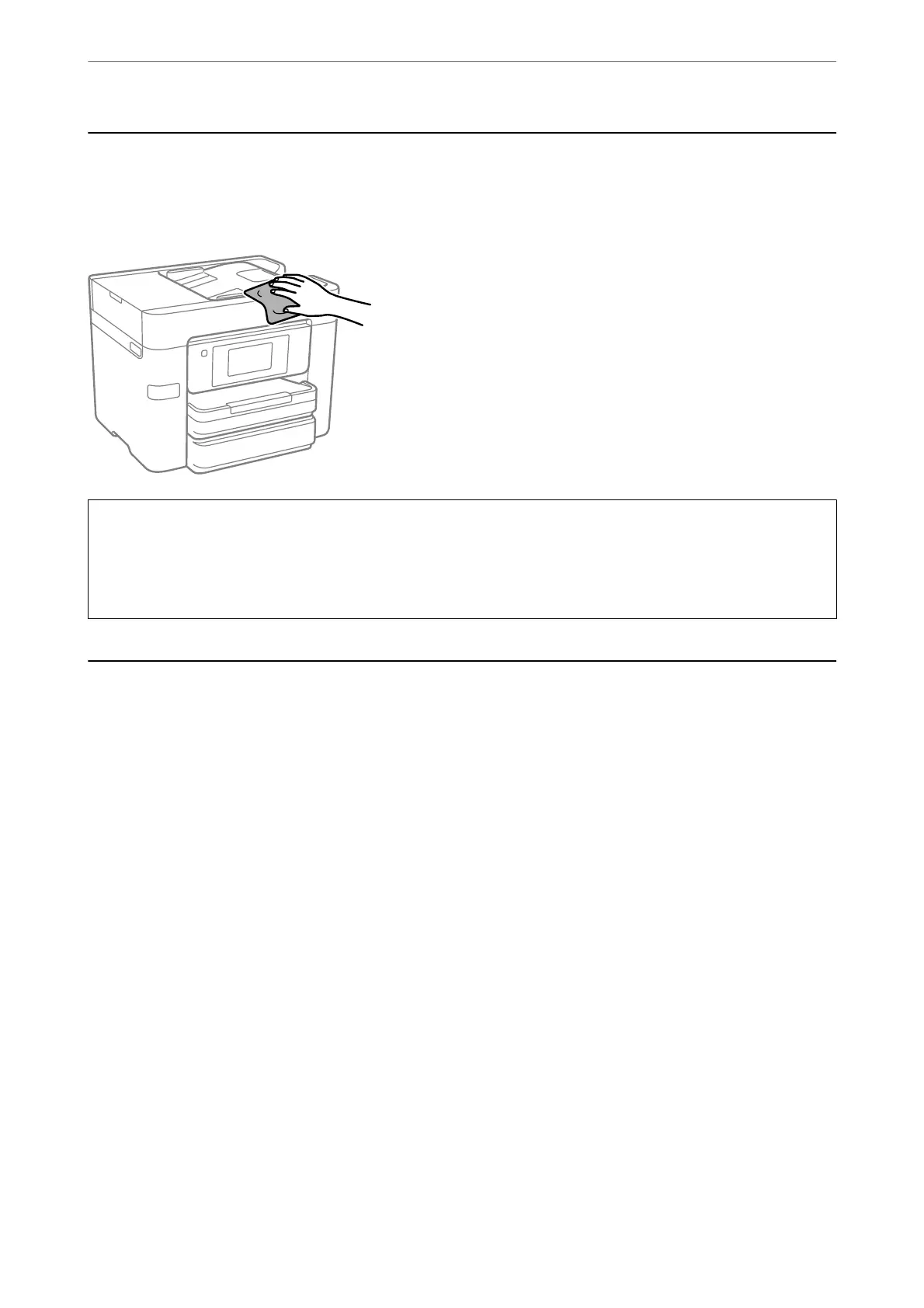Cleaning the Printer
If the printer’s outer case is dirty or dusty, turn o the printer and clean it with a so, clean, and moist cloth. If you
cannot remove the dirt, try cleaning with a so, clean, and moist cloth moistened with a mild detergent.
c
Important:
❏ Be careful not to get water onto the printer mechanism or any electrical components. Otherwise, the printer
could be damaged.
❏ Never use alcohol or paint thinner to cleanthe components and the case. ese chemicals can damage them.
Saving Power
e
printer enters sleep mode or turns
o
automatically if no operations are performed for a set period. You can
adjust the time before power management is applied. Any increase will aect the product's energy eciency. Please
consider the environment before making any change.
Depending on the location of purchase, the printer may have a feature that turns it o automatically if it is not
connected to the network for 30 minutes.
Saving Power (Control Panel)
1.
Select Settings on the home screen.
2.
Select General Settings > Basic Settings.
3.
Do one of the following.
Note:
Your produc t may have the Power O Settings or Power O Timer feature depending on the location of purchase.
❏ Select Sleep Timer or Power
O
Settings > Power
O
If Inactive or Power
O
If Disconnected, and then
make settings.
❏ Select Sleep Timer or Power O Timer, and then make settings.
Maintaining the Printer
>
Saving Power
>
Saving Power (Control Panel)
136
