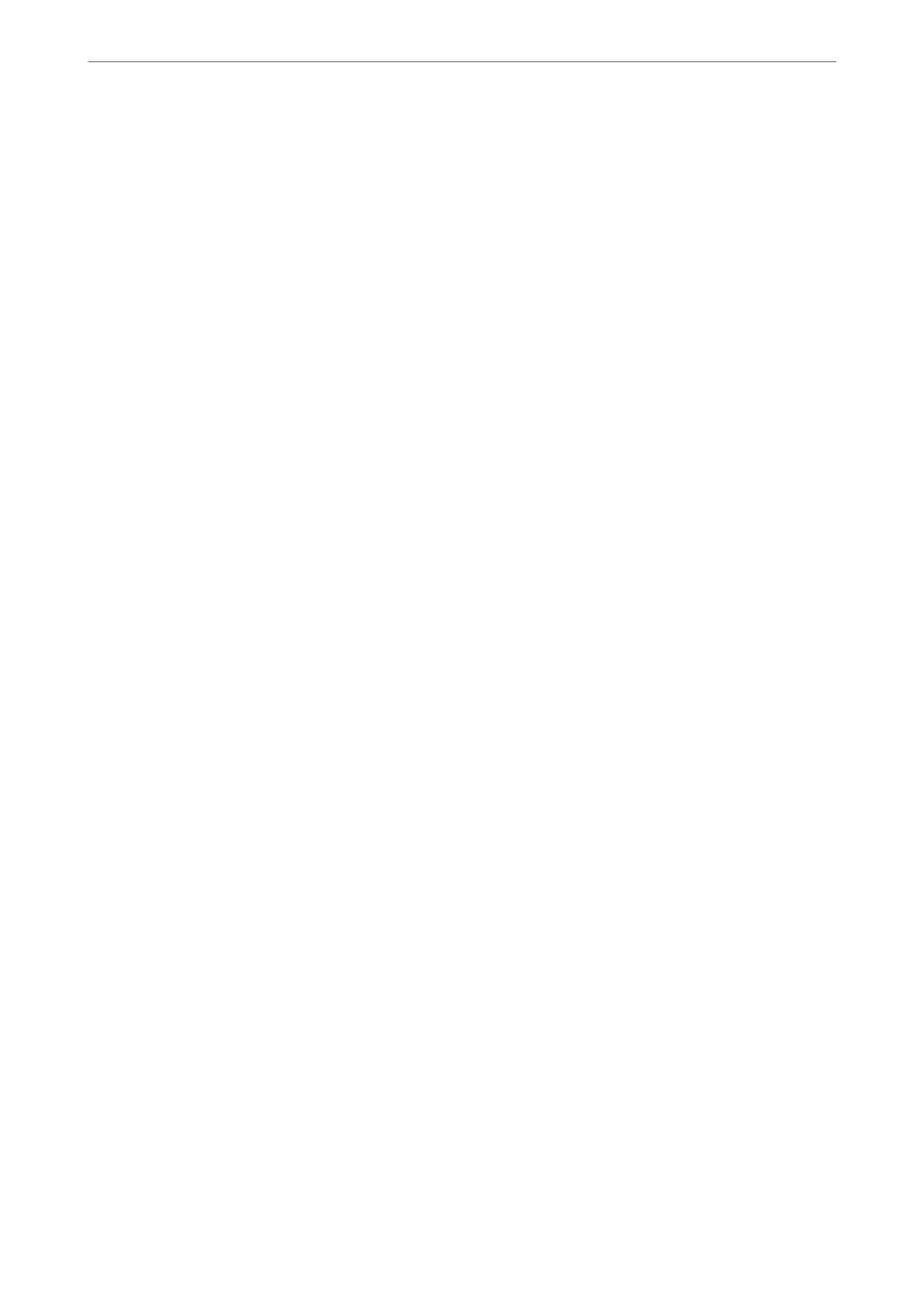❏ Selecting a recipient (name, fax number and so on) from the contacts on the printer:
If the recipient is saved in the contacts on the printer, do the steps below.
A
Click the Contacts on Printer tab.
B
Select contacts from the list and click Add to proceed to Add to Recipient window.
C
Select the contacts from the list displayed, and then click Edit.
D
Add the personal data such as Company/Corp. and Title as necessary, and then click OK to return to
the Add to Recipient window.
E
As necessary, select the checkbox of Register in the PC-FAX Phone Book to save the contacts to PC-
FAX Phone Book.
F
Click OK.
❏ Specifying a recipient (name, fax number and so on) directly:
Do the steps below.
A
Click the Manual Dial tab.
B
Enter the necessary information.
C
Click Add.
Furthermore, by clicking Save to Phone Book, you can save the recipient in the list under the PC-FAX
Phone Book tab.
Note:
❏ If your printer's Line Type is set to PBX and the access code has been set to use # (hash) instead of entering the exact
prex code, enter # (hash). For details, see Line Type in Basic Settings from related information link below.
❏ If you have selected Enter fax number twice in the Optional Settings on the FAX Utility main screen, you need to
enter the same number again when you click Add or Next.
e recipient is added to the Recipient List displayed in the upper part of the window.
9.
Click Next.
❏ When you have selected Add documents to send checkbox, follow the steps below to add documents in the
Document Merging window.
A
Open a document you want to add, and then select the same printer (fax name) in the Print window.
e document is added to the Document List to Merge list.
B
Click Preview to check the merged document.
C
Click Next.
Note:
e Image Quality and Color settings you have selected for the rst document are applied to other documents.
Faxing
>
Sending a Fax from a Computer
>
Sending Documents Created Using an Application (Windows)
122
