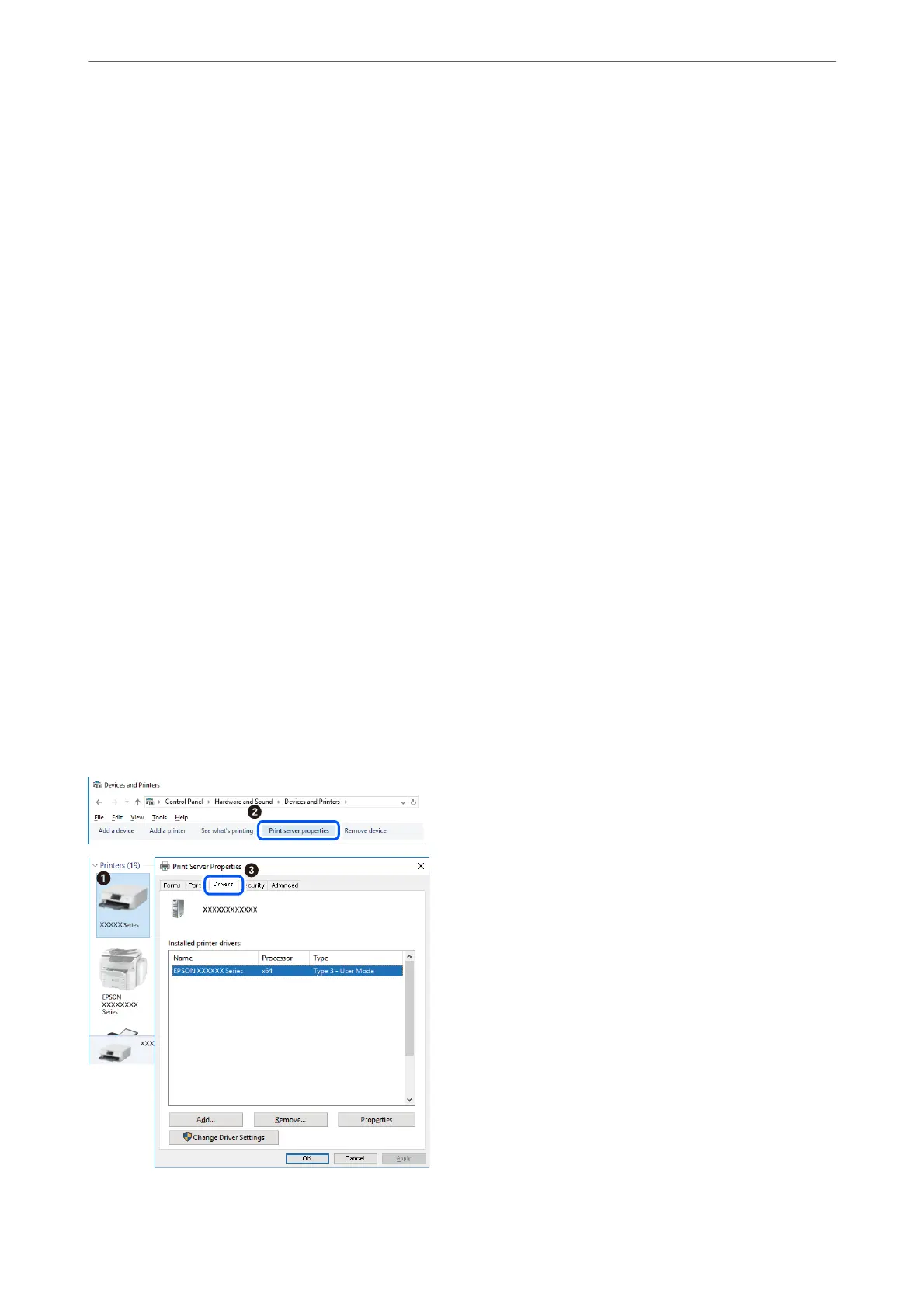Note:
❏ You can download the latest applications from the Epson website.
http://www.epson.com
❏ If you use Windows Server operating systems, you cannot use Epson
Soware
Updater. Download the latest
applications from the Epson website.
Related Information
& “Application for Updating Soware and Firmware (Epson Soware Updater)” on page 273
& “Uninstalling Applications” on page 139
Checking if a genuine Epson printer driver is installed - Windows
You can check if a genuine Epson printer driver is installed on your computer by using one of the following
methods.
Select Control Panel > View devices and printers (Printers, Printers and Faxes), and then do the following to
open the print server properties window.
❏ Windows Windows 10/Windows 8.1/Windows 8/Windows 7/Windows Server 2019/Windows Server 2016/
Windows Server 2012 R2/Windows Server 2012/Windows Server 2008 R2
Click the printer icon, and then click Print server properties at the top of the window.
❏ Windows Vista/Windows Server 2008
Right-click on the Printers folder, and then click Run as administrator > Server Properties.
❏ Windows XP/Windows Server 2003 R2/Windows Server 2003
From the File menu, select Server Properties.
Click the Driver tab. If your printer name is displayed in the list, a genuine Epson printer driver is installed on
your computer.
Maintaining the Printer
>
Installing or Uninstalling Applications Separately
>
Installing the Applications Separ
…
138
