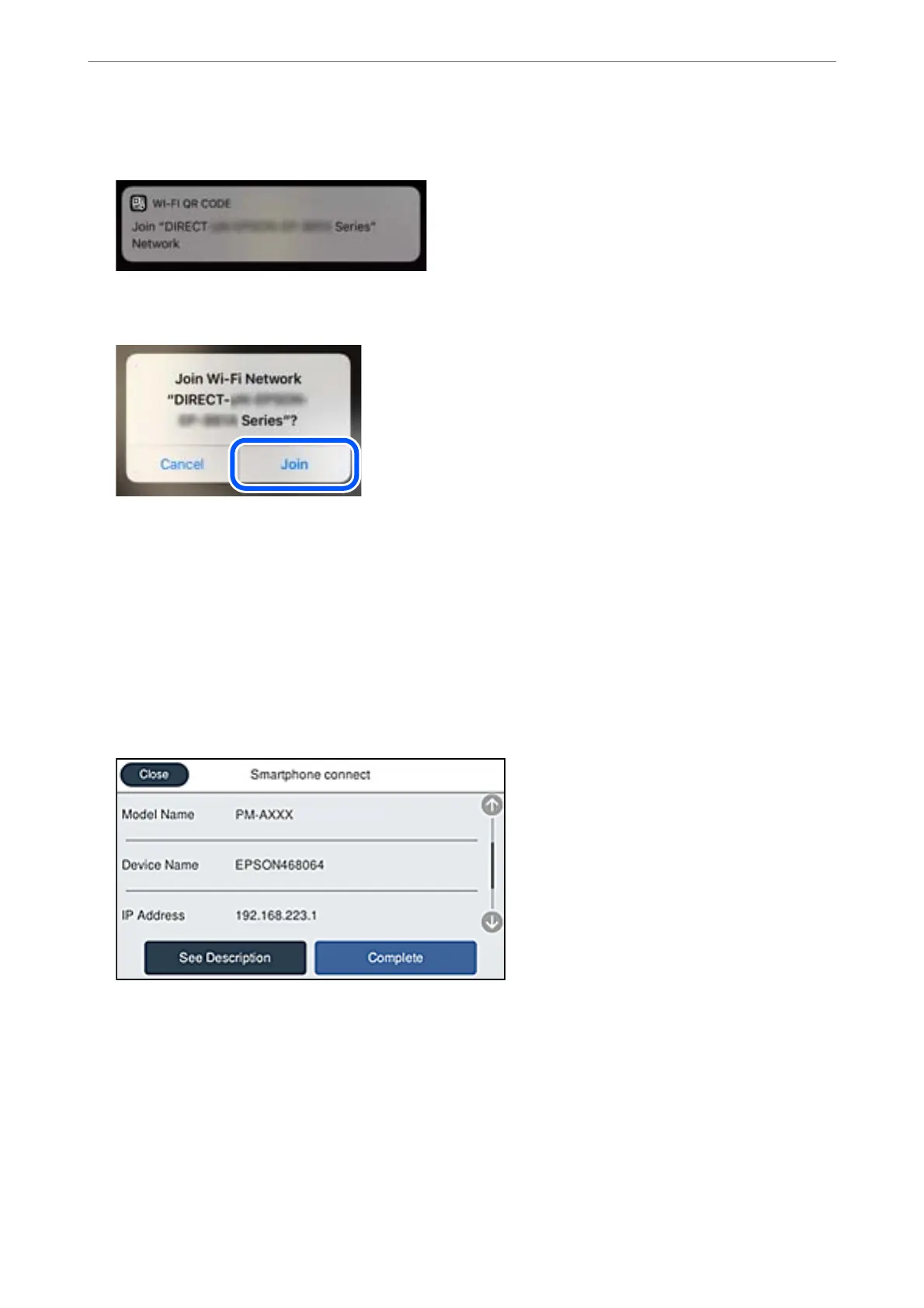6.
Tap the
notication
displayed on the screen of the iPhone, iPad or iPod touch.
7.
Tap Join.
8.
On the printer's control panel, select Next.
9.
On the iPhone, iPad or iPod touch, start Epson printing app.
10.
On the Epson printing app screen, tap Printer is not selected..
On the Epson Smart Panel, the smart device automatically connects to the printer when it starts.
11.
Select the printer that you want to connect to.
See the information displayed on the printer's control panel to select the printer.
12.
On the printer's control panel, select Complete.
For smart devices that have been connected to the printer before, select the network name (SSID) on the smart
device's Wi-Fi screen to connect them again.
Related Information
& “Connecting to Devices other than iOS and Android using Wi-Fi Direct” on page 245
Adding or Replacing the Computer or Devices
>
Connecting a Smart Device and Printer Directly (Wi
…
243
