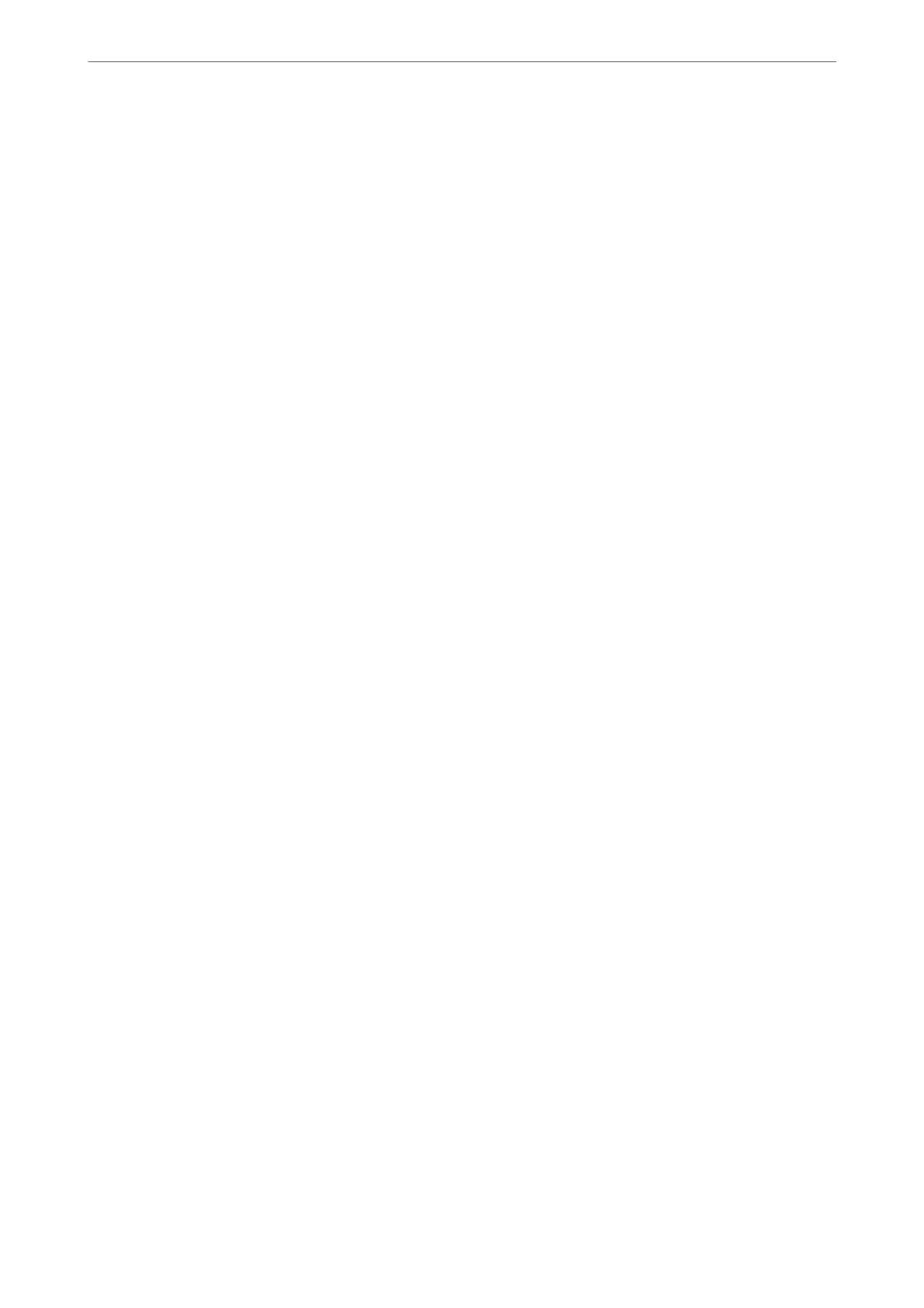Fax Log Auto Print:
Prints the fax log automatically. Select On(Every 30) to print a log every time 30 fax jobs are
completed. Select On(Time) to print the log at a specied time. However, if the number of fax jobs
exceeds 30, the log is printed before the specied time.
Attach Fax image to report:
Prints a Transmission Report with an image of the rst page of the sent document. Select On(Large
Image) to print the upper part of the page without reducing. Select On(Small Image) to print the
entire page reducing it to
t
onto the report.
Report Format:
Selects a format for fax reports in Fax > More tab > Fax Report other than Protocol Trace. Select
Detail to print with error codes.
Security Settings
You c a n
nd
the menu on the printer's control panel below.
Settings > General Settings > Fax Settings > Security Settings
Note:
On the Web Cong screen, you can nd the menu below.
Fax tab > Security Settings
Direct Dialing Restrictions:
Selecting On disables manual entry of the recipient's fax numbers allowing the operator to select
recipients only from the contacts list or sent history.
Selecting Enter Twice requires the operator to enter the fax number again when the number was
manually entered.
Selecting O enables manual entry of the recipient's fax numbers.
Broadcasting Restrictions:
Selecting On allows only one fax number to be entered as the Recipient.
Conrm Address List:
Selecting On displays a recipient conrmation screen before starting the transmission.
You can select the recipients from All or Only for Broadcasting.
Backup Data Auto Clear:
Backup copies of sent and received documents are usually temporarily stored in the printer's memory
to prepare for an unexpected power failure due to an electricity failure or incorrect operations.
Selecting On automatically erases the backups when sending or receiving a document completes
successfully and the backups become unnecessary.
Clear Backup Data:
Erases all backup copies temporarily stored in the printer's memory. Run this before you give the
printer to someone else or dispose of it.
is menu is not displayed on the Web Cong screen.
Product Information
>
Settings Menu List
>
General Settings
286
