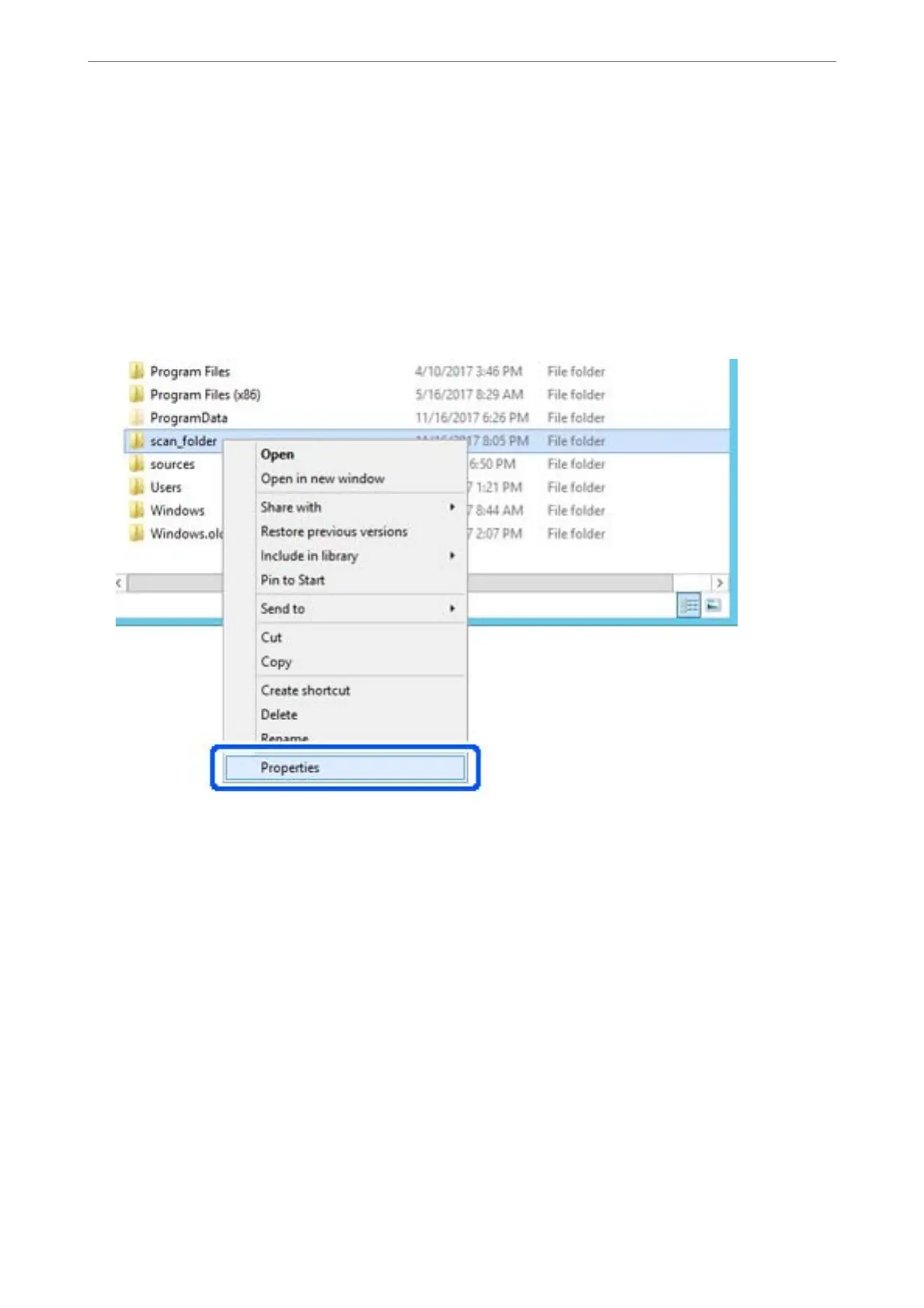1.
Log in to the computer where the shared folder will be created by the administrator authority user account.
2.
Start explorer.
3.
Create the folder on the root of drive, and then name it "scan_folder".
For the folder name, enter between 1 and 12 alphanumeric characters. If the character limit of the folder name
is exceeded, you may not be able to access it normally by the varied environment.
4.
Right click the folder, and then select Properties.
Administrator Information
>
Settings to Use the Printer
>
Setting a Shared Network Folder
323
