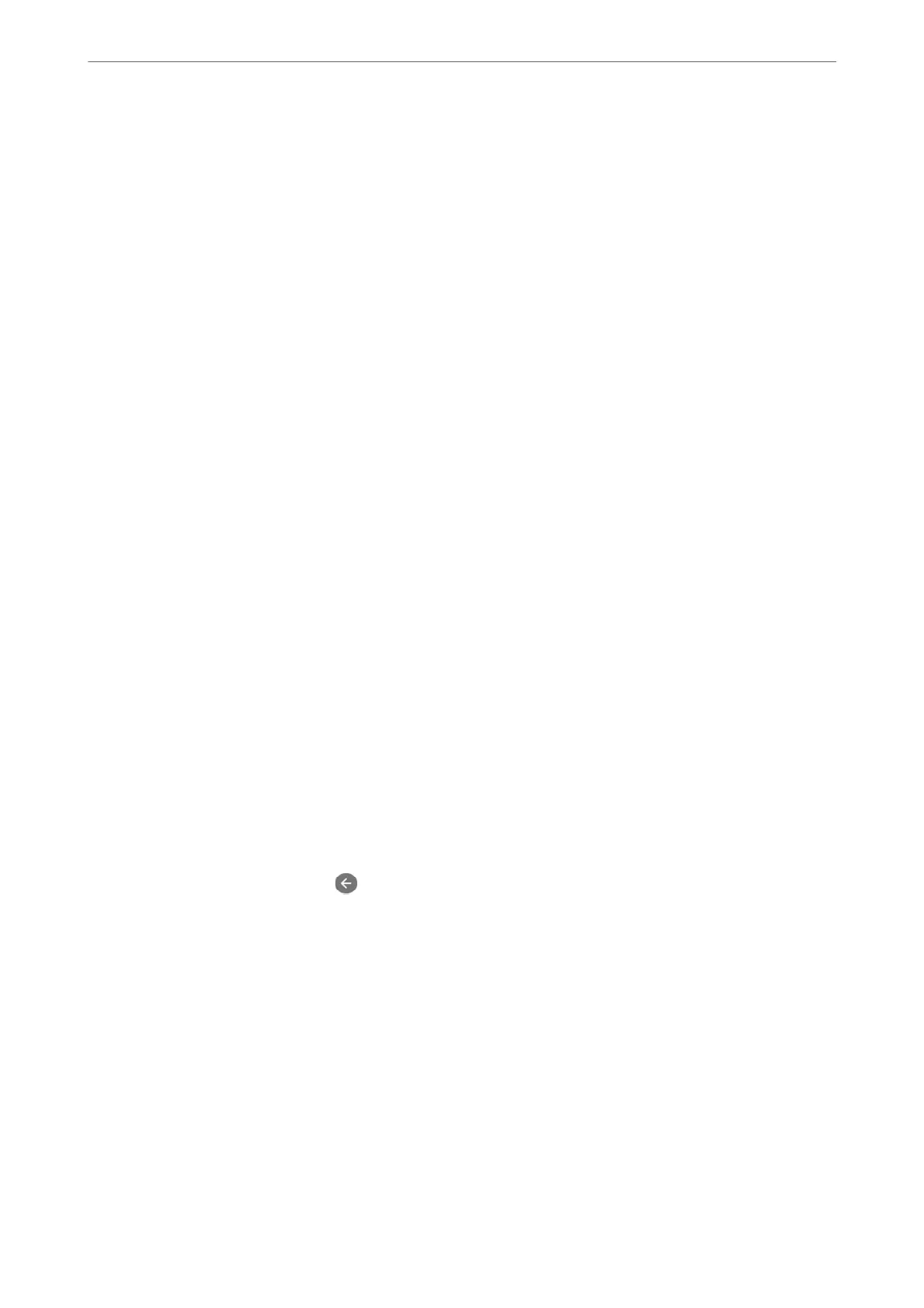Making the Printer Ready to Send and Receive Faxes Using Fax Setting Wizard
1.
Select Settings on the home screen on the printer's control panel, and then select General Settings > Fax
Settings > Fax Setting Wizard.
2.
Following the on-screen instructions, enter the sender name such as your company name, your fax number.
Note:
Your sender name and your fax number appear as the header for outgoing faxes.
3.
Make the distinctive ring detection (DRD) setting.
❏ If you have subscribed to a distinctive ring service from your telephone company:
Go to the next screen and select the ring pattern to be used for incoming faxes.
When you tap any item except All, Receive Mode is set to Auto and you continue to the next screen where
you can check the settings you made.
❏ If you have not subscribed to a distinctive ring service from your telephone company, or you do not need to
set this option:
Skip this setting and go to the screen where you can check the settings you made.
Note:
❏ Distinctive ring services, oered by many telephone companies (the service name diers by company), allows you to
have several phone numbers on one phone line. Each number is assigned a dierent ring pattern. You can use one
number for voice calls and another for fax calls. Select the ring pattern assigned to fax calls in DRD.
❏ Depending on the region, On and
O
are displayed as the DRD options. Select On to use the distinctive ring feature.
4.
Make the Receive Mode setting.
❏ If you do not need to connect a phone device to the printer:
Select No.
Receive Mode is set to Auto.
❏ If you need to connect a phone device to the printer:
Select Ye s , and then select whether or not to receive faxes automatically.
5.
Check the settings you made on the screen displayed, and then proceed to the next screen.
To correct or change settings, tap
.
6.
Check the fax connection by selecting Start Checking, and then select Print to print a report that shows the
connection status.
Note:
❏ If there are any errors reported, follow the instructions on the report to solve them.
❏ If the Select Line Type screen is displayed, select the line type.
- When you are connecting the printer to a PBX phone system or terminal adapter, select PBX.
- When you are connecting the printer to a standard phone line, select PSTN, and then select Do Not Detect on the
Conrmation screen displayed. However, setting this to Do Not Detect may cause the printer to skip the rst digit of
a fax number when dialing and send the fax to the wrong number.
Related Information
& “Connecting the Printer to a Phone Line” on page 347
Administrator Information
>
Settings to Use the Printer
>
Making Fax Features Available
351
