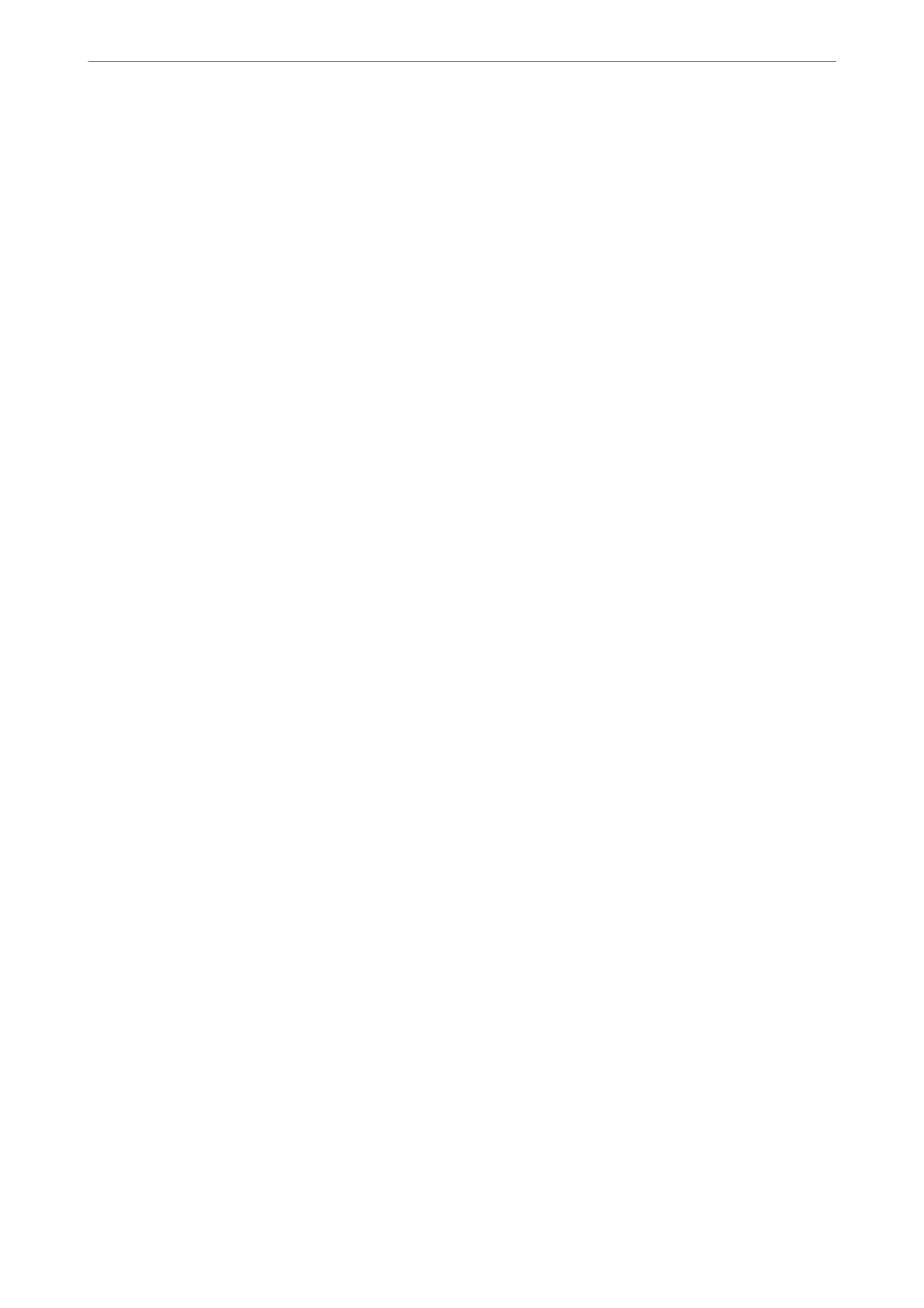Mac OS
Select a corresponding device icon. e data on the external storage device is displayed.
Note:
❏ To remove a memory device, drag and drop the device icon to the trash icon. Otherwise, data on the shared drive may
not be displayed correctly when another memory device is inserted.
❏ To access a memory device through the network, select Go > Connect to Server from the menu on the desktop. Enter a
printer name cifs://XXXXX or smb://XXXXX (Where "XXXXX" is the printer name) in the Server Address, and then
click Connect.
Related Information
& “Memory Device Specications” on page 297
Inserting and Removing a Memory Device
>
Sharing Data on a Memory Device
36
