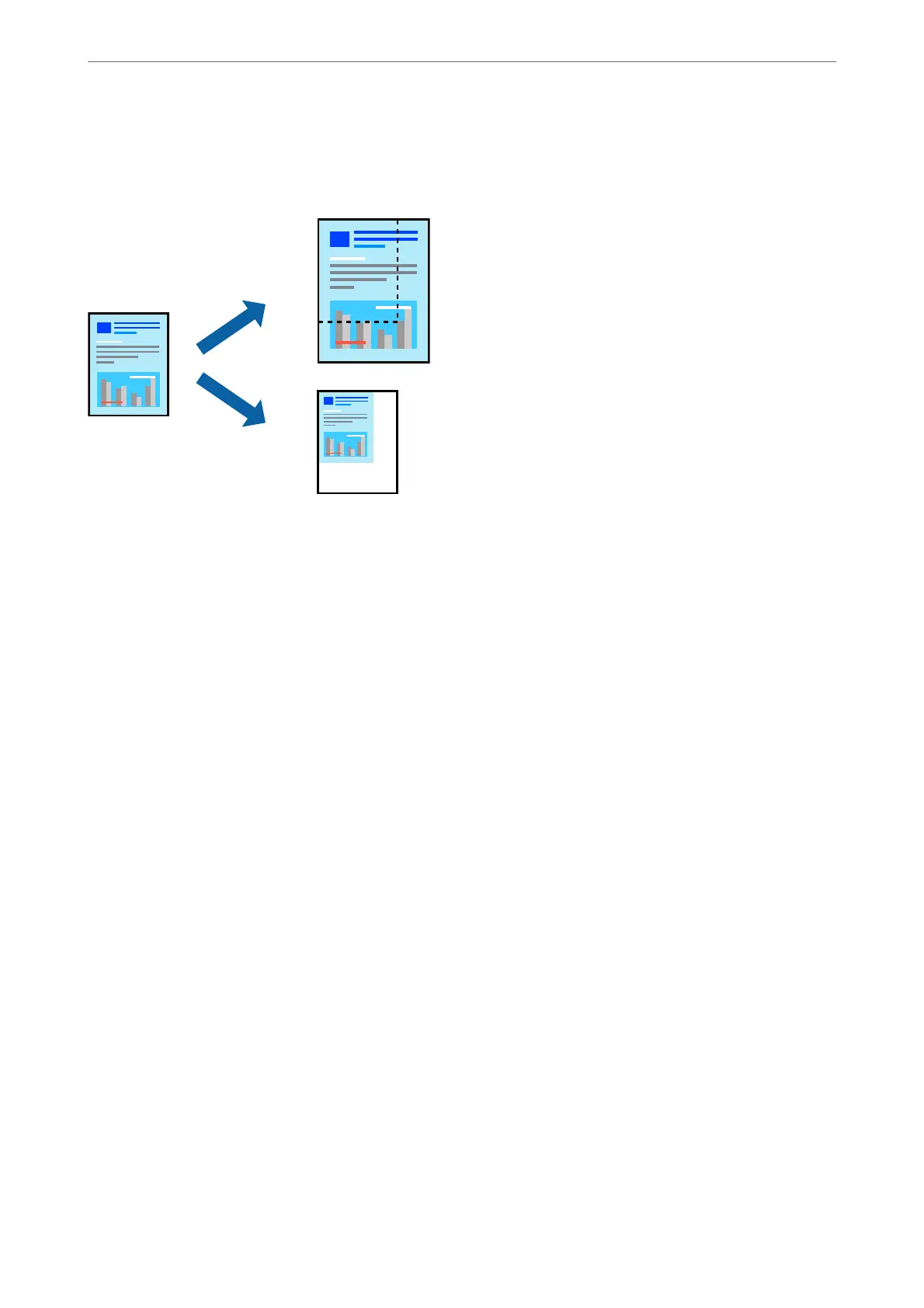Printing a Reduced or Enlarged Document at any Magnication
You can reduce or enlarge the size of a document by a specic percentage.
Note:
is feature is not available with borderless printing.
1.
On the printer driver's More Options tab, select the document size from the Document Size setting.
2.
Select the paper size you want to print on from the Output Paper setting.
3.
Select Reduce/Enlarge Document, Zoom to, and then enter a percentage.
Select Center to print the images in the center of the page.
4.
Set the other items on the Main and More Options tabs as necessary, and then click OK.
“Main Tab” on page 39
“More Options Tab” on page 41
5.
Click Print.
Related Information
& “Loading Paper” on page 29
& “Printing Using Easy Settings” on page 62
Printing
>
Printing Documents
>
Printing from a Computer - Windows
49
