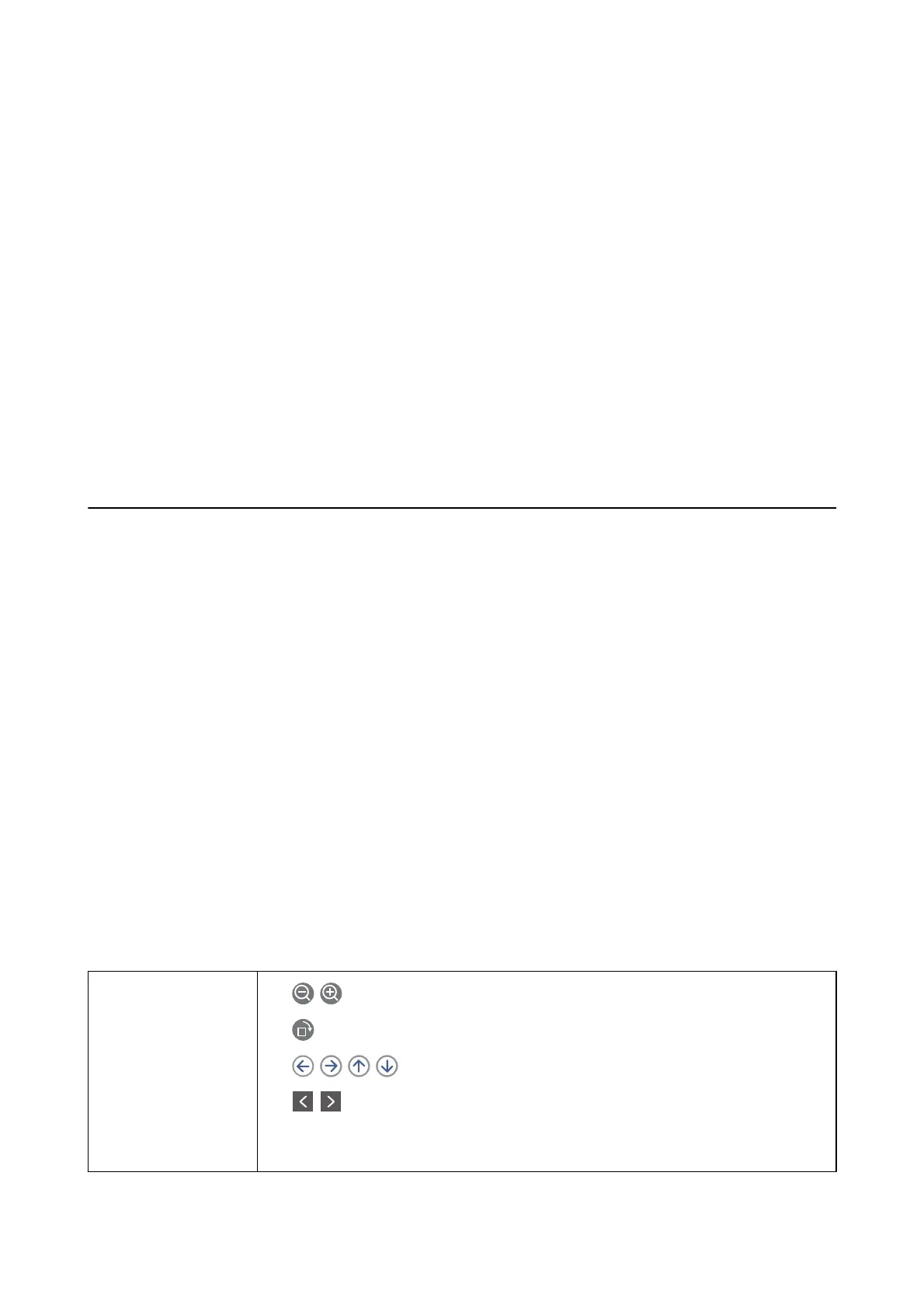Fax Settings
Accesses Settings > General Settings > Fax Settings. Access the setting menu as an administrator.
Related Information
& “Receiving Faxes by Polling (Polling Receive)” on page 142
& “Setting the Polling Send Box” on page 134
& “Registering a Bulletin Board Box” on page 135
& “Storing a Document in the Polling Send/Bulletin Board Box” on page 135
& “Polling Send/Board” on page 151
& “Storing a Fax Without Specifying a Recipient (Store Fax Data)” on page 139
& “Stored Documents” on page 150
& “Checking the Status or Logs for Fax Jobs” on page 154
& “Checking the Fax Job History” on page 156
Menu Options for Fax Box
Inbox/Condential
You ca n nd Inbox/Condential in Fax Box on the home screen.
Inbox and Condential Boxes
Inbox and
condential
boxes are in Fax Box >
Inbox/Condential
.
You can save up to 200 documents in the inbox and the condential box in total.
You can use one Inbox and register up to 10 condential boxes. e box name is displayed on the box.
Condential
XX is the default name for each
condential
box.
Inbox and Condential Boxes
Displays the received faxes list by date received, sender name, and pages.
Tapping one of the faxes from the list opens the preview screen, and you can check the contents of the fax. You can
print or delete the fax while you are previewing.
preview screen
❏
: Reduces or enlarges.
❏
: Rotates the image to the right by 90 degrees.
❏
: Moves the screen in the direction of the arrows.
❏
: Moves to the previous or the next page.
To hide the operation icons, tap anywhere on the preview screen except for the icons. Tap again
to display the icons.
User's Guide
Faxing
149
