
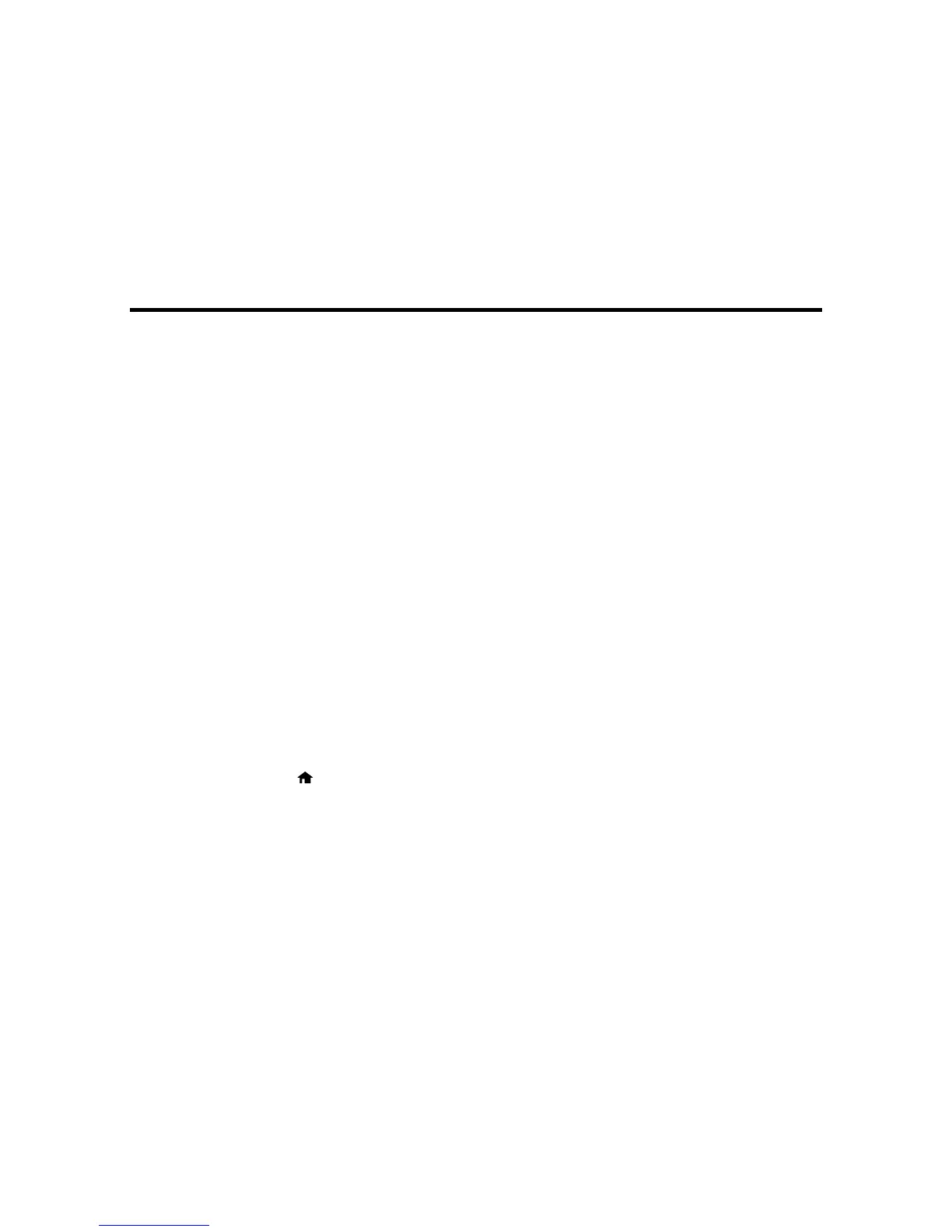 Loading...
Loading...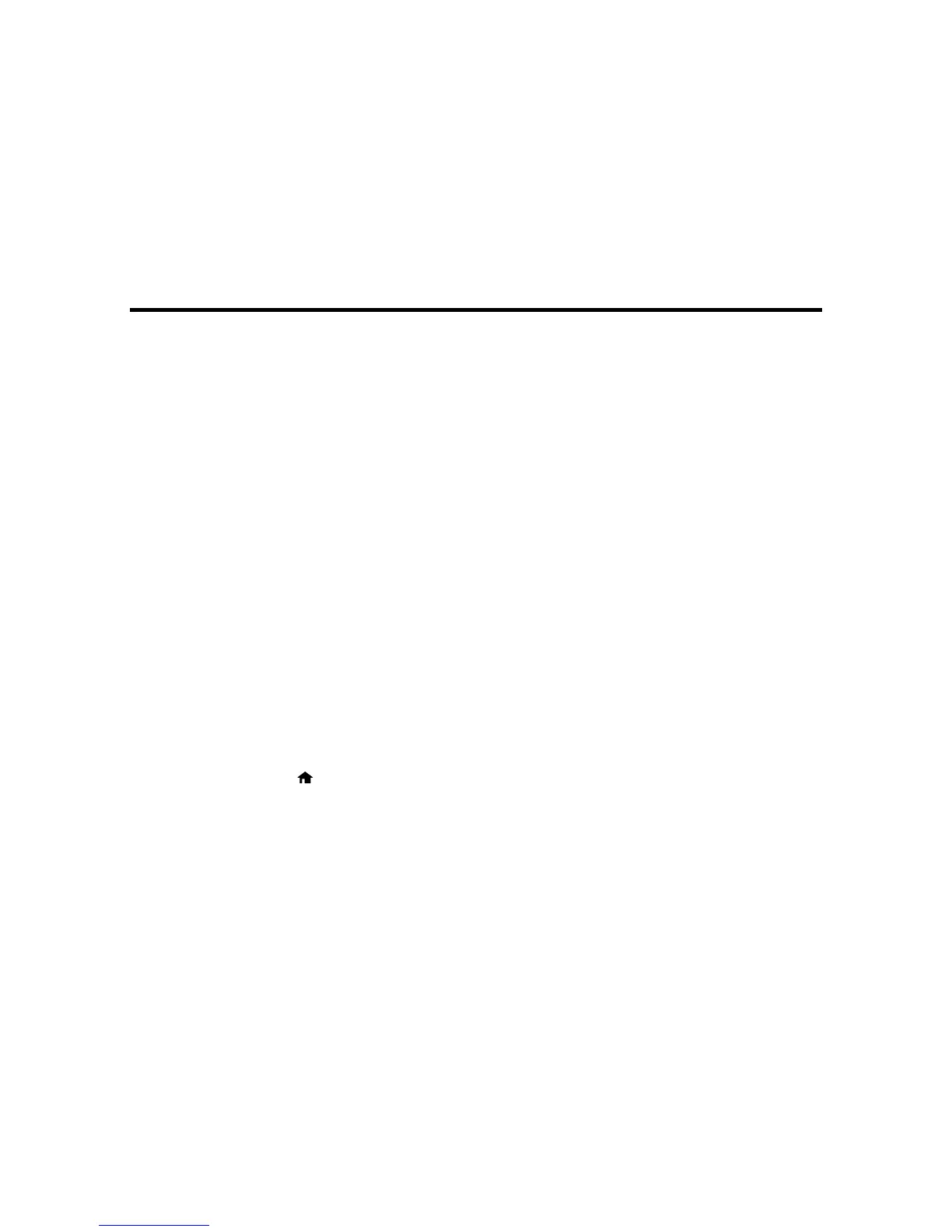
Do you have a question about the Epson WorkForce WF-3640 and is the answer not in the manual?
| Duplex printing | Yes |
|---|---|
| Print technology | Inkjet |
| Maximum resolution | 4800 x 2400 DPI |
| Print speed (black, normal quality, A4/US Letter) | 19 ppm |
| Print speed (color, normal quality, A4/US Letter) | 10 ppm |
| Duplex print speed (black, normal quality, A4/US Letter) | 9.2 ppm |
| Duplex print speed (color, normal quality, A4/US Letter) | 6.3 ppm |
| Maximum copy resolution | - DPI |
| Maximum number of copies | 999 copies |
| Copy speed (black, normal quality, A4) | 17 cpm |
| Copy speed (color, normal quality, A4) | 9 cpm |
| Scanner type | Flatbed & ADF scanner |
| Input color depth | 48 bit |
| Output color depth | 24 bit |
| Maximum scan resolution | 9600 x 9600 DPI |
| Optical scanning resolution | 1200 x 2400 DPI |
| Faxing | Color faxing |
| Fax memory | 180 pages |
| Modem speed | 33.6 Kbit/s |
| Fax transmission speed | 3 sec/page |
| Fax speed dialing (max numbers) | 100 |
| Digital sender | - |
| Maximum duty cycle | 20000 pages per month |
| Number of print cartridges | 4 |
| Page description languages | ESC/P-R |
| Total input capacity | 500 sheets |
| Total output capacity | - sheets |
| Auto document feeder (ADF) input capacity | 35 sheets |
| Standard interfaces | Ethernet, USB, Wireless LAN |
| Wi-Fi standards | 802.11b, 802.11g, Wi-Fi 4 (802.11n) |
| Cabling technology | 10/100Base-T(X) |
| Ethernet LAN data rates | 10, 100 Mbit/s |
| Mobile printing technologies | Apple AirPrint, Epson IPrint, Epson Remote Print, Google Cloud Print, Kindle Fire Printing |
| Internal memory | - MB |
| Compatible memory cards | MS Duo, MS Micro (M2), MS PRO Duo, MS Pro-HG Duo, MicroSD (TransFlash), MicroSDHC, MiniSD, MiniSDHC, SD, SDHC, SDXC |
| Envelopes sizes | 10 |
| Paper tray media types | Bond paper, Envelopes, Glossy paper, Matte paper, Photo paper, Plain paper, Semi-glossy paper |
| Non-ISO print media sizes | Executive |
| ISO A-series sizes (A0...A9) | A4, A6 |
| Photo paper sizes (imperial) | 3.5x5, 4x6, 5x7, 8x10, 8.5x11 \ |
| Borderless printing media sizes | 4x6, 5x7, 8x10, 8.5x11, A4 |
| Maximum ISO A-series paper size | A4 |
| Storage temperature (T-T) | -20 - 40 °C |
| Operating temperature (T-T) | 10 - 35 °C |
| Storage relative humidity (H-H) | 5 - 85 % |
| Operating relative humidity (H-H) | 20 - 80 % |
| Noise level | 48 dB |
| Display | LCD |
| Control type | Touch |
| Product color | Black |
| Display diagonal | 3.5 \ |
| Market positioning | Home & office |
| AC input voltage | 100 - 240 V |
| AC input frequency | 50 - 60 Hz |
| Power consumption (off) | 0.4 W |
| Power consumption (sleep) | 1.6 W |
| Power consumption (standby) | 7.8 W |
| Power consumption (average operating) | - W |
| Sustainability certificates | ENERGY STAR |
| Depth | 427 mm |
|---|---|
| Width | 450 mm |
| Height | 307 mm |
| Weight | 11521 g |











