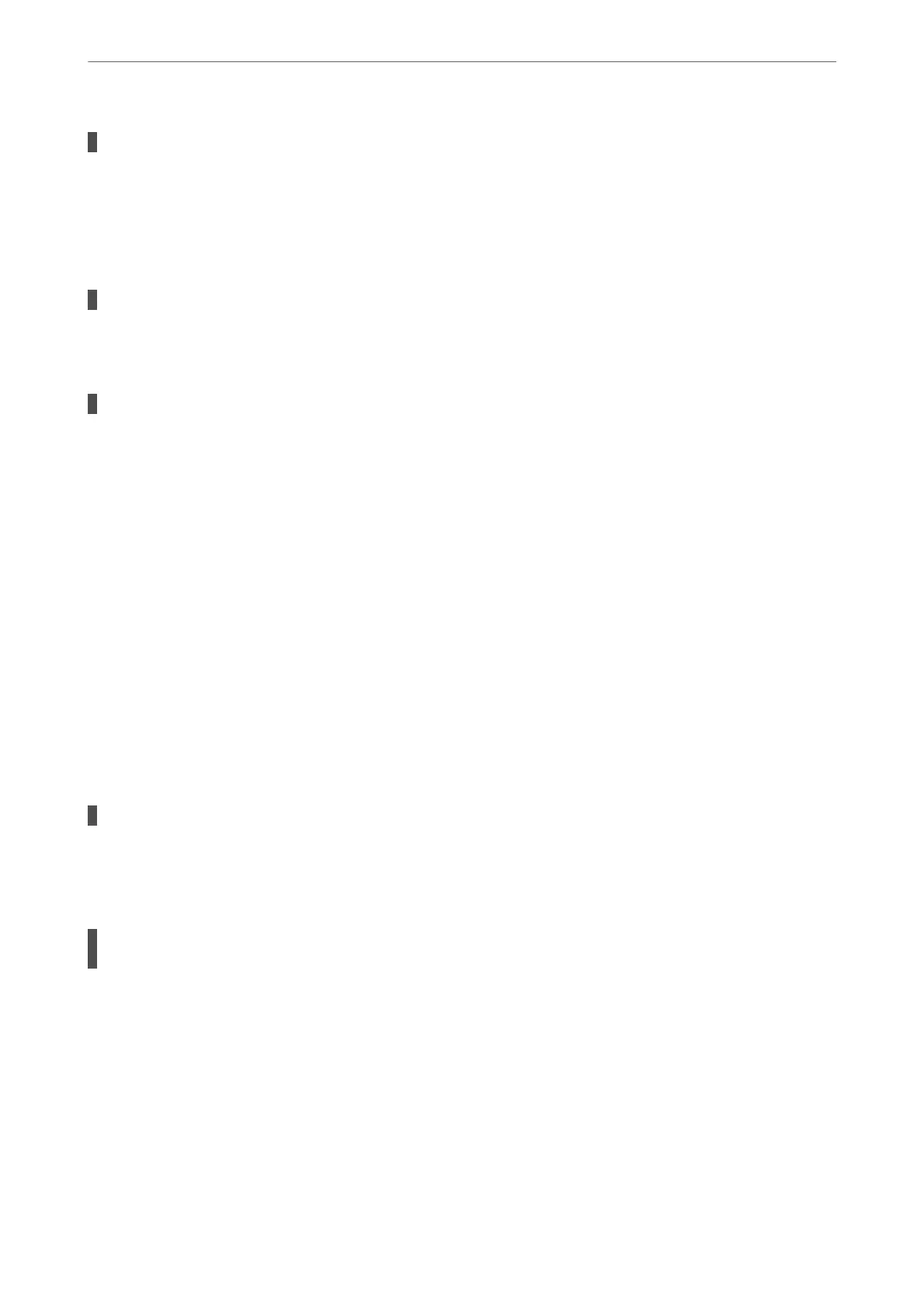The paper path is smeared.
Solutions
When vertical banding (horizontal to the printing direction) appears, or the paper is smeared, clean the
paper path.
& “Cleaning the Paper Path for Ink Smears” on page 126
The paper is curled.
Solutions
Place the paper on a at surface to check if it is curled. If it is, atten it.
The print head is rubbing the surface of the paper.
Solutions
When printing on thick paper, the print head is close to the printing surface and the paper may be
scued. In this case, enable the reduce scu setting. If you enable this setting, print quality may decline or
printing may slow down.
❏ Control panel
Select Settings > General Settings > Printer Settings, and then enable ick Paper.
❏ Windows
Click Extended Settings on the printer driver's Maintenance tab, and then select ick Paper and
Envelopes.
If the paper is still
scued
aer
selecting the
ick
Paper and Envelopes setting, select Short Grain
Paper in the Extended Settings window of the printer driver.
❏ Mac OS
Select System Preferences from the Apple menu > Printers & Scanners (or Print & Scan, Print &
Fax), and then select the printer. Click Options & Supplies > Options (or Driver). Select On as
theick paper and envelopes setting.
The back of the paper was printed before the side that had already been printed was dry.
Solutions
When performing manual 2-sided printing, make sure that the ink is completely dry before reloading the
paper.
When printing using automatic 2-sided printing, the print density is too high and the drying
time is too short.
Solutions
When using the automatic 2-sided printing feature and printing high density data such as images and
graphs, set the print density to lower and the drying time to longer.
& “Printing on 2-Sides” on page 44
& “Printing on 2-Sides” on page 65
Solving Problems
>
Printing, Copying, Scanning, and Faxing Quality is Poor
>
Print Quality is Poor
209
