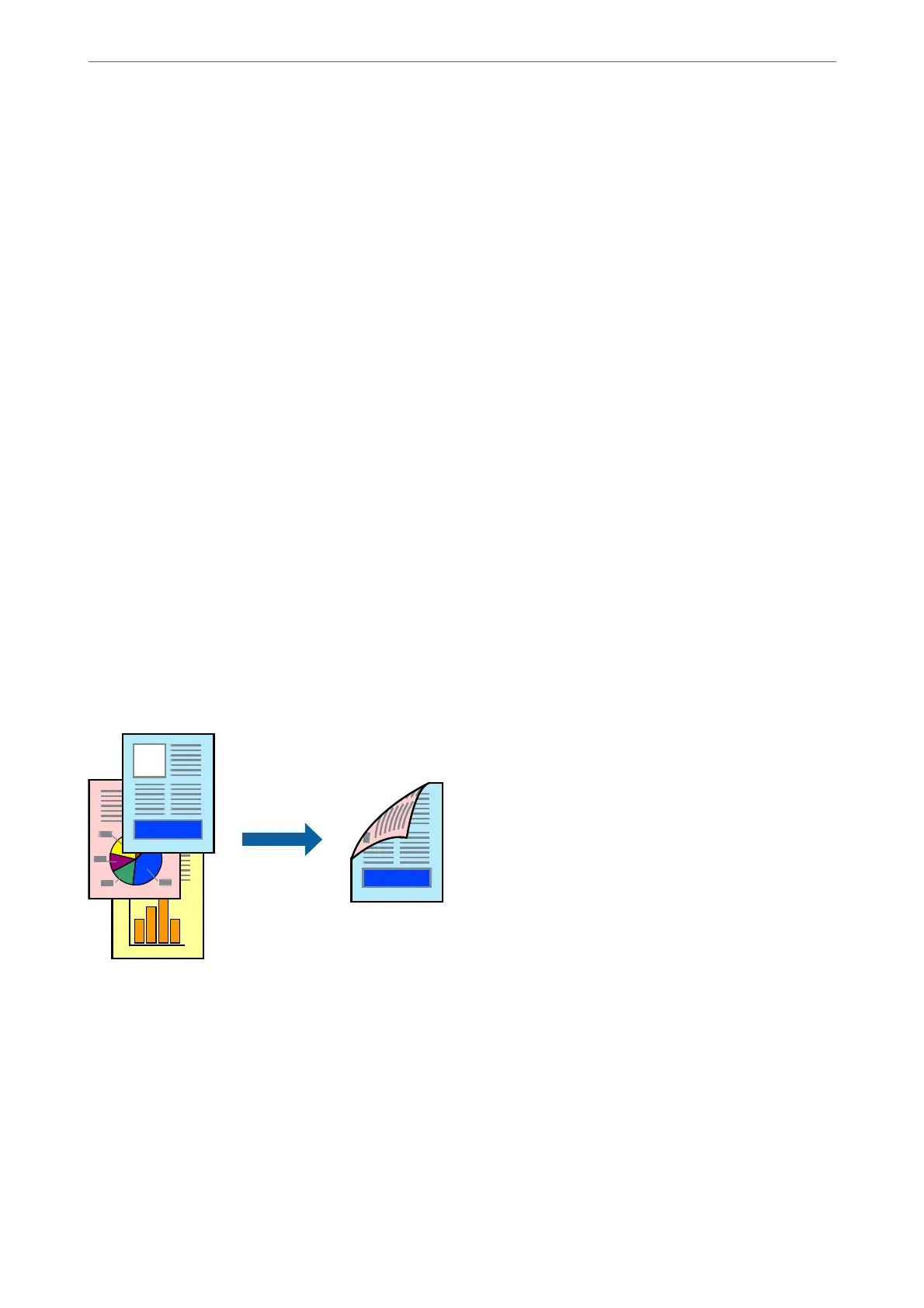3.
Enter a Name and, if necessary, enter a comment.
4.
Click Save.
Note:
To delete an added preset, click Add/Remove Presets, select the preset name you want to delete from the list, and then
delete it.
“Main Tab” on page 39
“More Options Tab” on page 41
5.
Click Print.
e next time you want to print using the same settings, select the registered setting name from Printing Presets,
and click OK.
Related Information
& “Loading Paper” on page 31
& “Printing Using Easy Settings” on page 38
Printing on 2-Sides
You can use either of the following methods to print on both sides of the paper.
❏ Automatic 2-sided printing
❏ Manual 2-sided printing
When the printer has nished printing the rst side, ip the paper over to print on the other side.
Note:
❏ is feature is not available for borderless printing.
❏ If you do not use paper that is suitable for 2-sided printing, the print quality may decline and paper jams may occur.
“Paper for 2-Sided Printing” on page 258
❏ Depending on the paper and the data, ink may bleed through to the other side of the paper.
❏ You cannot perform manual 2-sided printing unless EPSON Status Monitor 3 is enabled. If EPSON Status Monitor 3 is
disabled, access the printer driver window, click Extended Settings on the Maintenance tab, and then select Enable
EPSON Status Monitor 3.
❏ However, it may not be available when the printer is accessed over a network or is used as a shared printer.
Printing
>
Printing Documents
>
Printing from a Computer - Windows
44
