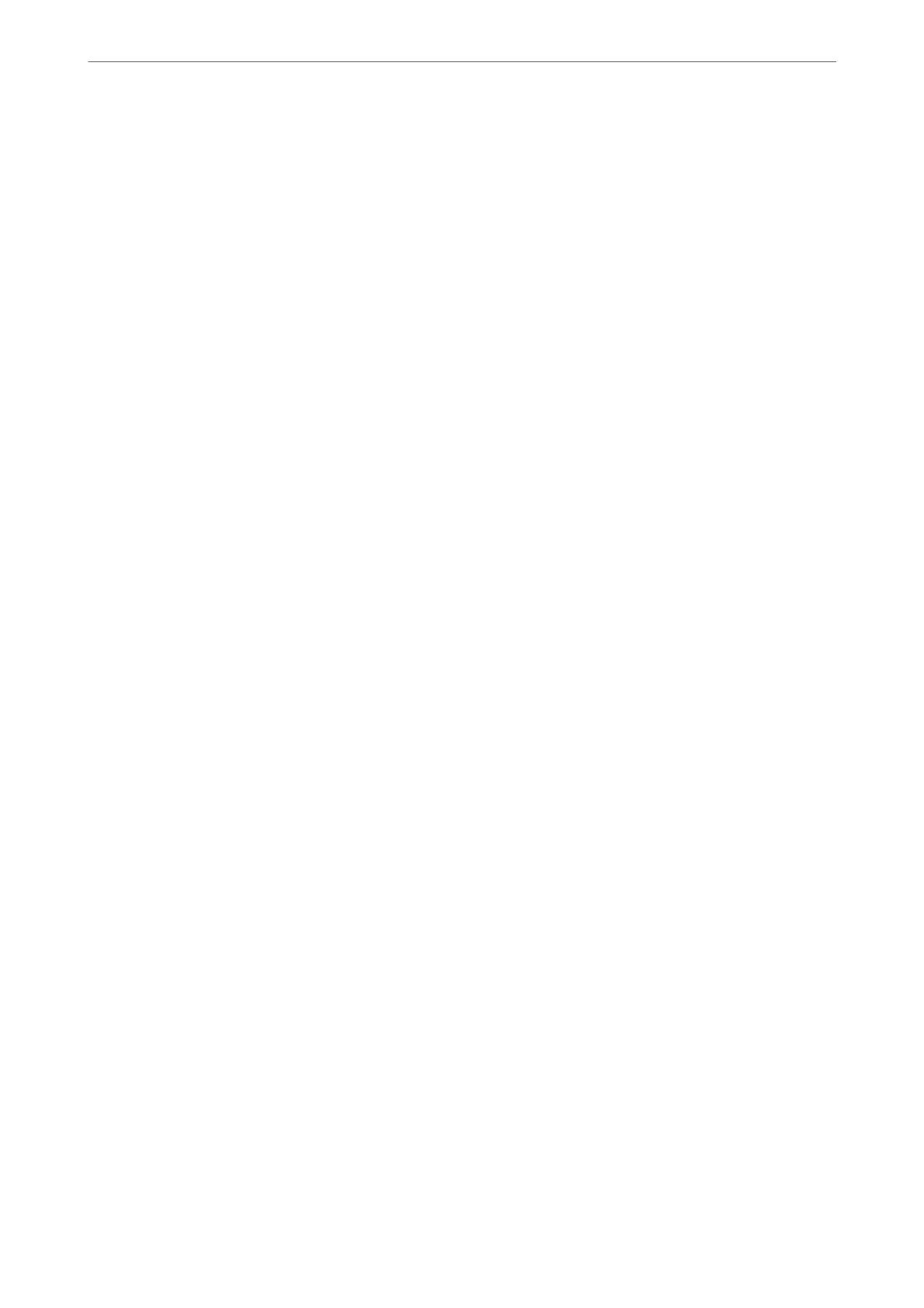6.
Change the settings as necessary.
See the menu options for the printer driver for details.
Note:
❏ You can also see the online help for explanations of the setting items. Right-clicking an item displays Help.
❏ When you select Print Preview, you can see a preview of your document before printing.
7.
Click OK to close the printer driver window.
8.
Click Print.
Note:
❏ When you select Print Preview, a preview window is displayed. To change the settings, click Cancel, and then repeat
the procedure from step 2.
❏ If you want to cancel printing, on your computer right-click on your printer in Devices and Printers, Printer, or in
Printers and Faxes. Click See what's printing, right-click on the job you want to cancel, and then select Cancel.
However, you cannot cancel a print job from the computer once it has been completely sent to the printer. In this
case, cancel the print job by using the printer's control panel.
Related Information
& “Available Paper and Capacities” on page 255
& “List of Paper Type” on page 31
& “Menu Options for the Printer Driver” on page 39
Menu Options for the Printer Driver
Open the print window in an application, select the printer, and then access the printer driver window.
Note:
Menus vary depending on the option you selected.
Main Tab
Printing Presets:
Add/Remove Presets:
You can add or remove your own presets for frequently used print settings. Select the preset you want
to use from the list.
Paper Source:
Select the paper source from which the paper is fed. Select Auto Select to automatically select the
paper source selected in the print settings on the printer.
Document Size:
Select the paper size on which you want to print. If you select User-Dened, enter the paper width
and height, and then register the size.
Borderless:
Enlarges the print data slightly more than the paper size so that no margins are printed around the
edges of the paper. Click Settings to select the amount of enlargement.
Printing
>
Printing Documents
>
Printing from a Computer - Windows
39
