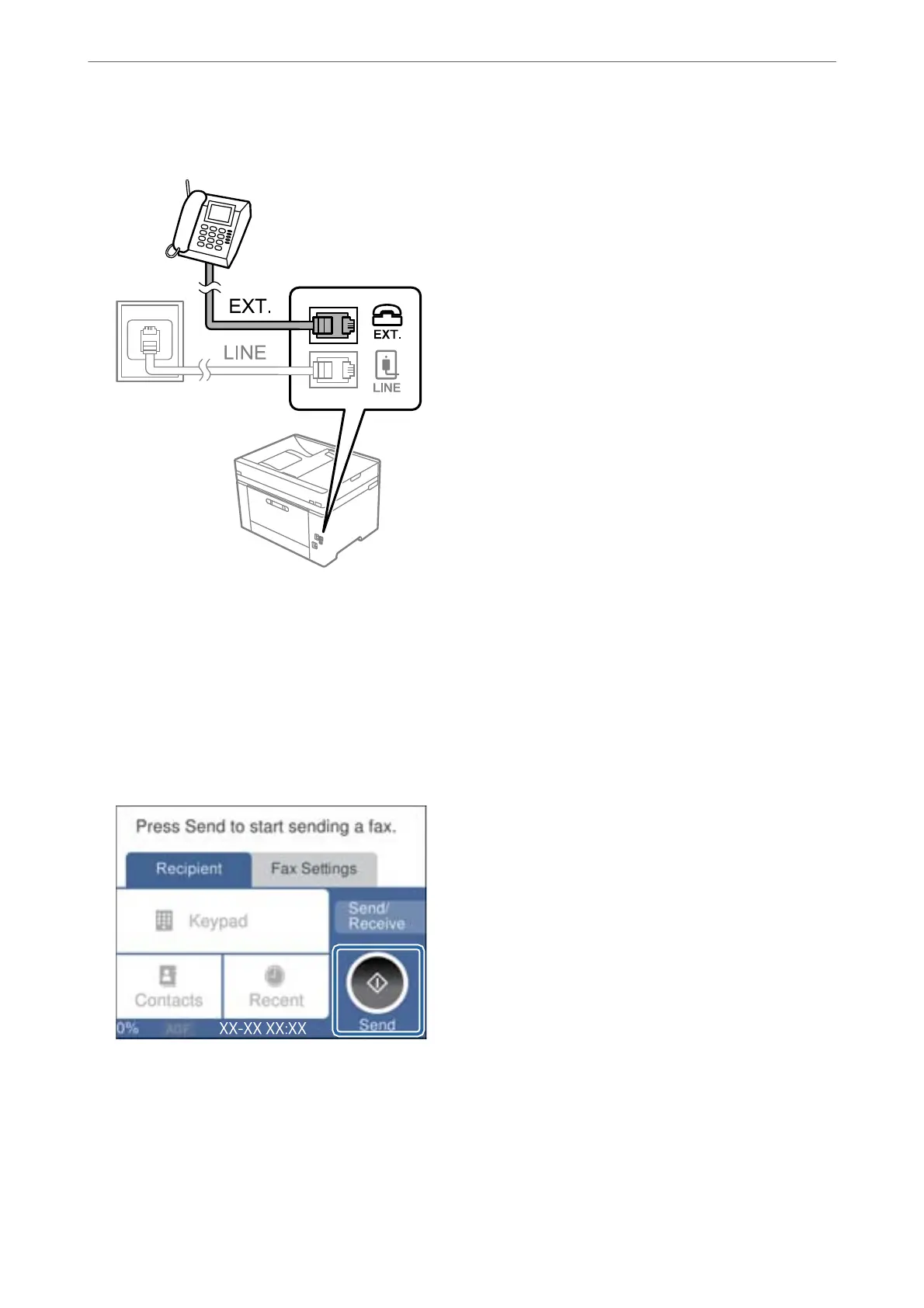2.
Connect the phone device and the EXT. port with a phone cable.
Note:
When sharing a single phone line, make sure you connect the phone device to the EXT. port of the printer. If you split
the line to connect the phone device and the printer separately, the phone and the printer do not work correctly.
3.
Select Fax on the printer's control panel.
4.
Pick up the handset.
If a message to start sending or receiving faxes is displayed as shown on the following screen, the connection
has been established.
Related Information
& “Making the Printer Ready to Send and Receive Faxes” on page 341
& “Making Settings to Use an Answering Machine” on page 343
& “Making Settings to Receive Faxes Operating Only a Connected Phone” on page 344
& “Receive Mode:” on page 276
Administrator Information
>
Settings to Use the Printer
>
Making Fax Features Available
340
