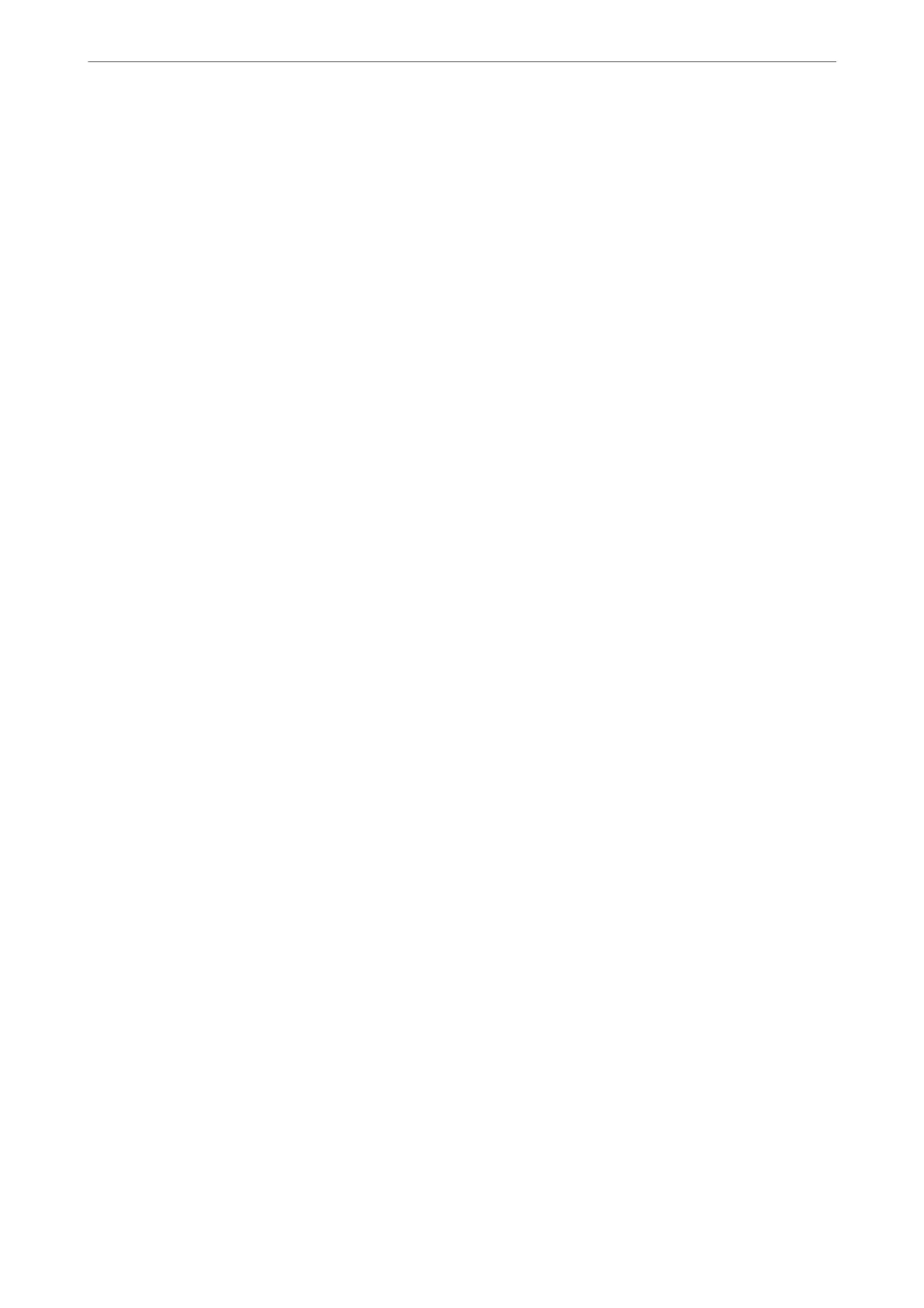& “Making Settings to Send and Receive Faxes on a Computer” on page 345
Making Settings for a PBX Phone System
Make the following settings when using the printer in oces that use extensions and require external access codes,
such as 0 and 9, to get an outside line.
1.
Select Settings on the printer's control panel.
2.
Select General Settings > Fax Settings > Basic Settings.
3.
Select Line Type, and then select PBX.
4.
When sending a fax to an outside fax number using # (hash) instead of the actual external access code, select
the Access Code box to make this to Use.
e
#, entered instead of the actual access code, is replaced with the stored access code when dialing. Using #
helps avoid connection problems when connecting to an outside line.
Note:
You cannot send faxes to recipients in Contacts that have external access codes such as 0 and 9.
If you have registered recipients in Contacts using an external access code such as 0 and 9, set the Access Code to Do
Not Use. Otherwise, you must change the code to # in Contacts.
5.
Tap the Access Code input box, enter the external access code used for your phone system, and then tap OK.
6.
Select OK to apply the settings.
e access code is stored in the printer.
Making Settings When You Connect a Phone Device
Making Settings to Use an Answering Machine
You need settings to use an answering machine.
1.
Select Settings on the home screen on the printer's control panel..
2.
Select General Settings > Fax Settings > Basic Settings.
3.
Set Receive Mode to Auto.
4.
Set the Rings to Answer setting of the printer to a higher number than the number of rings for the answering
machine.
If Rings to Answer is set lower than the number of rings for the answering machine, the answering machine
cannot receive voice calls to record voice messages. See the manuals that came with the answering machine for
its settings.
e printer's Rings to Answer setting may not be displayed, depending on the region.
Administrator Information
>
Settings to Use the Printer
>
Making Fax Features Available
343
