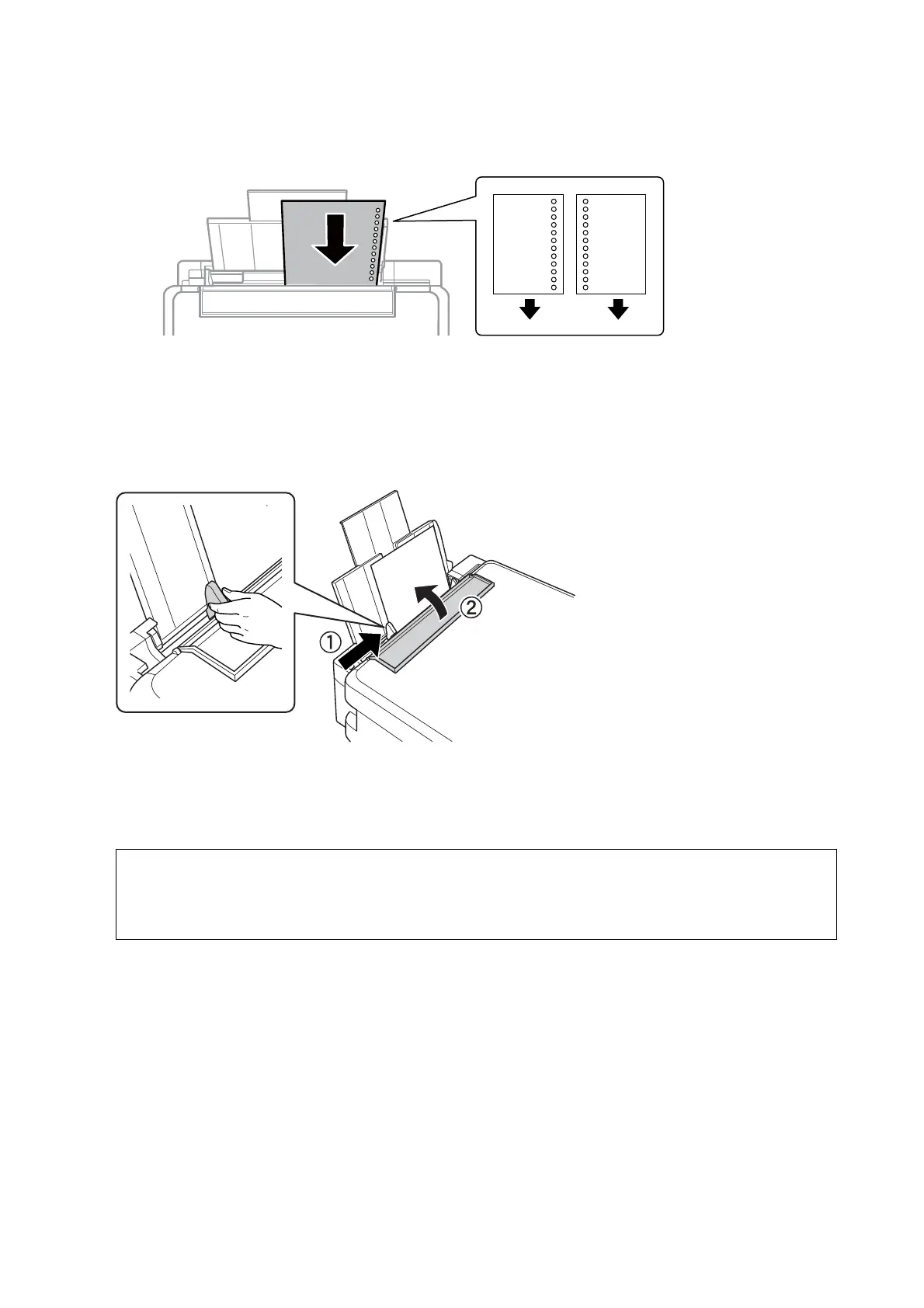❏ Pre-punched paper
Note:
❏ Load a single sheet of paper without binding holes at the top or the bottom.
❏ Adjust the print position of your le to avoid printing over the holes.
4. Slide the edge guide to the edge of the paper, and then close the feeder guard.
5. Check the paper size and paper type settings displayed on the control panel. To use the settings, select
Conrm using the
u
or
d
button, press the OK button, and then go to step 7. To change the settings, select
Change using the
u
or
d
button, press the OK button, and then go to the next step.
c
Important:
e
paper setting screen is not displayed if the paper is not loaded along the right side of the rear paper feed. An
error occurs when you start printing.
User's Guide
Loading Paper
41
