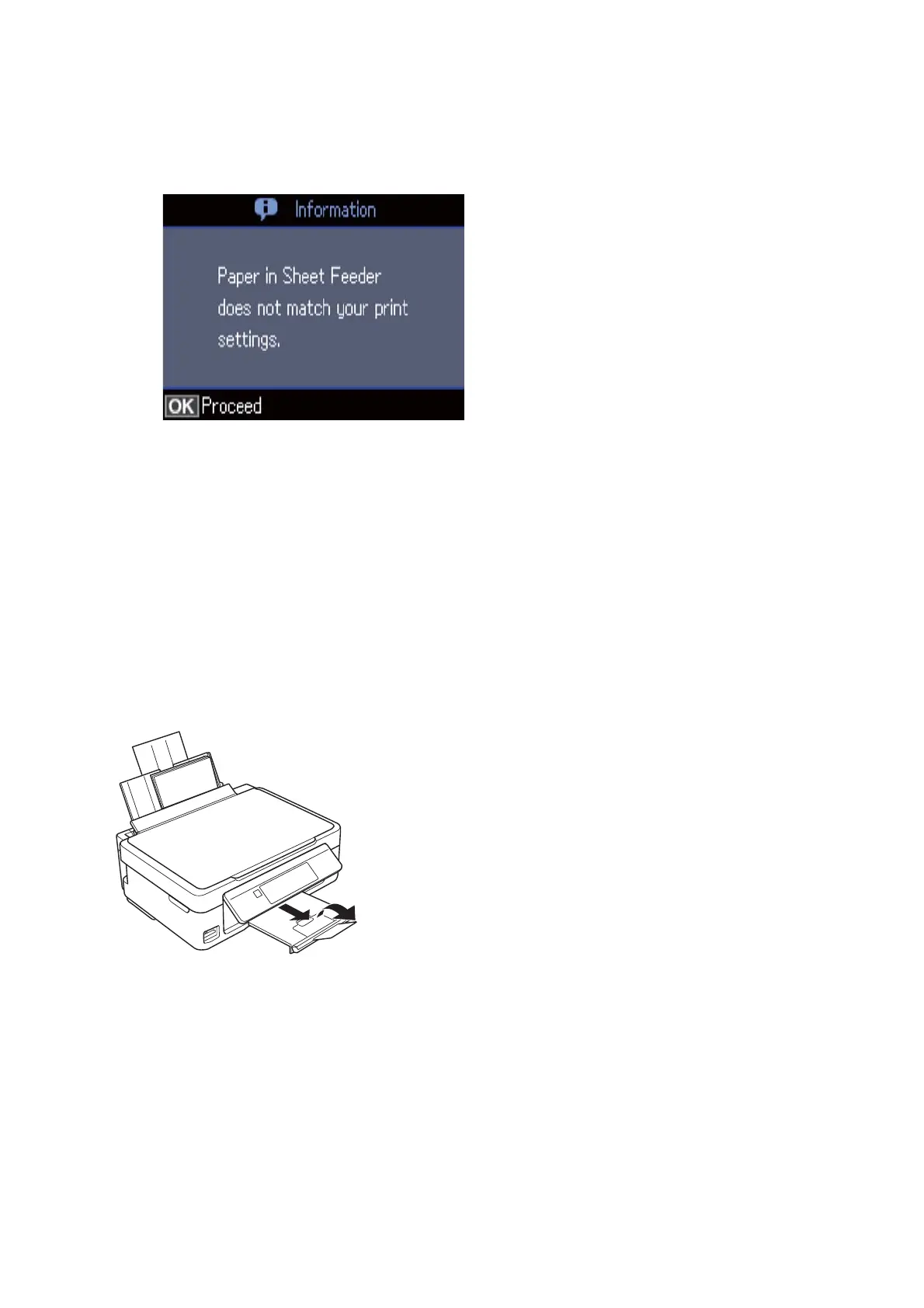Note:
❏ A message is displayed if the registered paper size and paper type settings dier from the print settings.
❏ e paper setting screen is not displayed if you have disabled Paper Conguration in the following menus. In this
situation, you cannot print using AirPrint.
Setup > Printer Setup > Paper Source Settings > Paper Conguration
6.
On the paper size setting screen, select the paper size using the
u
or
d
button, and then press the OK button.
On the paper type setting screen, select the paper type in the same way, and then press the OK button.
Conrm the settings, and then press the OK button.
Note:
You can also display the paper size and paper type settings screen by selecting the following menus.
Setup > Printer Setup > Paper Source Settings > Paper Setup
7. Slide out the output tray and then raise the stopper.
Note:
Return the remaining paper to its package. If you leave it in the printer, the paper may curl or the print quality may
decline.
Related Information
& “Paper Handling Precautions” on page 37
& “Available Paper and Capacities” on page 38
User's Guide
Loading Paper
42
