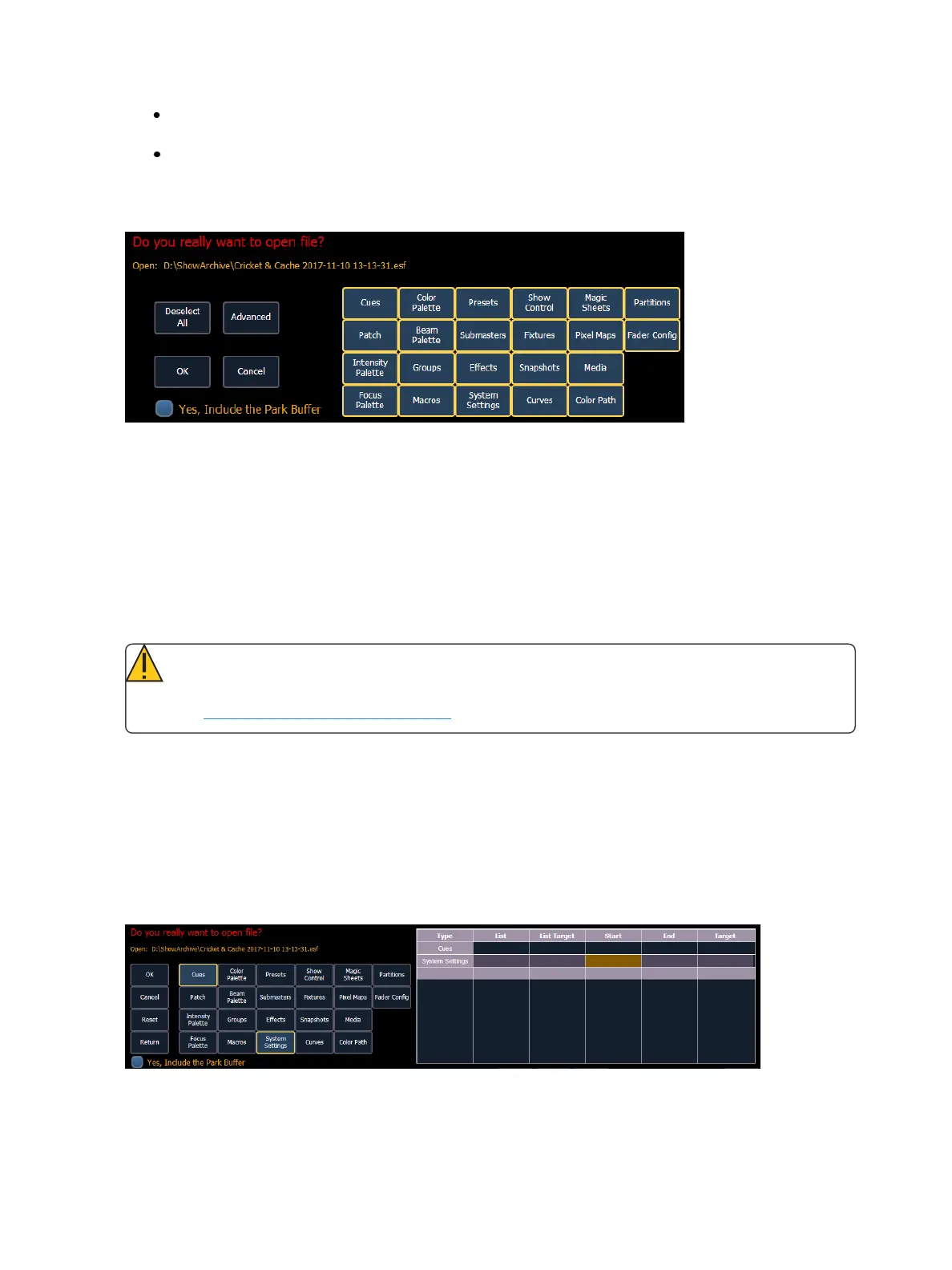Managing Show Files 101
Navigate within the specified storage location and select the show file you wish to open, press
[Select].
If the selected show has multiple time stamps and you wish to load an older version, navigate
to the desired revision and press [Select].
This will open the partial show loading screen in the CIA.
From this screen you can select which components of the show file you wish to load. The buttons at
the center of the CIA represent all of the show components that you can choose to load. By default
all components are selected (gray) and will be loaded. To withhold any show components from load-
ing, simply deselect them in the CIA by touching the respective button.
To reselect all show components, press the {Reset} button and all buttons will return to gray (selec-
ted). To stop the show load process, press the {Cancel} button.
When you have selected/deselected all of the show components you require, press the {OK} button.
Eos loads the selected show to the console.
CAUTION: On a partial show open, if any record targets are not opened, any existing data
of that type will be cleared from the console.To merge show data, merge should be used.
See Merging Show Files (on page103)
Selective Partial Show Opening
If you select the {Advanced} button in the partial show opening screen, you will have the opportunity
to load partial components from the show file and be able to specify the desired location of those par-
tial components in the new show file.
For example, you could specify only cues 5-10 from cue list 2 and load them as cues 20-25 in cue list
7 in the new show. You could also specify only specific palettes, presets, effects, and so on. To see
the complete list of show components, press the {Advanced} key in the partial show loading screen.
As you specify components, they are added to a table in the CIA. In the table, fields with a dark back-
ground may be edited, fields with a light gray background do not apply to that component. For each