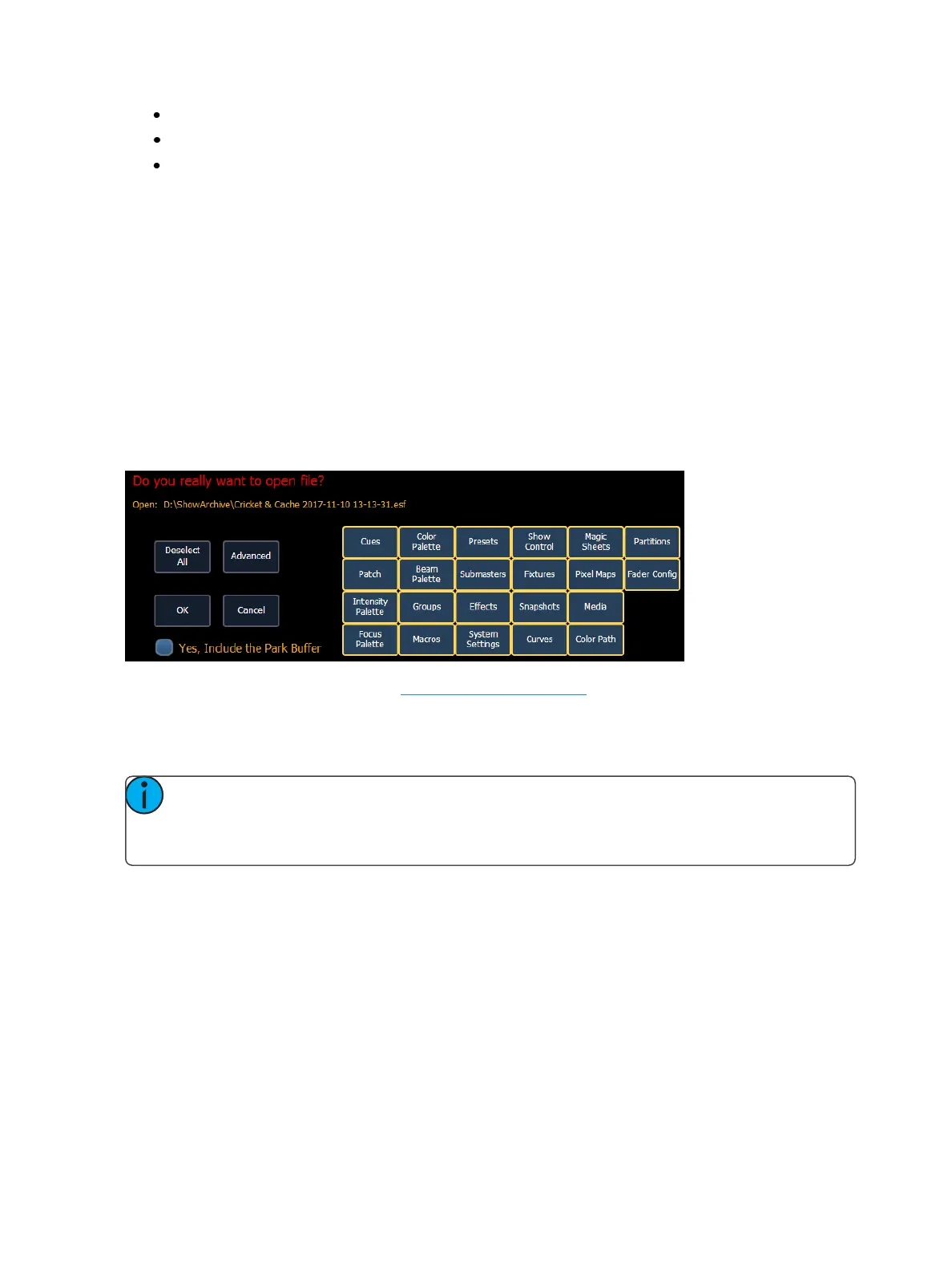Managing Show Files 103
Start - The first in a range of components.
End - The last in a range of components.
Target - The desired location of the components in the new show file (for ranges, this will be
the location in the new show of the first component in the range, the others will follow in
order).
Show File Advisory
If the loaded show file exceeds the console’s output capacity, an advisory will display in the CIA. You
will need to dismiss the advisory by pressing {Ok} before continuing. To see the capacity of the con-
sole, press [About].
Park Buffer
The contents of the Park buffer are saved with show files. By default, the park buffer will not open
with a show file.
You can load the park buffer, but it requires an additional step of confirming that you want to open
the park buffer. You will need to click or press the check box by the text Yes, Include the Park Buffer.
For more information about park, see About Park (on page358)
Merging Show Files
Eos supports the merging of .esf (Eos Family) show files.
Note: Merging show files is different from opening show files. When you do a partial open
of show components, untouched record targets are cleared. When you do a merge, those
record targets remain.
You have the option of merging .esf show files from the Show File Archive, a File Server (if con-
nected), or a USB device.
To merge a show file, navigate within the Browser to: File> Merge>. Navigate to the desired storage
location and press [Select]. When using merge, Eos displays only the available files. Navigate to the
specific file and press [Select].
This will open the merge screen in the CIA. From this screen you can choose which aspects of the
show file you want to merge. By default all aspects are unselected (black). Selected show aspects will
appear in gray.