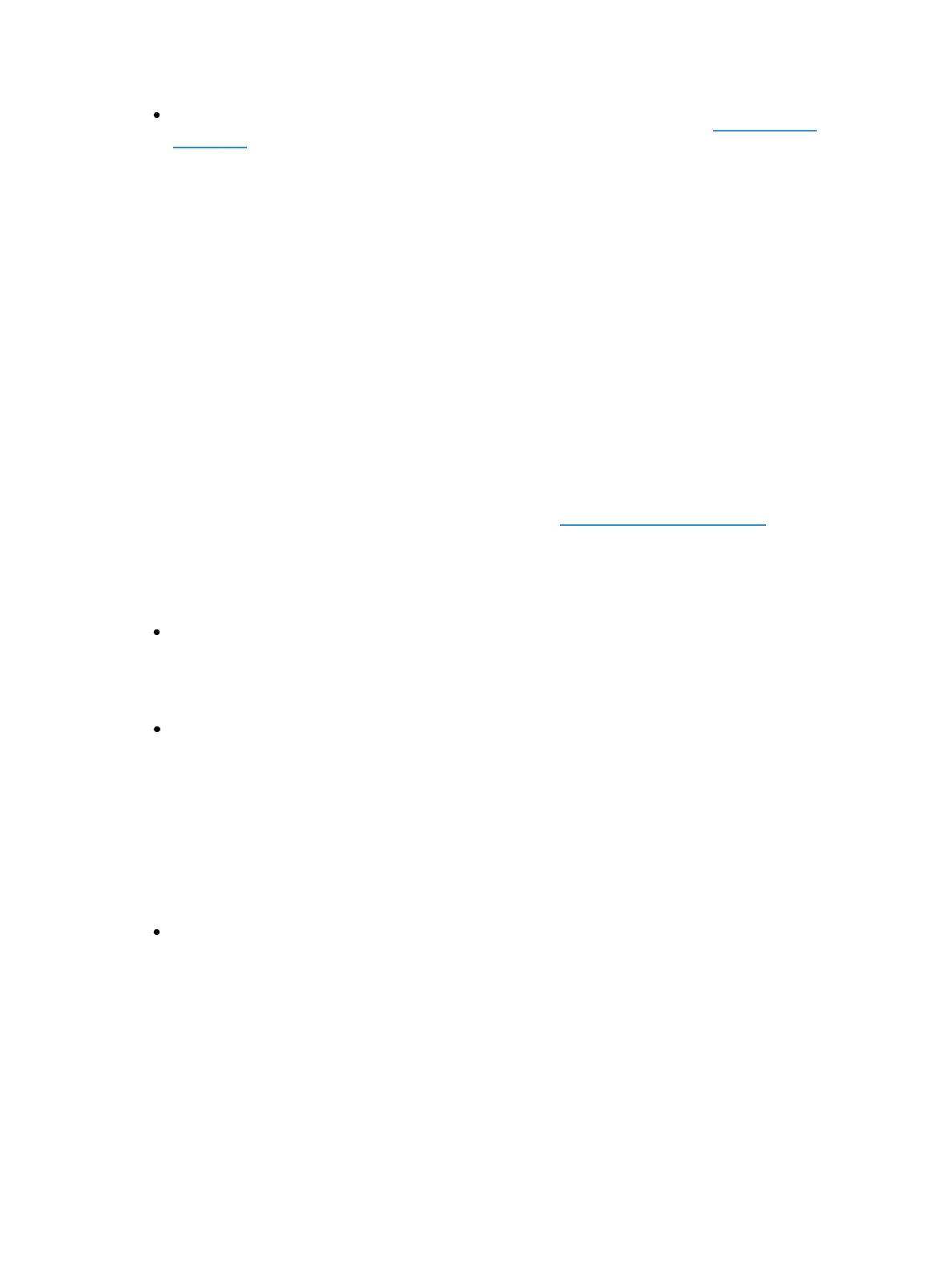136 Eos Family Operations Manual
{Gel} - The Gel field automatically populates with the gel selected from the GelPicker (on
page184).
Adding Keywords in Patch
If you plan on being able to query channels based on a keyword association, the keyword must be
defined in patch.
To enter a keyword for a channel:
1. Press [Displays], to the right of the CIA.
2. Press {Patch} at the bottom of the CIA.
3. Press {Database}.
4. Select a channel or range of channels in the command line.
5. Touch one of the {Text (1-10)} touchbuttons in the CIA to specify which keyword you are
entering. A list of previously defined keywords will be posted. Select from these or press {New
Keyword}. A virtual alphanumeric keyboard will appear.
6. Type the keyword or words you wish to use.
7. When finished, press [Enter].
Once keywords have been created, they will appear in the keyword section of the CIA when a query
is performed. For more information on keyword queries see Using [Query] (on page304).
Deleting Keywords from the Database
Keywords can be deleted from any of the ten text fields in the database. To delete a keyword from
the entire database, you would use the following syntax:
[Delete] {Text1} <orange> [Enter] [Enter]
This will delete orange anywhere it was used in any text field of any channel.
To just remove a keyword from a specific channel, you would use the following syntax:
[1] {Text1} [Enter]
That would remove the text from channel 1's first text field only. If you wanted to clear the second
text field, you would select {Text2} and so on.
Renaming Text Fields in Patch
You can rename the text fields. By default, the text fields are named {Text 1} through {Text 10}. Text
fields 1 through 10 display in the Patch display. Renaming those fields will rename the columns asso-
ciated with them in the Patch display.
{Text 1} [Label] <Position> will rename the text 1 field to Position.
Using Device List
The Device List is used to discover, configure, and monitor compatible Remote Device Management
(RDM) and network devices. RDM allows for bi-directional communication between a RDM com-
patible device, such as a lighting fixture, and your desk.
Two lists, dimmer and RDM, make up the device list.